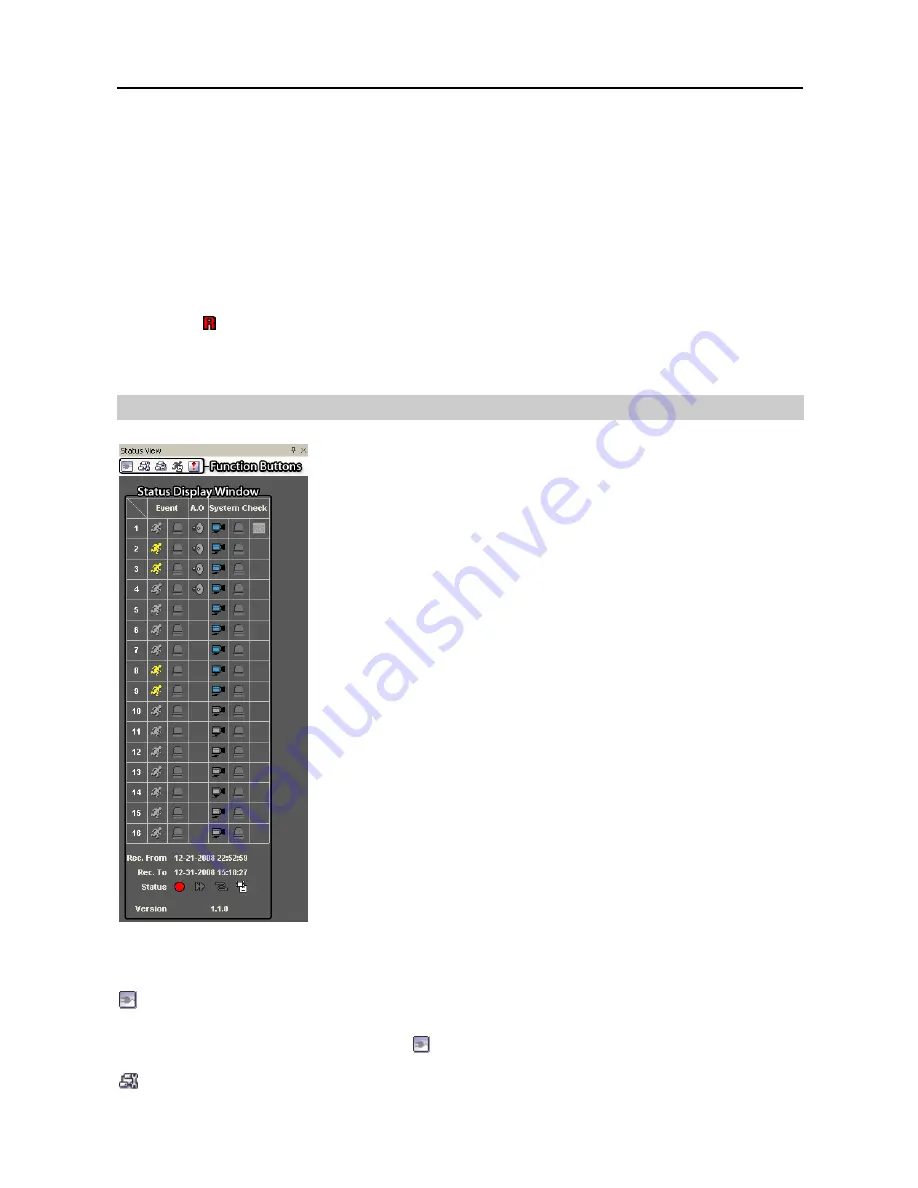
Remote Operation Software (DX-PC For View)
43
If you want to play back video saved in another recording folder, run the Record Player program first.
Move to the Start menu in Windows. Then, select
RecordPlayer
from the DX-PC For View options and
select the recoding folder path you want.
Recorded video can be saved as a bitmap or as an executable file using the save function of the Record Player.
NOTE: Panic recording will be available only if you select
Use Recording
and it is set up in the recording
options during the System setup.
NOTE: The date and time displayed on the Record Player indicates when the recording was made
on DX-PC For View.
NOTE: The icon will display on each screen when panic recording starts.
NOTE: Audio recording is not supported.
4.5 Status View
DX-PC For View provides a status display, remote setup, system log and
event log view of the connected remote site in real-time. To display a status
of the remote site, select a camera or a site from the Remote Site list and
drag it to the Status View panel. You can also select
Connect Status
from
the popup menu displayed by clicking the right mouse button after selecting
the site from the Remote Site list.
Function Buttons
Disconnect:
Disconnects the current connection on the Status View panel.
NOTE: If you want to connect to another site, disconnect from the currently connected system on
the Status View panel first by clicking the button.
Remote Setup:
Allows changing the setup of the remote DVR connected to the Status View panel.
Содержание DX-PC for View
Страница 1: ......
Страница 2: ......
Страница 4: ...User s Manual ii ...
Страница 6: ...User s Manual 2 ...
Страница 12: ...User s Manual 8 ...
Страница 36: ...User s Manual 32 ...

























