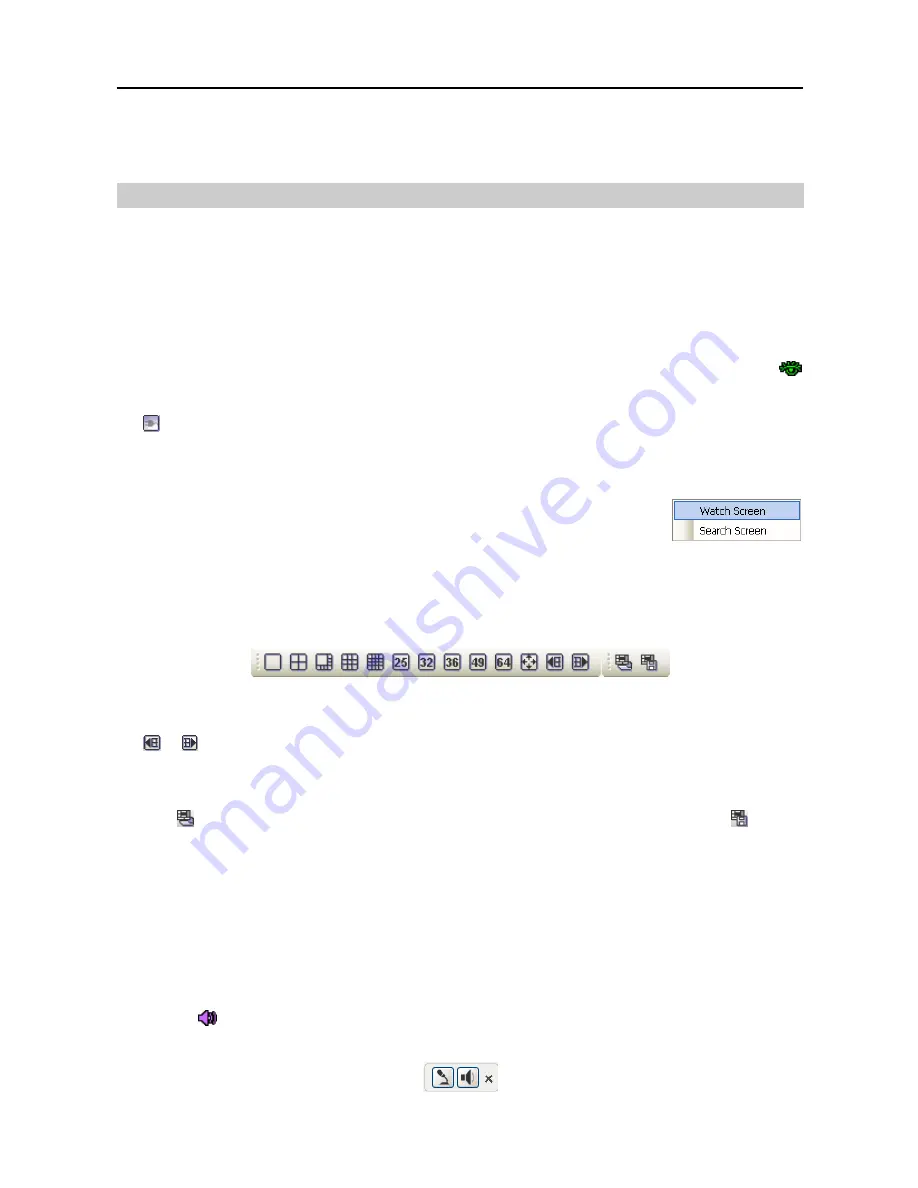
Remote Operation Software (DX-PC For View)
33
Chapter 4
─
Operation
4.1 Live Monitoring
DX-PC For View provides remote monitoring functions for viewing video images in real time from either a
single site or multiple sites. In addition, when events are detected at a remote site while in the live monitoring
mode, DX-PC For View displays the event information on the Watch Event View panel. In order to perform
live monitoring, the display option must be set to
Watch Screen
or
Watch and Search Screen
during
System setup.
To connect a remote site on the Watch screen, select the site or camera you want to connect to in the Remote
Site, Favorite Sites or Map panel and then drag and drop it in the desired position on the screen. The
icon will be displayed on each Watch screen. To disconnect the current connection, select the site or camera
you want to disconnect to in the Remote Sites, Favorite Sites or Map panel or on the screen and then click
the
button on the toolbar or select Disconnect from the System drop-down menu.
NOTE: Some DVR models will only transmit images to the DX-PC For View system while recording
video.
NOTE: When selecting the display option of
Watch and Search Screen
during
System setup, the remote site can also be set to connect using the right or left
mouse buttons (This is user-defined and must be set during System setup).
Select
Watch Screen
to connect to the selected site on the Watch screen when
the text menu screen appears.
Screen Layout and Frame Layout
DX-PC For View provides multiple screen layout options. The formats available are single-screen, quad,
1+7, 3x3, 4x4, 5x5, 1+32, 6x6, 7x7, 8x8 and full-screen. When in one of the multi-view formats, clicking
the
or
button will move to the previous or next page. To view a specific image in the single-screen
mode, move the cursor to that image and double click the left mouse button. To return to the previous screen
mode from the single-screen mode, double click the left mouse button in the monitoring window.
Clicking
(Layout Load) will apply the selected frame layout to DX-PC For View, and clicking
(Layout
Setup) allows you to set up the user-defined frame layout.
Audio Communication
DX-PC For View supports audio communication between the DX-PC For View system and the remote site
equipped with two-way audio. If you want to enable audio communication with the remote site, select any
camera of the remote site on the screen and click the right mouse button. Selecting
Enable Audio
from
the menu displays the following audio control panel.
NOTE: The
icon will display on each camera screen when audio communication is available between
the DX-PC For View system and the remote site.
Содержание DX-PC for View
Страница 1: ......
Страница 2: ......
Страница 4: ...User s Manual ii ...
Страница 6: ...User s Manual 2 ...
Страница 12: ...User s Manual 8 ...
Страница 36: ...User s Manual 32 ...
















































