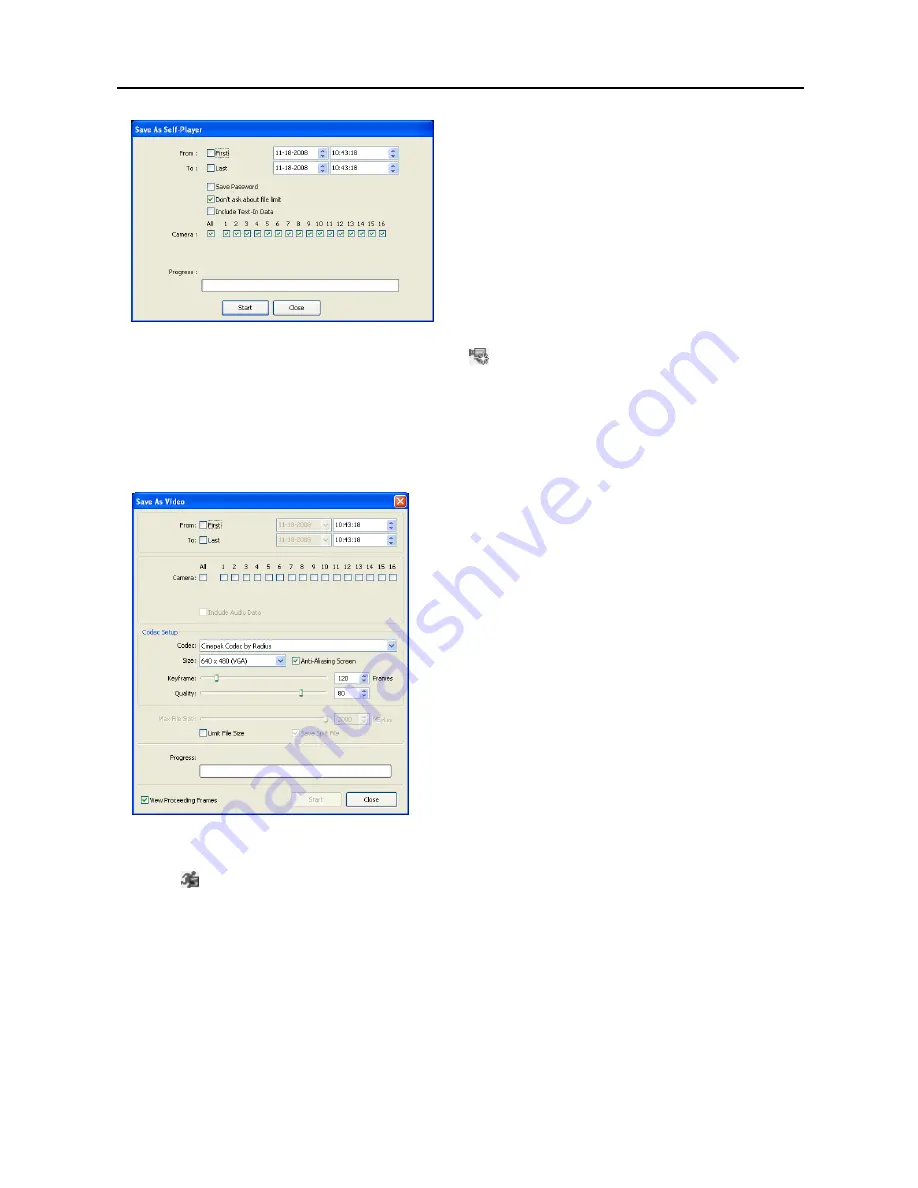
User’s Manual
40
NOTE: When more than one video segment exists in
the same time range due to time overlap, a segment
selection dialog box will appear and ask you to select
the video segment you want to save from the segment
list. Refer to the user manual of the remote DVR for
details on time overlap.
NOTE: When the data file reaches 2GB, you will be
asked to continue saving by creating multiple files
in 2GB units. If you do not want to be asked, select
Don’t ask about file limit
.
NOTE: The Save As Self-Player dialog box will differ
depending on the specifications of the remote DVR.
Save As Self-Player
can be performed by using the
button on the Search View panel. Selecting the
desired time on the timetable and clicking the button sets the starting date (
From
), and selecting another
time and clicking the button again sets the ending time (
To
).
Save As Video…
: Saves any video clip of recorded data in an
AVI
(Audio Video Interleaved) file format.
Set up the save parameters in the following dialog box. Click the
Start
button and then set the file name.
Clicking the
Save
button starts saving video.
NOTE: Selecting
Include Audio Data
includes audio data
when saving video with recorded audio. This option is
not available when more than one camera is selected.
NOTE: When the data file reaches 2GB, saving stops.
Selecting
Limit File Size
and adjusting the maximum
file size causes saving to stop once the data file reaches
the maximum file size setting. Selecting
Save Split File
saves video by creating multiple files in 2GB units or in
the
Max File Size
units.
NOTE: Selecting
View Proceeding Frames
displays a
popup screen showing the video currently being saved.
Motion Search
Click the
button on the Search View panel to search for motion in the recorded images on remote DVRs.
Содержание DX-PC for View
Страница 1: ......
Страница 2: ......
Страница 4: ...User s Manual ii ...
Страница 6: ...User s Manual 2 ...
Страница 12: ...User s Manual 8 ...
Страница 36: ...User s Manual 32 ...




























