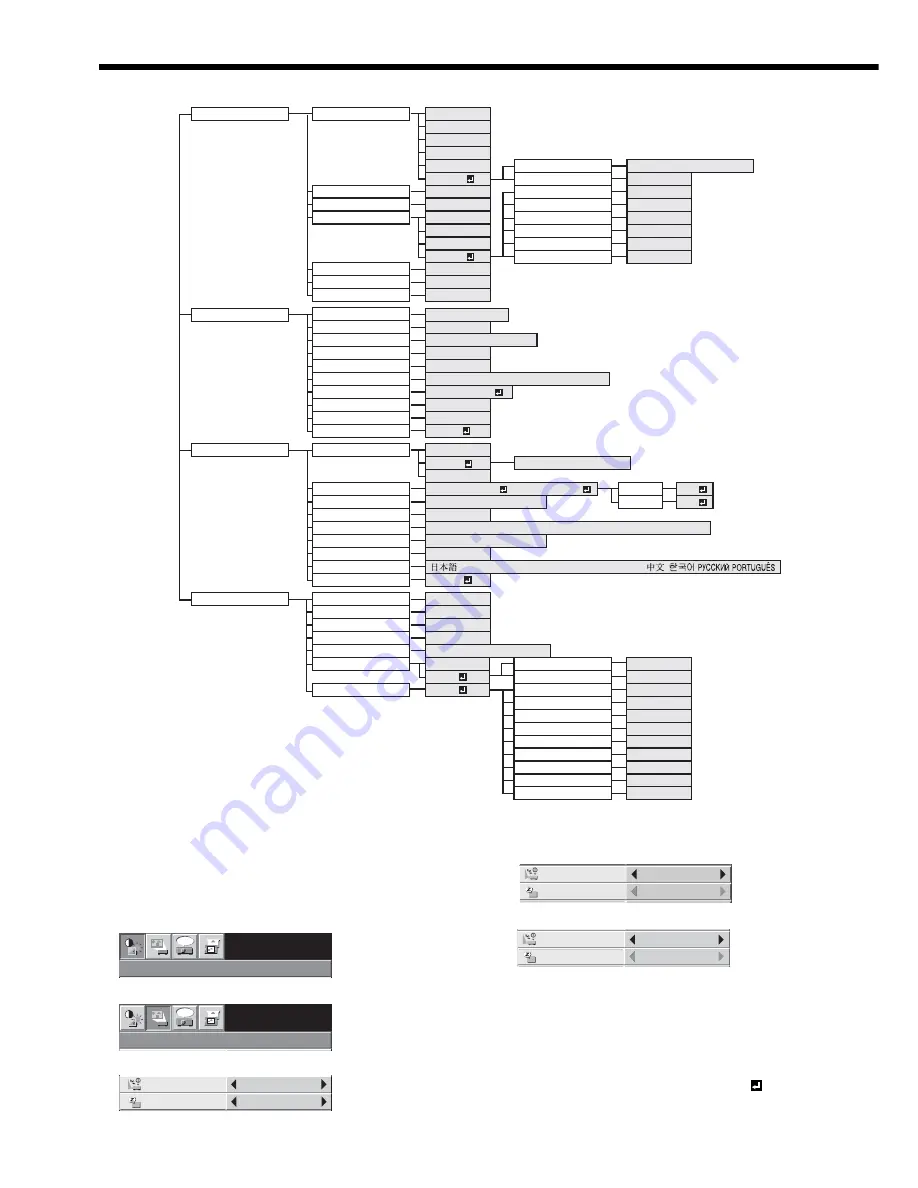
EN-22
Menu operation
• Menus are not displayed when no signal is supplied to the projector.
* 1: Not available when COLOR ENHANCER is set to sRGB.
* 2: Not available with certain signals.
* 3: Available only when the input signal is TV50, TV60, 480i or 576i.
* 4: Available only when the source is a COMPUTER/COMPONENT
VIDEO IN-1.
* 5: Setting range differs depending on the input signals.
* 6: Not available when the source is VIDEO IN or S-VIDEO IN.
How to set the menus:
Following describe how to set AUTO POWER OFF
time.
1. Press the MENU button.
• When no signal is input, the menu does not appear.
2. Press the
or
button to select a menu to use.
3. Press the ENTER button (or
button).
IMAGE
XGA60
opt.
INSTALLATION
opt.
XGA60
AUTO POWER
OFF
OFF
OFF
AUTO POWER
ON
4. Press the
or
button to select an item to adjust.
5. Set the selected item by pressing the
or
button.
To cancel the menu:
6. Press the MENU button several times.
Important:
• If the menu operation is not working, turn off the
main power, wait about 10 minutes, and turn on the
main power again.
• After selecting the items marked with , press the
ENTER button.
OFF
AUTO POWER
ON
OFF
AUTO POWER
OFF
30min
AUTO POWER
ON
OFF
AUTO POWER
OFF
INSTALLATION
CENTER, UPPER, LOWER
OFF, MIRROR, INVERT, MIRROR INVERT
AUTO POWER ON
ON , OFF
RESET ALL
OK
AUTO POWER OFF
ON , OFF
FEATURE
MENU POSITION
1 (Upper left), 2(Lower right)
IMAGE REVERSE
SPLASH SCREEN
BLUE, BLACK
BACK COLOR
STANDARD, LOW
LAMP MODE
AUTO
16:9
REAL
ASPECT
DISPLAY INPUT
PASSWORD FUNCTION
ON , OFF
SCART INPUT
VIDEO SIGNAL
AUTO , NTSC , PAL , SECAM , 4.43NTSC , PAL-M , PAL-N , PAL-60
LANGUAGE
, English, Español, Deutsch, Français, Italiano, , , ,
SIGNAL
HORIZ.POSITION
HOLD
SETUP
0 - 999
VERT.POSITION
0 - 999
FINE SYNC.
0 - 31
TRACKING
USER
0 - 9999
CLAMP POSITION
1 - 63
CLAMP WIDTH
1 - 63
LPF
ON , OFF
OVER SCAN
100 - 90%
SHUTTER (L)
0 - 38
SHUTTER (U)
0 - 38
SHUTTER (RS)
0 - 63
SHUTTER (LS)
0 - 63
VERT. SYNC
AUTO, OFF
*5
*6 *7
*2 *6 *7
*7
*7
*6
*2 *7
*2 *6 *7
*4
AUTO , OFF
CINEMA MODE
*6 *7
*6 *7
*6 *7
*5
*5
OFF
BEGIN
0 - 99
END
0 - 99
COMPUTER INPUT
AUTO, RGB, YC
B
C
R
/ YP
B
P
R
AUTO, OFF, 3.75%, 7.5%
*2 *5
OFF, 5, 10, 15, 30, 60 min
OK
, MENU ACCESS
OK
ON
UNLOCK
OK
LOCK
*3
*8
IMAGE
CONTRAST
±30
BRIGHTNESS
±30
STANDARD
LOW
HIGH
COLOR ENHANCER
AUTO
PRESENTATION
STANDARD
THEATER
sRGB
USER
COLOR TEMP.
COLOR
±10
TINT
±10
SHARPNESS
±5
CONTRAST B
±30
BRIGHTNESS R
±30
BRIGHTNESS G
±30
CONTRAST R
±30
CONTRAST G
±30
GAMMA MODE
DYNAMIC, NATURAL, DETAIL
BrilliantColor
TM
0 - 10
BRIGHTNESS B
±30
USER
*1
*2
*1
*2
*1
*2
*2
*2
*2
*2
CROSS HATCH
TEST PATTERN
ON , OFF
ZOOM/FOCUS LOCK
LENS SHIFT LOCK
LENS SHIFT RESET
OK
ON , OFF
* 7: Not available when the source is DVI.
* 8: Available only when the input signal is from the VIDEO IN or S-VIDEO IN terminal.
















































