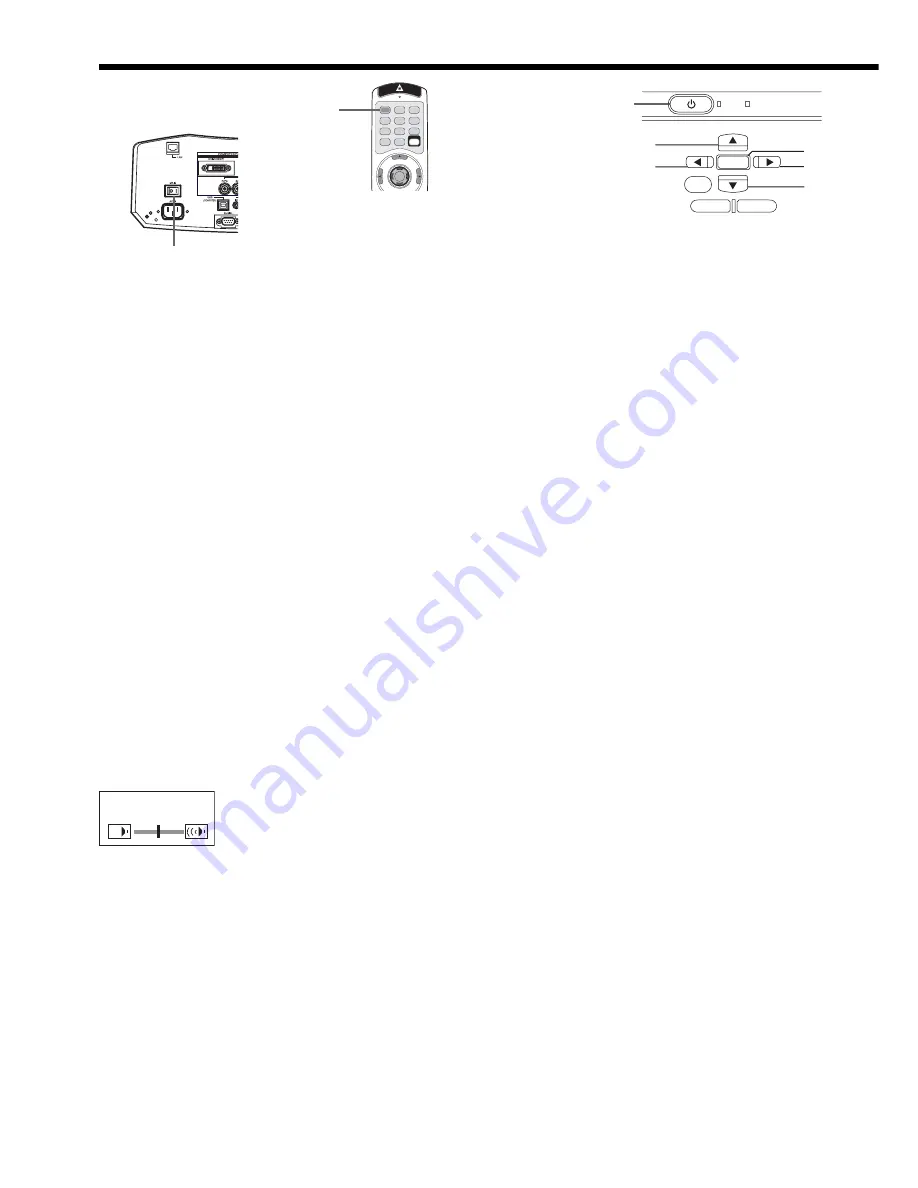
EN-20
To stop projecting:
13. Press the POWER button.
• A
confi rmation message is displayed.
• To cancel the procedure, leave the projector for a while or press any button except the POWER button.
14. Press the POWER button again.
• The lamp goes out and the projector goes into a standby mode. In this standby mode, the STATUS indicator
blinks green.
15. Wait about 2 minutes for the STATUS indicator to be turned off.
• During this period of 2 minutes in the standby mode, the intake fan and exhaust fan rotate to cool the lamp.
16. Turn off the main power switch.
• The POWER indicator will go out.
• Cover the lens with the lens cap to protect it from dust.
• • For safety's sake, unplug the power cord from the outlet.
Instant Shut Down
You can turn off this projector just by turning off the power switch or unplugging the power cord without pressing the
POWER button.
• Don’t shut down the projector while the STATUS indicator is blinking after the lamp lights up because the lamp’s
life may be shortened.
• Don’t turn the projector back on right after shutting it down because the lamp's life may be shortened. (Wait about
10 minutes before turning the projector back on.)
• Before shutting down the projector, be sure to close the menu screen. If you shut down the projector without
closing the menu, the setting data of the menu may not be saved.
• If you shut down the projector while controlling the projector using the network function, the application software
such as ProjectorView may fail. For details, see “User Guide of LAN Control Utility” contained in the CD-ROM.
Volume from the speaker
Press the or
-
button to change the volume from the speaker.
The volume control bar will appear on the screen.
VOLUME 10
• The volume control bar will disappear about 10 seconds after the VOLUME button is released.
• The VOLUME buttons don
'
t function while the menu selection bar or the menu is being displayed.
• When a high-level audio signal, such as a DVD audio signal, is supplied to the AUDIO IN terminal, the output from
the speaker may be distorted.
AV mute
The video and audio signals are temporarily muted when the MUTE button is pressed. To cancel muting, press the
MUTE button again.
•
It takes several seconds before muting is completely canceled.
Viewing video images (continued)
POWER
MENU
ENTER
STATUS
AUTO POSITION
COMPUTER
ZOOM/FOCUS
LENS SHIFT
KEYSTONE
VIDEO
VOLUME
POWER button
POWER button
Main power switch
















































