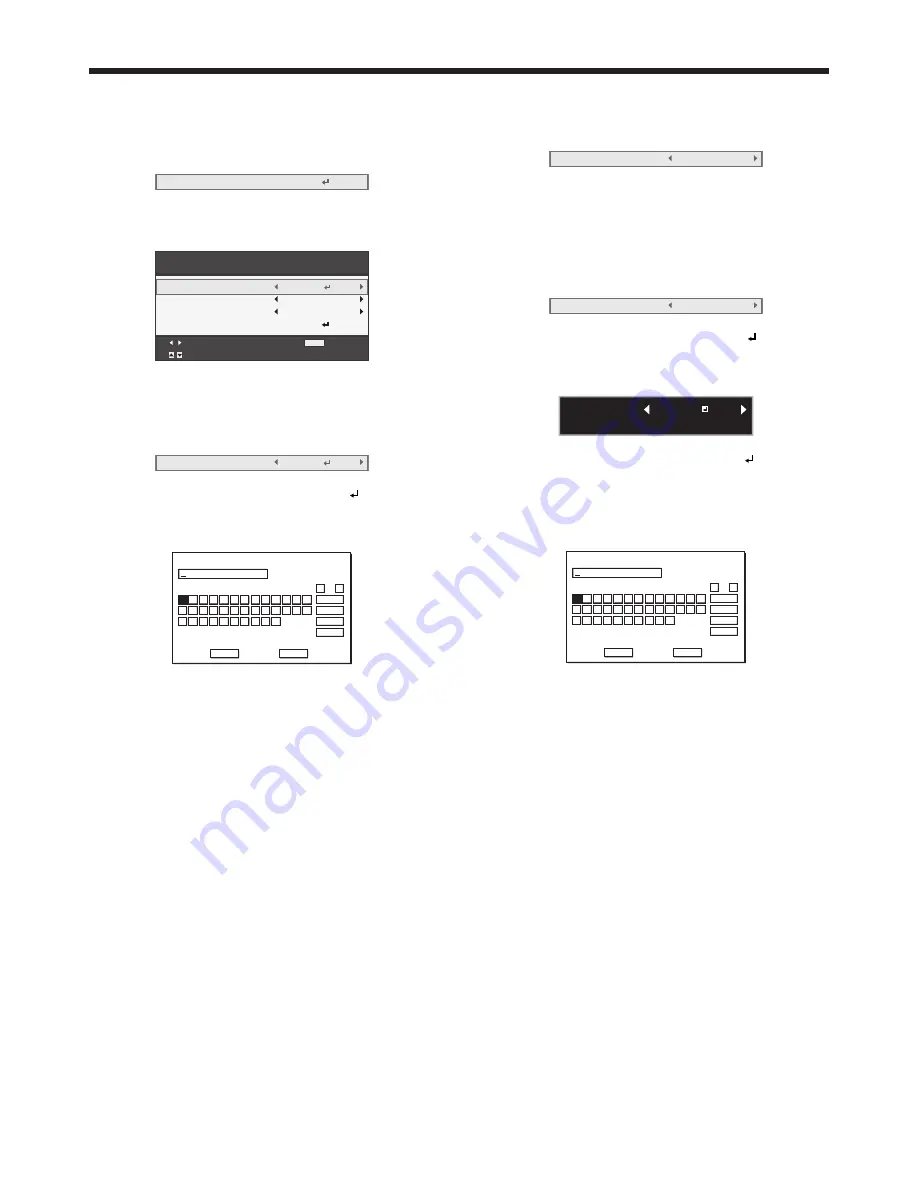
EN-37
Wireless Setting
(See page 22 for menu setting.)
1. Display the Network Config menu.
2. Press the
or
button to select Wireless Setting.
Wireless Setting
OK
3. Press the ENTER button.
• The Wireless Setting menu appears.
Wireless Setting
Adjust
MENU
Exit
Select
SSID
Channel
Encryption
Wireless Setup
OK
Auto
Off
SET
SSID setting
1. Display the Wireless Setting menu.
2. Press the
or
button to select SSID.
SSID
SET
3. Press the
or
button to select SET .
4. Press the ENTER button.
• The SSID screen appears.
SSID
1 2 3 4 5 6 7 8 9 0 1 2 3 4 5
OK
caps
SPACE
CLEAR
DEL
CANCEL
B C D E F G H
I
J K L M
N O P Q R S T U V W X Y Z
0
1
2
3
4
5
6
7
8
9
←
→
A
5. Press the
,
,
, and
buttons to move the key
cursor to select the characters or marks to enter,
and press the ENTER button.
• SSID can be set using up to 32 characters
including alphabets (capital/small) or numeric
characters.
←
key:
Shifting the position of enter
cursor to the left for each
character.
→
key:
Shifting the position of enter
cursor to the right for each
character.
DEL key:
Deleting the character in the
position of enter cursor for each
character.
caps/CAPS key: Switching an alphabet character
to CAPITAL or small.
CLEAR key:
Deleting all the entered
characters.
6. Select OK to complete the setting with the SSID
stored. Select CANCEL to complete the setting
without storing.
• The display returns to the Wireless Setting menu
after selecting CANCEL.
Network settings (continued)
Channel setting
1. Display the Wireless Setting menu.
2. Press the
or
button to select Channel.
Channel
Auto
3. Press the
or
button to select Auto or 1 to 11.
• To cancel the setting, press the MENU button.
Encryption setting
1. Display the Wireless Setting menu.
2. Press the
or
button to select Encryption.
Encryption
Off
3. Press the
or
button to select SET .
4. Press the ENTER button.
• Encryption dialog appears.
CANCEL : MENU
ENCRYPTION :
OK : ENTER
OFF
5. Press the
or
button to select OFF or another
encryption.
6. Select the item to set, and press the ENTER button.
• The KEY screen appears.
• To cancel the setting, press the MENU button.
KEY
1 2 3 4 5 6 7 8 9 0 1 2 3 4 5
OK
caps
SPACE
CLEAR
DEL
CANCEL
B C D E F G H
I
J K L M
N O P Q R S T U V W X Y Z
0
1
2
3
4
5
6
7
8
9
←
→
A
7. Press the
,
,
, and
buttons to move the key
cursor to select the characters or marks to enter,
and press the ENTER button.
• KEY can be set using up to 64 characters
including alphabets (capital/small) or numeric
characters.
←
key:
Shifting the position of enter
cursor to the left for each
character.
→
key:
Shifting the position of enter
cursor to the right for each
character.
DEL key:
Deleting the character in the
position of enter cursor for each
character.
caps/CAPS key: Switching an alphabet character
to CAPITAL or small.
CLEAR key:
Deleting all the entered
characters.
8. Select OK to complete the setting with the
Encryption and KEY stored. Select CANCEL to
complete the setting without storing.
• The display returns to the Wireless Setting menu
after selecting CANCEL.
















































