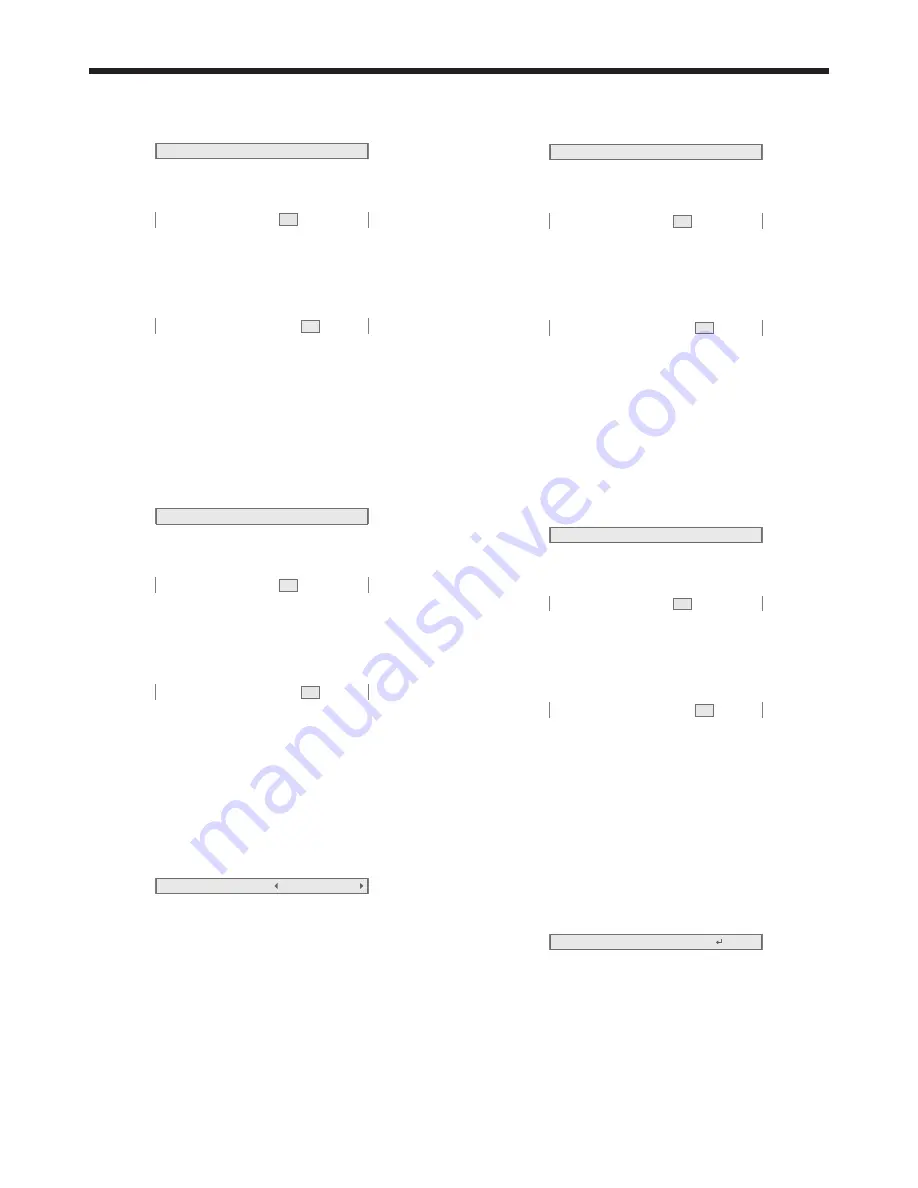
EN-36
Subnet Mask settings
1. Display the IP Config menu.
2. Press the
or
button to select Subnet Mask.
Subnet Mask
-
255
-
255
-
0
0
3. Press the ENTER button.
• The first octet is selected.
Subnet Mask
-
255
-
255
-
0
0
4. Press the
or
button to select the numeric
value.
5. Press the
or
button to select the octet.
• The second or final octet is selected.
Subnet Mask
-
255
-
255
-
0
0
6. Press the ENTER button.
• To cancel the setting, press the MENU button.
• Set the numeric value within the range from 0 to
255. However, set the numeric value for the final
octet within the range from 0 to 254.
Default Gateway settings
1. Display the IP Config menu.
2. Press the
or
button to select Default Gateway.
Default Gateway
-
169
-
254
-
0
1
3. Press the ENTER button.
• The first octet is selected.
Default Gateway
-
169
-
254
-
0
1
4. Press the
or
button to select the numeric
value.
5. Press the
or
button to select the octet.
• The second or final octet is selected.
Default Gateway
-
169
-
254
-
0
1
6. Press the ENTER button.
• To cancel the setting, press the MENU button.
• Set the numeric value within the range from 0 to
255. However, set the numeric value for the final
octet within the range from 1 to 254.
Setting or clearing DHCP Function
1. Display the IP Config menu.
2. Press the
or
button to select DHCP Function.
DHCP Function
On
3. Press the
or
button select On or Off.
• To cancel the setting, press the MENU button.
• When DHCP Function is set to Off, Start IP
Address and End IP Address cannot be set.
If you want to set these settings, set DHCP
Function to On and perform the IP settings as
follows.
Start IP Address setting
1. Display the IP Config menu.
2. Press the
or
button to select Start IP Address.
Start IP Address
169 - 254 - 0 - 221
3. Press the ENTER button.
• The first octet is selected.
Start IP Address
169 - 254 - 0 - 221
4. Press the
or
button to select the numeric
value.
5. Press the
or
button to select the octet.
• The second or final octet is selected.
Start IP Address
169 - 254 - 0 - 221
6. Press the ENTER button.
• Set the numeric value within the range from 0 to
255. However, set the numeric value for the final
octet within the range from 2 to 254. Moreover,
set the numeric value larger than IP address in
the same subnet class.
End IP Address setting
1. Display the IP Config menu.
2. Press the
or
button to select End IP Address.
End IP Address
-
169
-
254
-
0
224
3. Press the ENTER button.
• The first octet is selected.
End IP Address
-
-
-
0
169
254
224
4. Press the
or
button to select the numeric
value.
5. Press the
or
button to select the octet.
• The second or final octet is selected.
End IP Address
-
-
-
0
169
254
224
6. Press the ENTER button.
• Set the numeric value within the range from 0 to
255. However, set the numeric value for the final
octet within the range from 3 to 254. Moreover,
set the numeric value larger than Start IP
address in the same subnet class.
IP Config Setup setting
1. Display the IP Config menu.
2. Press the
or
button to select IP Config Setup.
IP Config Setup
OK
3. Press the ENTER button.
• Confirmation dialog appears.
4. If the ENTER button is pressed again, the IP Config
setting will be reflected.
• It may take some time to reflect the setting.
Network settings (continued)






























