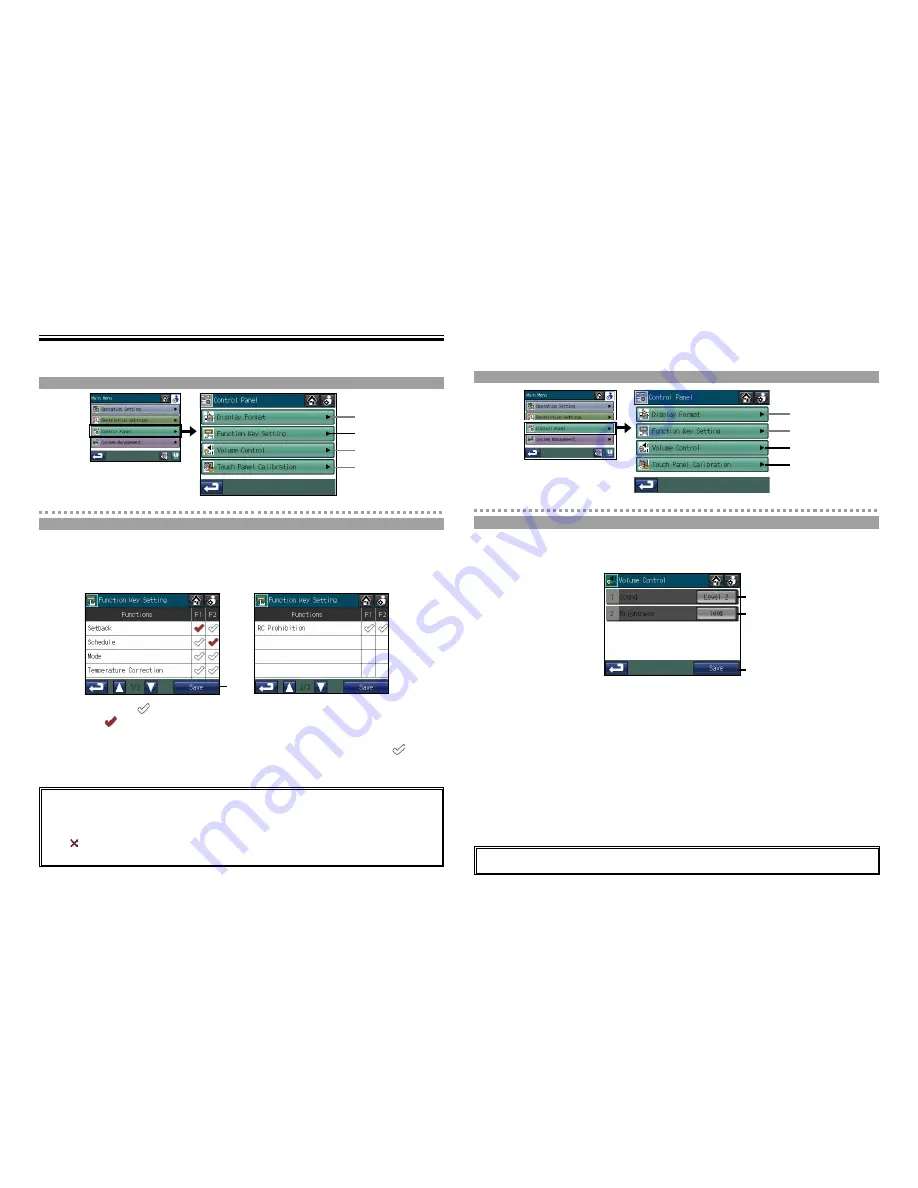
54
55
Usage - Main Menu Settings
Control Panel (cont'd)
Main Menu > Control Panel
Main Menu > Control Panel > Function Key Setting
・
As a default, no functions are assigned to either F1 or F2.
・
The F1 and the F2 will be effective only on the HOME screen.
・
To use the F1 or F2 button to execute a function, certain settings for Collective Operation must be
set. (Refer to P38 for information about the Collective Operation settings.)
・
If “ ” appears on the checkbox, the function that corresponds to the checkbox is not available and
the function cannot be assigned to the F1 or F2 button.
1
2
3
4
2
Assigning Collective Operation functions to the Function Button 1
(F1) and Function Button 2 (F2)
Touch the
2
Function Key Setting
button on the [Control Panel] screen.
1. Touch the check mark [
] that corresponds to the function to assign to F1 or F2 so that the checkmark
will appear as [
].
(Check the check mark in the F1 column to assign a function to F1, and check the check mark in the F2
column to assign a function to F2. Touch the button again so that the button will appear as [
] to cancel
the selection.)
2. Touch the
3
Save
button.
Main Menu > Control Panel
3
Adjusting the volume and brightness
Main Menu > Control Panel > Volume Control
To adjust the brightness
・
The volume and brightness settings will be changed immediately, but will not be saved until the
3
Save
button is touched.
1
2
3
4
To adjust the volume
1
2
3
Touch the
3
Volume Control
button on the [Control Panel] screen.
1. Touch the
1
Sound
button on the [Volume Control] screen.
Every time the
1
Sound
button is touched, the sound level changes as follows: [Level 0]
→
[Level 1]
→
[Level 2]
→
[Level 3].
2. Touch the
3
Save
button.
1.Touch the
2
Brightness
button on the [Volume Control] screen.
Every time the
2
Brightness
button is touched, the brightness level changes as follows: [70%]
→
[80%]
→
[90%]
→
[100%].
2. Touch the
3
Save
button.
3




















