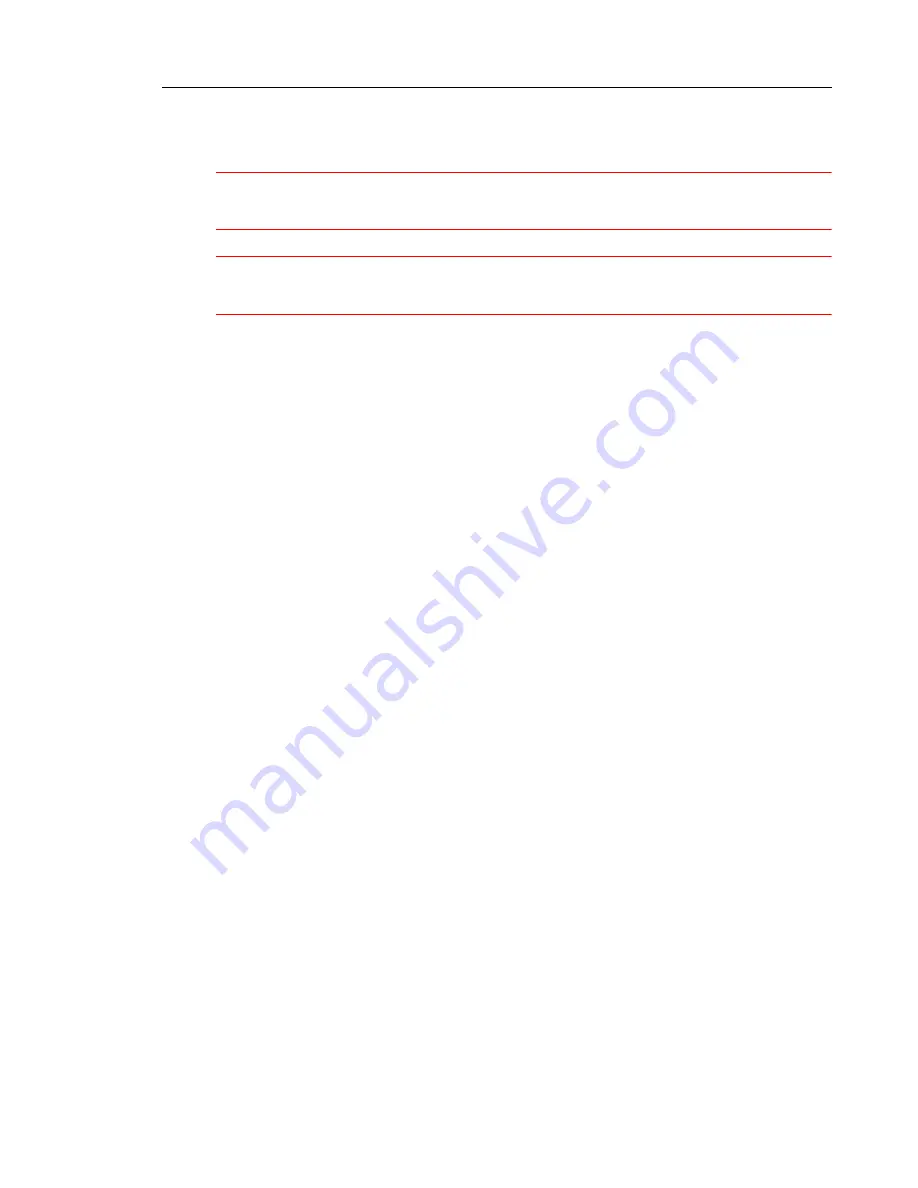
Installing
Release 3.3
139
Peripheral Unit Grounding
CAUTION: Ensure that the grounding meets the requirements specified in the Safety
Instructions. These instructions are packaged with each system.
WARNING: Danger to personnel and/or equipment damage could result if the cabinet is
not powered off.
To check the grounding:
1. Ensure that the power switch (S1) on the power distribution unit (PDU) is set to the off (0)
position and that the switch on the power converter faceplate is set to the off (0) position.
2. Attach the anti-static wrist strap to your wrist.
3. Slide the installed circuit cards forward slightly so that the card connectors are not in
contact with the cabinet backplane. Leave the power converter installed.
4. Remove the anti-static wrist strap.
5. Plug the external power cable from the AC commercial power supply into the power input
plug on the power distribution unit (PDU).
6. Disconnect the protective earth wire from the protective earth ground stud on the rear of
the cabinet.
7. Using a digital multimeter, measure the AC potential between the protective earth wire
(building ground) and the protective earth ground stud. A voltage reading of less than 1
VAC is acceptable. To prevent damage to the multimeter, set it to the maximum AC scale,
then reduce the setting gradually to the 10 VAC range.
8. If the potential is greater than 1 VAC, recheck the ground connections and repeat the
measure.
9. If the reading still exceeds 1 VAC, the building ground is unacceptable. Connect the pro-
tective earth wire to a new building ground and repeat the steps 7 through 9 until you have
an acceptable AC potential. WARNING: Do not continue until you have a potential of 1
VAC or less between the building ground and the protective earth ground stud. Otherwise,
personal injury and/or equipment damage may result.
10. Reconnect the protective earth wire to the protective earth ground stud and attach the
anti-static wrist strap to your wrist.
11. Slide the installed circuit cards back into contact with the cabinet backplane. Ensure that
each card is fully inserted in its slot.
Содержание Navigator 3300 ICP
Страница 1: ...HARDWARE USER GUIDE ...
Страница 2: ......
Страница 9: ...Chapter 1 Before You Begin ...
Страница 10: ...3300 ICP Hardware User Guide 2 Release 3 3 ...
Страница 14: ...3300 ICP Hardware User Guide 6 Release 3 3 ...
Страница 15: ...Chapter 2 Specifications ...
Страница 16: ...3300 ICP Hardware User Guide 8 Release 3 3 ...
Страница 95: ...Specifications Release 3 3 87 ...
Страница 117: ...Chapter 3 Installing ...
Страница 118: ...3300 ICP Hardware User Guide 110 Release 3 3 ...
Страница 150: ...3300 ICP Hardware User Guide 142 Release 3 3 Backplane Connector Arrangements Peripheral Wiring Backplane ...
Страница 180: ...3300 ICP Hardware User Guide 172 Release 3 3 ...
Страница 181: ...Chapter 4 Install Upgrades and FRUs ...
Страница 182: ...3300 ICP Hardware User Guide 174 Release 3 3 ...
Страница 239: ...Chapter 5 Programming ...
Страница 240: ...3300 ICP Hardware User Guide 232 Release 3 3 ...
Страница 243: ...Chapter 6 Troubleshooting ...
Страница 244: ...3300 ICP Hardware User Guide 236 Release 3 3 ...
Страница 255: ...Troubleshooting Release 3 3 247 Troubleshoot the DID Loop Tie Trunk Card Troubleshoot the DNI Line Card ...
Страница 257: ...Troubleshooting Release 3 3 249 Troubleshoot LS GS Trunk Card ...
Страница 258: ...3300 ICP Hardware User Guide 250 Release 3 3 ...
Страница 259: ...Troubleshooting Release 3 3 251 Troubleshoot the ONS Line Card Troubleshoot the ONS CLASS CLIP Card ...
Страница 266: ... Trademark of Corporation Copyright 2003 Corporation All rights reserved Mitel Networks Mitel Networks ...
















































