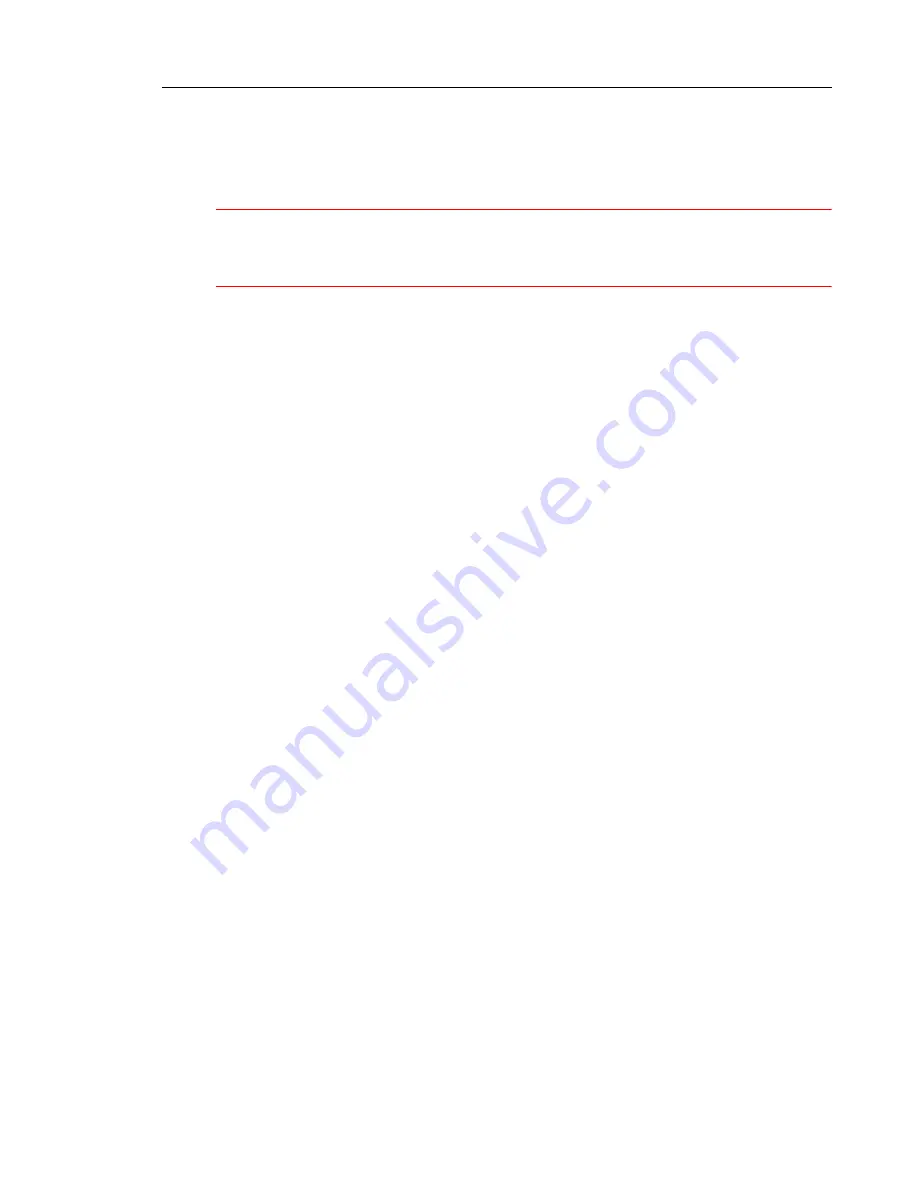
Installing
Release 3.3
141
Install Peripheral Interface Cards
To install the Peripheral Interface cards:
CAUTION: To prevent static damage to electrical components, ensure that the system
is grounded before you install the cards. Whenever you handle circuit cards, wear an
anti-static strap.
1. Install the peripheral switch controller card in slot 16.
2. Set the E&M Trunk Card settings and the OPS Line Card Message Waiting Switches in
the Peripheral Unit Specifications section.
3. Install the Peripheral Interface cards. Refer to Install a Circuit Card in "Install Upgrades
and FRUs" for circuit card installation procedures.
Cable the Unit to the MDF
Cable the lines and trunks from the Peripheral Unit to the Main Distribution Frame (MDF) by
using the Peripheral Interface Cabling Tables.
About Peripheral Interface Cabling
Peripheral equipment (e.g., stations, SUPERSET telephones, trunks) is connected to the
relevant interface circuits of the system via a cross-connect field. Peripheral Interface cards,
situated in slots 1 through 12, are connected to the cross-connect field by a maximum of eight
25-pair cables (customer-supplied) per Peripheral Unit. Cables terminate at the node on 50-pin
plugs, J1 through J8, with the number of cables being dependent on the quantity and type of
interface cards installed in the node.
Plugs J1 through J8 are hardwired to backplane connectors in slots 1 through 12 to form four
slot groups, each comprising three adjacent cards and each associated with a pair of plugs.
Two adjacent slot groups are shown in Backplane Connector Arrangements. The circuits of
interface cards contained in a slot group are evenly distributed to the relevant pair of plugs,
such that, half the circuits of each card in a group are connected to the odd-numbered plug
and half to the even-numbered plug. Peripheral Wiring (Backplane) details the hardwire
connections between one slot group and the associated plugs. The wiring sequence is identical
for the remaining three slot groups.
Cable jacks (P1 through P8), are customer-supplied and should be labeled at time of installation.
P1 through P8 are secured to J1 through J8 with hook and loop type fasteners. Equipment
which is external to the system (i.e., system to cross-connect field cables and cross-connect
field hardware) is not supplied by MITEL. Therefore, the type of equipment used and the layout
of the cross-connect field cables is at the discretion of the installation company. Installation
information for such equipment must be obtained from the equipment manufacturer.
Содержание Navigator 3300 ICP
Страница 1: ...HARDWARE USER GUIDE ...
Страница 2: ......
Страница 9: ...Chapter 1 Before You Begin ...
Страница 10: ...3300 ICP Hardware User Guide 2 Release 3 3 ...
Страница 14: ...3300 ICP Hardware User Guide 6 Release 3 3 ...
Страница 15: ...Chapter 2 Specifications ...
Страница 16: ...3300 ICP Hardware User Guide 8 Release 3 3 ...
Страница 95: ...Specifications Release 3 3 87 ...
Страница 117: ...Chapter 3 Installing ...
Страница 118: ...3300 ICP Hardware User Guide 110 Release 3 3 ...
Страница 150: ...3300 ICP Hardware User Guide 142 Release 3 3 Backplane Connector Arrangements Peripheral Wiring Backplane ...
Страница 180: ...3300 ICP Hardware User Guide 172 Release 3 3 ...
Страница 181: ...Chapter 4 Install Upgrades and FRUs ...
Страница 182: ...3300 ICP Hardware User Guide 174 Release 3 3 ...
Страница 239: ...Chapter 5 Programming ...
Страница 240: ...3300 ICP Hardware User Guide 232 Release 3 3 ...
Страница 243: ...Chapter 6 Troubleshooting ...
Страница 244: ...3300 ICP Hardware User Guide 236 Release 3 3 ...
Страница 255: ...Troubleshooting Release 3 3 247 Troubleshoot the DID Loop Tie Trunk Card Troubleshoot the DNI Line Card ...
Страница 257: ...Troubleshooting Release 3 3 249 Troubleshoot LS GS Trunk Card ...
Страница 258: ...3300 ICP Hardware User Guide 250 Release 3 3 ...
Страница 259: ...Troubleshooting Release 3 3 251 Troubleshoot the ONS Line Card Troubleshoot the ONS CLASS CLIP Card ...
Страница 266: ... Trademark of Corporation Copyright 2003 Corporation All rights reserved Mitel Networks Mitel Networks ...
















































