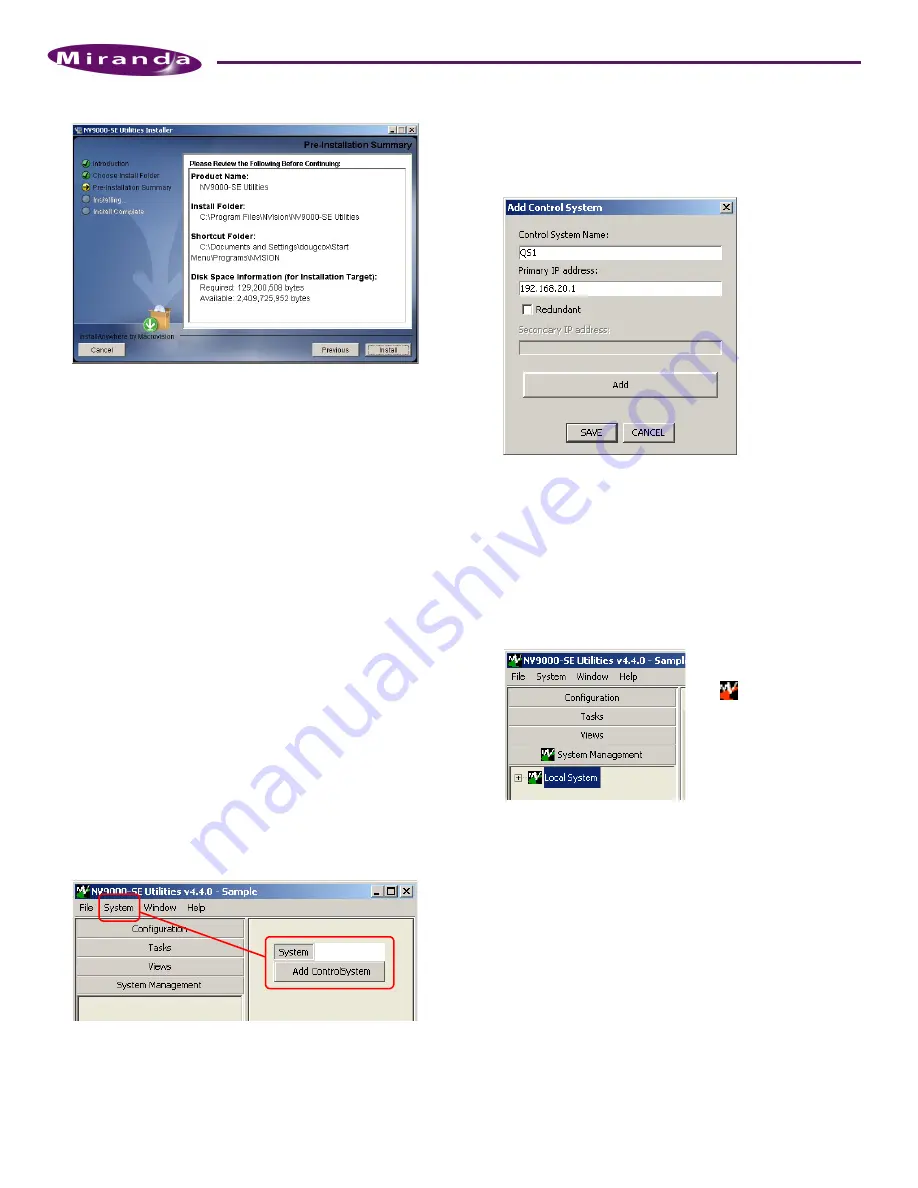
6
Product Number: QG0005-05 Revision: A0; Date: 6/18/10
NV9000 Control System
The ‘Install’ screen appears:
6) Click ‘Install’. The installation then begins. It takes less
than a minute.
NV9000-SE Utilities provides online help, which provides
some orientation for new users and detailed information
for experienced users.
An NV9000-SE Utilities user’s guide (PDF) is available
through Miranda customer support.
Part 4: Perform initial setup of NV9000-SE Utilities
You must set up NV9000-SE Utilities so it can write configura-
tions to the system controller(s).
S
We invite you to copy the sample configuration from the installa-
tion CD. It is instructive. You can also use the sample configura-
tion as a starting point and modify it to represent the routers,
control panels, and devices in your system.
S
Operating
S
on a PC should be no different from operating it on the controller.
After the initial configuration, you will be able to create panel
configurations, define levels, identify device categories, and
so on.
How to Set Up NV9000-SE Utilities
This discussion assumes that ‘House Net’ connection (if you
require one) is working satisfactorily and that the controller
is running. (Perhaps you have some routers and panels con-
nected, but it is not necessary at this point.)
1) Launch NV9000-SE Utilities, either on your PC or on the
system controller.
2) Click ‘Add Control System’ in the ‘System’ menu. The ‘Add
Control System’ dialog appears. Enter a control system
name. Enter the IP addresses of the primary controller. If
there is a secondary controller, check the ‘Redundant’ box
and enter the secondary IP address:
If you are logged into a PC, use the controller’s house net
address(es). If you are logged into a controller, use either
the controller’s house net or control net address(es). We
suggest the control net address(es) in the latter case.
Then, click ‘Add’. The dialog allows you to add more con-
trol systems. If you have others to add, you can do that
now. Finally, click ‘Save’ to record your entry or entries.
A green icon should have appeared in the title of the ‘Sys-
tem Management’ pane. Click that title to open the Sys-
tem Manager pane:
It can take several seconds for NV9000-SE Utilities to dis-
cover the system state completely.
3) Load and restart the system with a new or updated config-
uration.
Be sure you have opened the configuration you want to
become active in the controller. (The sample configura-
tion available from the installation CD can be used.)
If a red icon appears, the control
system you identified in step 2 is
not connected, malfunctioning, or
not properly specified.
USO
RESTRITO










