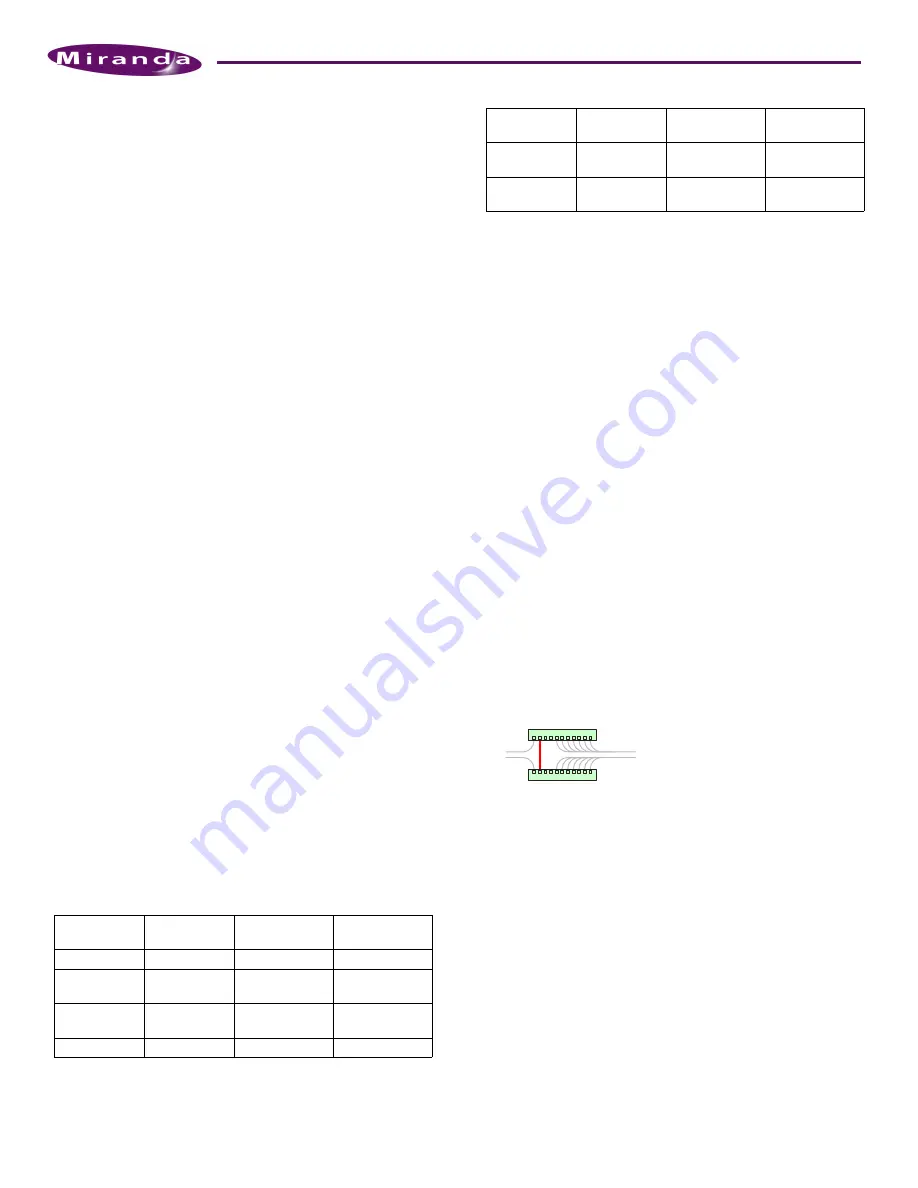
Product Number: QG0005-05 Revision: A0; Date: 6/18/10
3
NV9000 Control System
Part 3
Install NV9000-SE Utilities software.
Part 4
Perform initial setup of NV9000-SE Utilities.
Networks require an Ethernet switch and CAT5 Ethernet
cable. (The NVISION series’ EC9415
—
a 24-port Ethernet
switch
—
is suitable.)
Part 1: Mount the Controller and Connect Power
The 2RU system controllers fit in a standard 19
″
(482.6 mm)
rack. When placing the system controller in your facility,
keep in mind that the controller needs a minimum of 6
″
(15
cm) of unrestricted air flow at the front and rear for cooling.
The ES9060 occupies 2 rack units; the ES9065 (two control-
lers) occupies 4 rack units. Each optional EC9413 breakout
panel (RS-422) takes 1 RU if you install it in a rack.
Follow these steps to mount the controller(s):
1) Locate the packaged rail kit(s) and the system control-
ler(s). Follow the directions in the rail kit package to install
the rails in the rack. Then slide the system controller frame
onto the rails. Repeat this step for the secondary controller
if you have one.
2) Use the supplied power cords to connect power. The con-
troller’s power supplies accept 90–130/180–230VAC, 50–
60 Hz).
UL caution
: to reduce the risk of electric shock, plug each power
supply cord into separate branch circuits employing separate
service grounds. Redundant power connections, of course, pro-
vides additional protection against failure.
3) Press the power button located on the front of the system
controller. To access the button, turn the knurled screws
and remove the perforated front plate on the system con-
troller. It is the second button from the right.
If you disconnect power without first using the Windows ‘Shut-
down’ command, you risk corrupting system data.
Part 2: Make Connections to the System Controller
The additional units that compose the NV9000 Control Sys-
tem
—
PCs, control panels, routers
—
communicate through
the system controller. The system controller uses Ethernet to
connect to system components.
Each port has a unique IP address, fixed internally. The IP
addresses depend on whether the system controller is stand-
alone or redundant:
S
You may change the house net address to match your facility’s
house net.
S
If your controller has an expansion slot card installed, it might
have additional Ethernet ports or if slot has a serial card, your con-
troller will have additional COM ports.
S
The second panel and router network can be used for another pur-
pose if you do not need it for panels or routers. The panel and
router networks use DHCP.
Figure 3 (next page) diagrams a redundant system. If your sys-
tem has a single system controller, please disregard the sec-
ondary controller and any connections to it.
Referring to Figure 3, follow these steps to make system con-
troller connections:
1) Connect routers to the system controller.
Connect an Ethernet switch to either or both panel and
router network ports on the primary controller. Do the
same for the secondary controller if you have one.
A router might have both a primary and secondary control
card for redundancy. Either or both may connect to the
panel and router network.
For each router, connect the router’s
primary
Ethernet port
to the Ethernet switch on a panel and router network of
the
primary
controller. If the router has a secondary con-
trol card, connect the
secondary
Ethernet port to the Ether-
net switch on a panel and router network.
Note that the Ethernet switches are cross-connected in a
redundant system:
The cross-connection allows either controller to commu-
nicate with any panel and router network. In a non-redun-
dant system, the cross-connection is not necessary.
A router’s IP address(es) belong to its control card(s).
2) Connect physical control panels to the system controller.
(Software control panels are treated separately.)
Connect an Ethernet switch to one of the panel and router
network ports on the system controller.
Connect the Ethernet port on each of your control panels
to the Ethernet switch.
Again, note that the Ethernet switches are cross-con-
nected in a redundant system.
The NV9000 uses DHCP to assign a panel’s IP address.
Each physical control panel must have a unique panel ID.
You must set the panel IDs. The method is different for
each physical panel. Refer to panel documentation or call
Port
Standalone
Controller
Redundant
Controller 1
Redundant
Controller 2
Control net
172.16.1.1
172.16.1.1
172.16.1.2
Panel and
router net 1
192.168.1.1
192.168.1.1
192.168.1.2
Panel and
router net 2
192.168.2.1
192.168.2.1
192.168.2.2
House net
192.168.20.1
192.168.20.1
192.168.20.2
Master control
net
192.168.7.201
192.168.7.201
192.168.7.202
NV9000
system net
192.168.3.1
192.168.3.1
192.168.3.2
Port
Standalone
Controller
Redundant
Controller 1
Redundant
Controller 2
USO
RESTRITO










