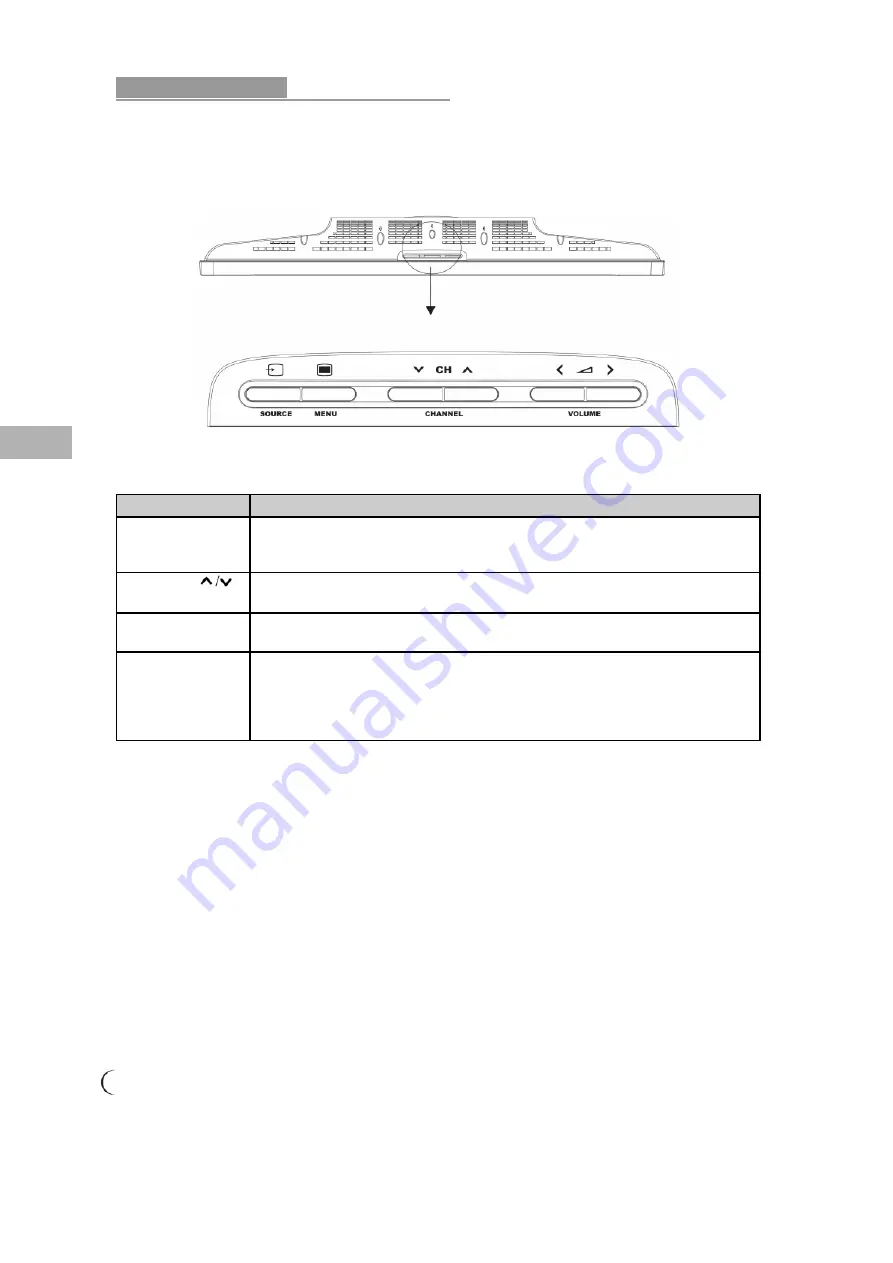
10.............................................................................................................................................
P
A
L
Model T3714C
LCD TV operation
Control panel keys
Button
Description
MENU
Use this button to display and adjust the features in the On-Screen Display.
Use the four arrow keys (channel and volume adjustments) to navigate the
menu options.
CHANNEL
FUNCTION
/
Use these buttons to switch between preprogrammed channels.
Use these buttons to move between functions in the OSD.
VOLUME
+/ -
ADJUST
/
Use these two buttons to adjust the volume.
Use these buttons to adjust the values of a function.
SOURCE
Use this button to change between video input signals.
Press the SOURCE button repeatedly to scroll through the following list of
inputs:
PAL&SECAM (for Europe): TV/SAV 1/SAV 2/SCART 1/SCART 2/SCART2-S/
YPbPr/HDMI/VGA(PC) mode.

























