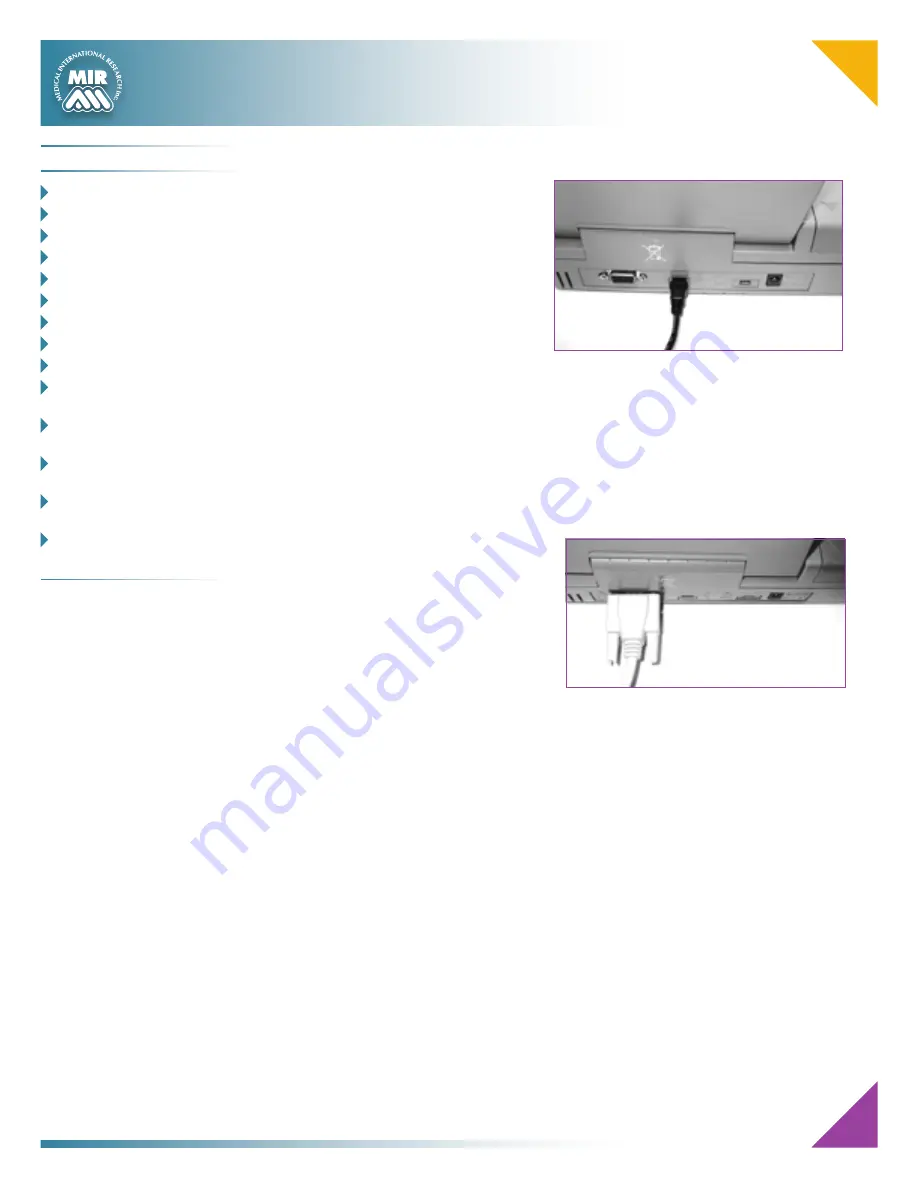
7
Connection to a PC through a USB port
To make the connection insert the
mini USB connector supplied with
spirolab
III™
as shown in the picture and
attach the other connector to the USB
port of the PC.
At the first connection, the PC will
request the installation of the driver
corresponding to the new device being
used; follow the automatic procedure
in the operating system, enter the
following path when the request for the driver appears.
If WinspiroPRO software is installed first this step is automatic.
Windows 2000 and higher versions enter the following path:
C:\MIR\winspiroPro\Driver\MIR USB drivers
To check the connection between the device and the PC, ensure that the led on the
device is on.
Connection to a PC through a RS 232 port
Spirolab
III™
can be connected to a PC
through a RS 232 serial port. This leaves
the USB port free. The picture shows the
RS 232 connector attached to
spirolab
III™
.
For the correct management of the device
see the software manual.
C
o n t e n t s
o
VerVIew
_________________ 1
K
eyboard
_________________ 2
S
ymbolS
and
I
conS
________ 2
c
hargIng
the
b
attery
_____ 3
l
oadIng
t
hermal
P
aPer
___ 3
n
ew
S
ubject
d
ata
e
ntry
__ 4
S
PIrometry
FVc t
eSt
______ 5
S
PIrometry
Vc t
eSt
________ 5
S
PIrometry
mVV t
eSt
_____ 5
d
ata
t
ranSmISSIon
VIa
b
luetooth
_______________ 6
d
ata
t
ranSmISSIon
VIa
b
luetooth
For
PrIntIng
__ 6
c
OnnectiOn
tO
a
Pc
via
a
uSb
POrt
________ 7
c
OnnectiOn
tO
a
Pc
via
a
rS 232
POrt
_____ 7
d
ownloadIng
d
ata
From
d
eVIce
to
Pc __________8-9






























