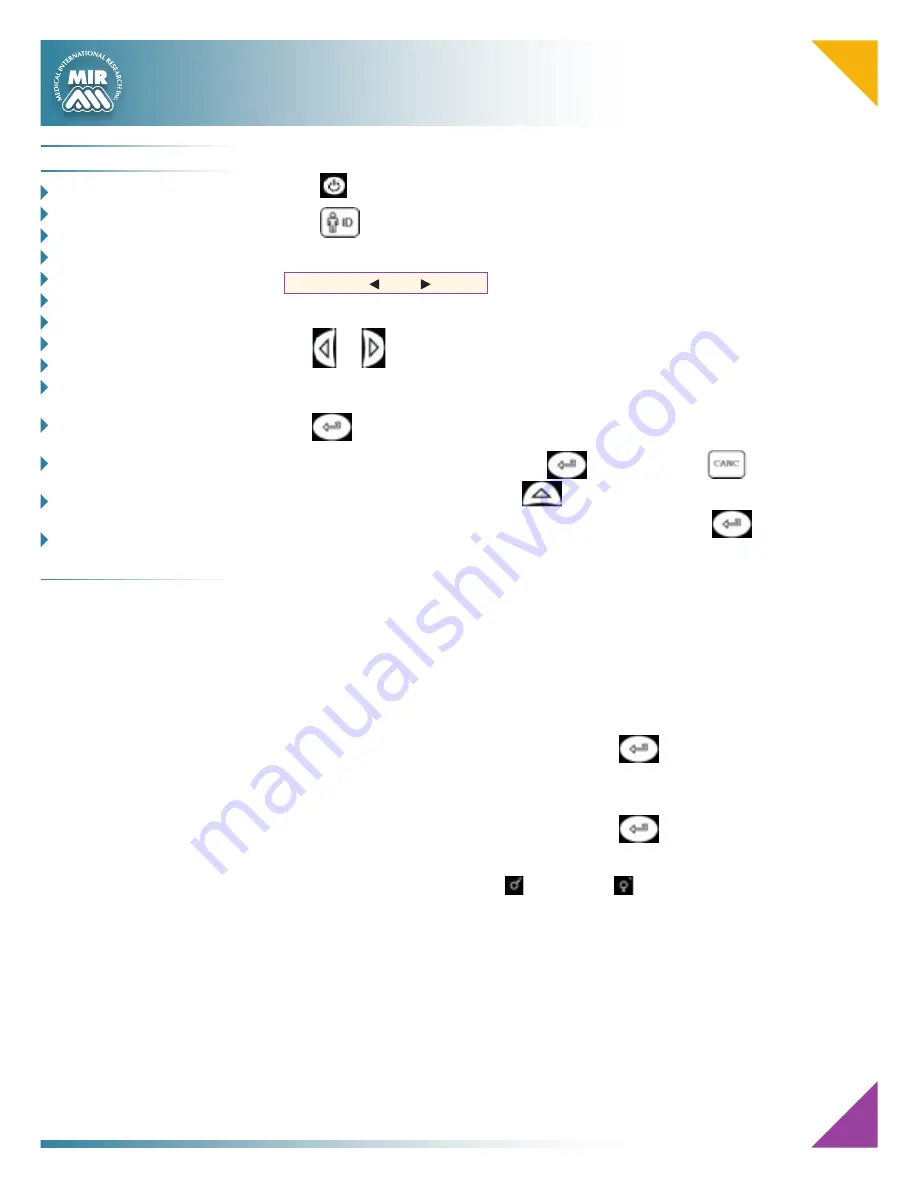
4
New subject data entry
Press
, to turn on the device.
Press
.
The lower part of the screen will show the following message:
CHANGE NEW
SUBJECT NAME AND SURNAME
Use
or
to modify data of a patient already inserted, or to enter the details of a
new patient.
Enter the required information using the cursor positioned on the subject’s surname.
Use
to go to the next entry.
All data entered must be confirmed with
or cancelled with
. To modify a
number after it has been entered use
; to return the cursor to the area required,
to enter the correct numerical value and go to the next entry press
.
#ID
Insert the patient ID code: this code is alphanumerical and can be a maximum
combination of 16 characters; this code enables the quick recall of any patient data
when required.
Recall a subject from memory and press the #ID key to create a new test session with
the anthropometric details of the same subject. This avoids having to reinsert all of the
data of that patient.
HEIGHT
Enter the subject’s height (in cm or in inches, according to the current configuration),
using the numeric keyboard. Go to next entry using
.
WEIGHT
Enter the subject’s weight (in Kg or Pounds, according to the current configuration),
using the numeric keyboard. Go to next entry using
.
SEX
Select gender using the keyboard,
for male and
for female.
ETHNIC GROUP
A list of possible ethnic groups appear, enter the number corresponding to the required
ethnical group.
C
o n t e n t s
o
VerVIew
_________________ 1
K
eyboard
_________________ 2
S
ymbolS
and
I
conS
________ 2
c
hargIng
the
b
attery
_____ 3
l
oadIng
t
hermal
P
aPer
___ 3
n
ew
S
ubject
d
ata
e
ntry
4
S
PIrometry
FVc t
eSt
______ 5
S
PIrometry
Vc t
eSt
________ 5
S
PIrometry
mVV t
eSt
_____ 5
d
ata
t
ranSmISSIon
VIa
b
luetooth
_______________ 6
d
ata
t
ranSmISSIon
VIa
b
luetooth
For
PrIntIng
__ 6
c
onnectIon
to
a
Pc
VIa
a
uSb
Port
__________ 7
c
onnectIon
to
a
Pc
VIa
a
rS 232
Port
_______ 7
d
ownloadIng
d
ata
From
d
eVIce
to
Pc __________8-9












