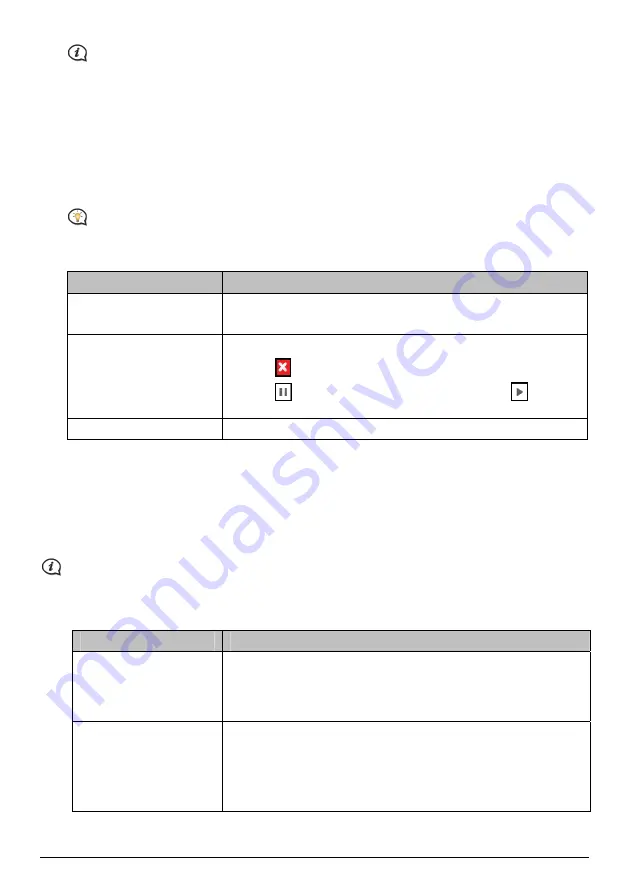
To use the Smart Recovery application to recover data, make sure you have an active Internet
connection and the Installer DVD is inserted into your computer DVD drive.
2.
The available data will be displayed in the Maps and Voices fields. Select the desired data and click
Recover to recover the data on your Mio.
How do I manually update my Mio?
Occasionally Mio may offer you free updates, including software applications, maps, voice commands, and
more. You can manually check the available updates via the Device Updates function.
1.
Click Device Updates. The
Device Updates
screen that contains the available updates will display.
You can also open the
Device Updates
screen by clicking the New Update button at the top-right
corner of MioMore Desktop.
2.
Complete the following:
If you want to …
Then …
download the updates
select the available update from the list, and then lick Download.
You can view the download status from the downloading bar.
stop/pause the download
during the download:
Click
to stop the download.
Click
to pause the download; when paused, click
to resume
downloading.
change the download folder
click Change Path.
3.
When completed, the downloaded file will be saved to the assigned folder.
For software update, the *.exe file will be launched automatically to install the update.
For map/voice command update, the system will display the
My Maps
/
Voice Command
screen
automatically to install the update.
How do I configure MioMore Desktop?
Depending on your Mio model, certain setting options may not be available.
1.
Click Options, and then select the desired setting options to configure.
2.
Complete the following:
If you want to …
Then …
keep MioMore Desktop
updated
click General, and then select the Auto check for updates checkbox.
When you select this option, every time you open MioMore
Desktop, the available service packs and bug fixes will be
downloaded from the Mio server and applied to your Mio.
change the units of
measurement that
MioMore Desktop uses
click General, and then:
select or clear the Use metric units checkbox to change between
imperial and metric units.
select or clear the Use decimal degrees checkbox to change
between decimal degrees and latitude/longitude co-ordinates.
48
Downloaded from www.vandenborre.be





















