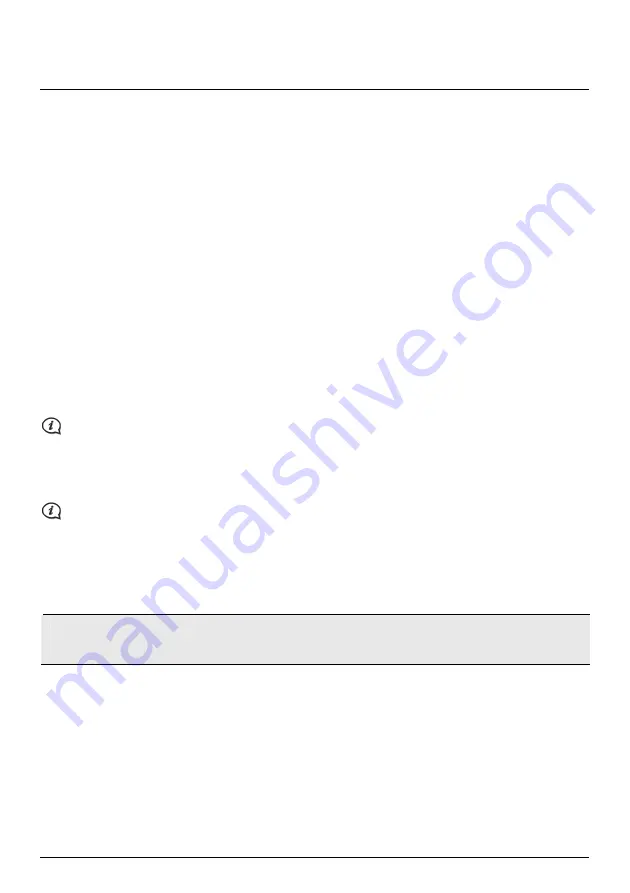
What is MioMore Desktop?
MioMore Desktop is a suite of tools you can use to access greater functionality and product information via
your computer.
MioMore Desktop allows you to:
obtain software updates
manage maps
manage custom POIs
manage safety camera subscriptions
browse the Mio website for special offers
Can I use MioMore Desktop with my computer?
Ensure your computer has the following
minimum
system requirements before installing MioMore Desktop:
IBM compatible PC
Microsoft Windows XP SP2/SP3, Windows XP x64, Windows Vista, or Windows 7
Internet Explorer 6, 7 & 8
DVD drive
USB port
Internet connection for activation
Microsoft .NET 2.0, 3.0 and 3.5 will be installed on your computer as part of the installation of MioMore
Desktop.
How do I install MioMore Desktop onto my computer?
Before you begin: Ensure that your computer meets the minimum system requirements for MioMore
Desktop, especially:
i. Ensure that
Internet Explorer 6
or higher is installed on you computer before you install MioMore Desktop,
even if it is not your default browser.
ii. Windows XP users, ensure that
Windows XP Service Pack 2
or higher has been applied before you install
MioMore Desktop.
CAUTION: When your Mio is turned on and connected to a computer, it is recognised as an external
mass-storage device. Do NOT delete any files that are pre-installed on your Mio. Deleting the files can cause
your Mio to crash.
1.
Close all programs on your computer.
2.
Insert the MioMore Desktop Application Installer DVD into your computer DVD drive. The MioMore
Desktop installer will start.
If your computer does not automatically launch the DVD, start the installation manually:
Start
Run
.
Type D:\Install.exe where “D” is the letter assigned to your DVD drive, then click OK.
3.
Select your preferred language for MioMore Desktop.
4.
Click Install Software, then Install MioMore Desktop.
5.
Follow the screen prompts to install MioMore Desktop:
35
Downloaded from www.vandenborre.be






























