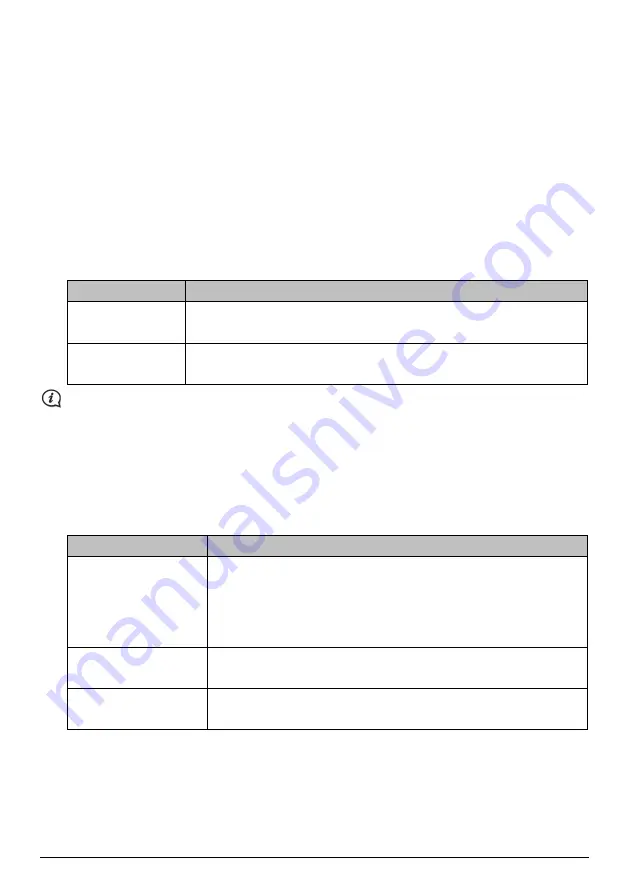
MY MIO
MioMore Desktop
MY MIO
How do I change the displayed language for MioMore Desktop?
You can change the language for MioMore Desktop.
1.
Click Language.
2.
Select your preferred language.
How do I install or remove a voice file for my Mio?
My Voices is a MioMore Desktop application that allows you to install or remove voice files on your Mio.
1.
Click My Voices.
2.
Complete the following:
If you want to …
Then …
install a voice file
in the Available voice files section, select the voice file you would like to install.
Click Install selected voices.
remove a voice file
in the Available voice files section, select the voice file you would like to remove.
Click Remove selected voices.
Voice files take up space on your Mio’s internal memory. If you do not use a voice file, you can remove it to
free up space. You can later reinstall it to your Mio if required. The provided DVD of your Mio is needed while
installing the voice file.
How do I backup and restore my Mio?
You can save backups of data from your Mio, and later restore it if required.
1.
Click Backup and Restore.
2.
Complete the following:
If you want to …
Then …
backup your Mio
click Create new backup.
Select the data you would like to backup.
Click OK. The backup will be saved to your computer. The backup will be
listed on the
Backup & Restore
window.
restore a backup to your
Mio
select the backup from the list that you would like to restore.
Click Restore, then click OK. The backup will be restored to your Mio.
delete a backup
select the backup from the list that you would like to delete.
Click Delete, then click OK. The backup will be deleted.
How do I recover maps and voice files for my Mio?
The Smart Recovery application allows you to recover all data to fix your Mio if a problem occurs during
operation, including software, maps, voice files, and subscriptions.
1.
Click Smart Recovery.
47
Downloaded from www.vandenborre.be






















