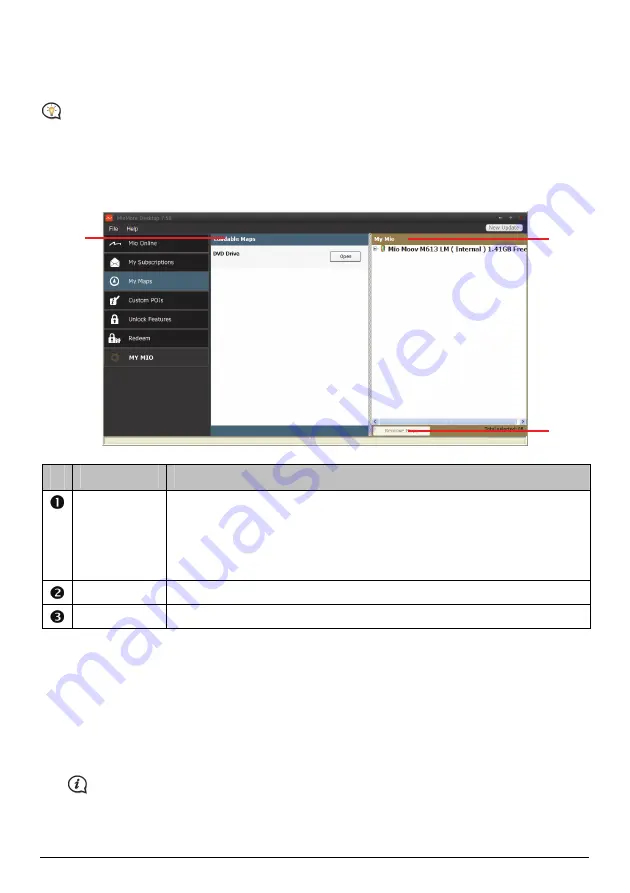
My Maps
My Maps allows you to install new maps, remove maps from your Mio and purchase new maps.
The downloaded/purchased map (*.iso) from Mio Store website will be saved on your computer’s map
folder (e.g. C:\username\Documents\Maps) and then displayed in My Maps. The default map folder may vary
depending on your Operating System. You can change the setting of MioMore Desktop to locate the map folder
where you save the map by clicking
MY MIO
Options
My Maps
Change
.
MioMore Desktop
My Maps
Component
Description
Loadable Maps
A list of maps on the DVD or available for purchase via the Mio Store website.
Select a map source (e.g. DVD Drive) and then click Open to display the Map
Source section.
From the map Source section, click Install Maps to install the selected map to
your Mio. Otherwise, click Upwards to return to the Loadable Maps section.
My Mio
A list of maps installed on your Mio.
Remove Maps
Click to remove the selected map from your Mio.
How do I download a map update?
Occasionally Mio may offer you free updates, including software applications, maps, voice commands, and
more. If a free map update is available and your Mio is connected to your computer, a message will display
when you first start MioMore Desktop.
1.
From the pop-up message window, click View to display the
Device Updates
screen that contains the
available updates.
2.
Select the desired map update and click Download. MioMore Desktop will start to download immediately.
Before downloading, you can change the download folder by clicking Change Path.
40
Downloaded from www.vandenborre.be





























