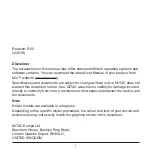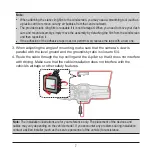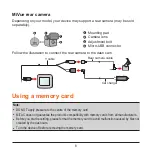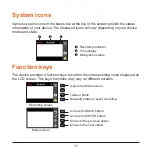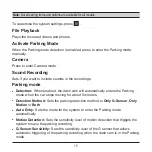5
Using your dash cam in a vehicle
Precautions and notices
l
Do not operate the device while driving. Using this product does not change the
requirement for a driver to take full responsibility for his or her behavior. This
responsibility includes observing all traffic rules and regulations in order to avoid
accidents, personal injury or property damage.
l
A window mount is needed when using the dash cam in a car. Make sure that you
place the dash cam in an appropriate place, so as not to obstruct the driver’s view
or deployment of airbags.
l
Make sure that no object is blocking the camera lens and no reflective material is
placed near the lens. Please keep the lens clean.
l
If the car’s windscreen is tinted with a coating, it may impact the recording quality.
l
To ensure the highest quality recordings, you are advised to place the dash cam
near the rear view mirror.
l
Select an appropriate location for mounting the device in a vehicle. Never place
the device where the driver’s field of vision is blocked.
l
The system will automatically calibrate the G sensor of the device during start-up.
To avoid G sensor malfunction, always turn the device on AFTER you mount it in
the vehicle properly.
Mounting the dash cam
Make sure that your car is parked on level ground. Follow the instructions to mount
your dash cam in a vehicle securely.
1. Before attaching the device mount to the windscreen, it is recommended to clean
the windscreen with rubbing alcohol and make sure that the installation area is
free of dust, oil and grease.
Содержание MiVue C540 Series
Страница 1: ...User Manual MiVue C540 Series...