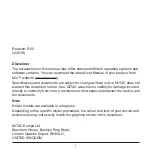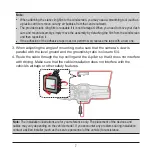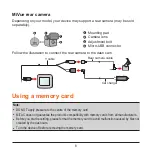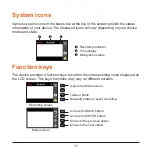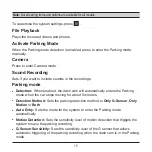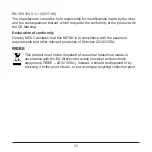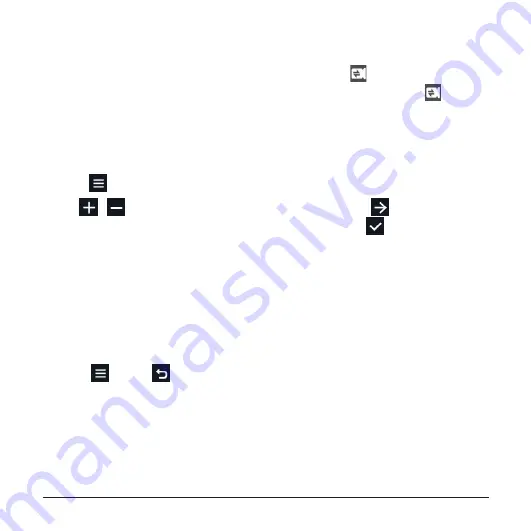
11
Switching screens
Once you connect the rear camera and start recording, the
icon will appear on
the screen. You can switch the front and rear camera images by pressing .
Setting the date and time
To make sure that the date and time of your recordings are correct, check the
settings before you begin recording.
1. Press
>
System
>
Date/Time
.
2. Use
/
to adjust the value of the selected field; press
and repeat the
step until all fields have been changed. When done, press
.
Recording in driving mode
Continuous recording
The system will automatically begin continuous recording in few seconds after start-
up. The System indicator flashes in green and amber alternately while the recording
is in progress.
When continuous recording is in progress, you can manually stop recording by
pressing
. Press
to return to the recording screen; the system will start
continuous recording automatically.
The recording may be divided into several video clips; recording will not stop
between video clips. When your memory card fills up with continuous recordings, it
will automatically record over the oldest existing files in this category.
The continuous recordings can be found in the “Normal” category for file playback.
Содержание MiVue C540 Series
Страница 1: ...User Manual MiVue C540 Series...