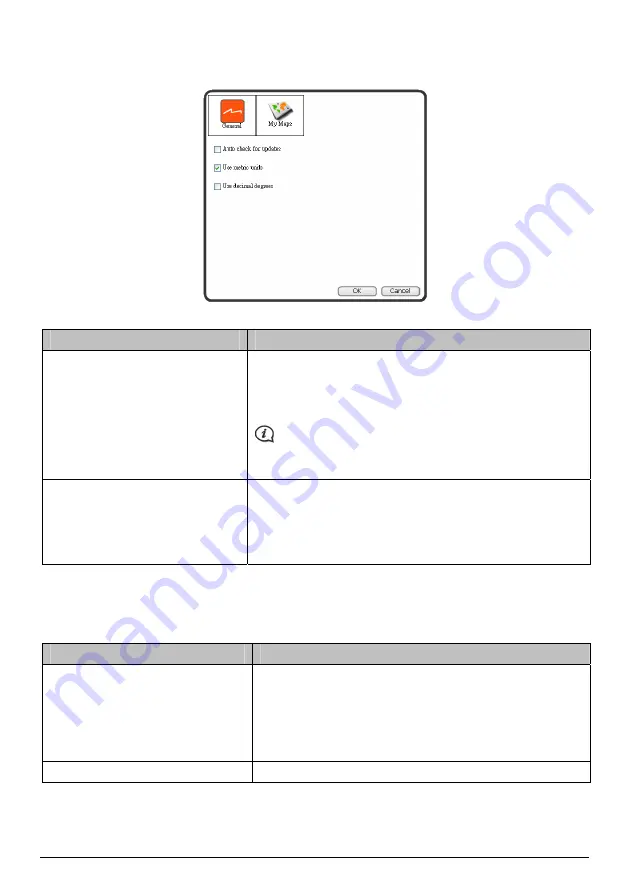
General Preferences
MioMore Desktop
Æ
MY MIO
Æ
Options
Æ
General
Complete one of the following:
If you want to ...
Then ...
keep MioMore Desktop updated
select the Auto check for updates checkbox.
When you select this option, every time you open MioMore
Desktop, any available service packs and bug fixes will be
downloaded from the Mio server and applied to your Mio.
Updating software is different from upgrading software. To
upgrade MioMore Desktop, you must first purchase a new version
of MioMore Desktop from a retailer, then install it on your Mio.
change the units of measurement that
MioMore Desktop uses
select or clear the Use metric units check box to change
between imperial and metric units
select or clear the Use decimal degrees check box to change
between decimal degrees and latitude/longitude
co-ordinates.
My Maps Preferences
MioMore Desktop
Æ
MY MIO
Æ
Options
Æ
My Maps
Complete one of the following:
If you want to ...
Then ...
change the location of where
downloaded maps and map updates
will be saved
click Change.
Select a location for your maps.
Click Save or OK.
The warning message will display and you will be prompted to
confirm your action. Your maps are moved to the new location.
prevent offer messages from displaying
select the Suppress Free Map Offer messages check box.
42
Содержание F360 Series
Страница 1: ...F F Series Hardware User Manual...
Страница 14: ...F F Series Software User Manual...




















