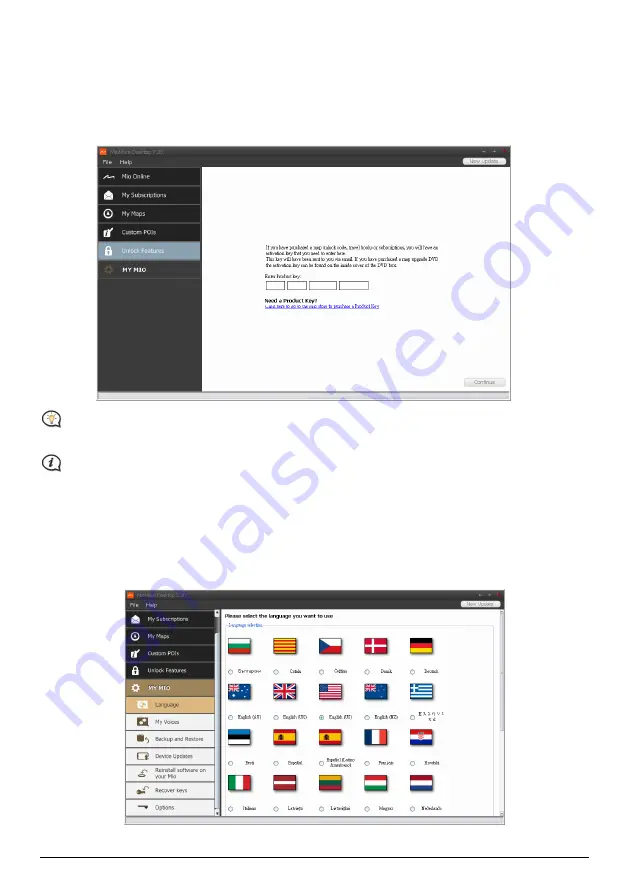
Unlock Features
If you have purchased a map unlock code or subscriptions for your Mio, you have to enter the activation key
using the Unlock Features application.
MioMore Desktop
Æ
Unlock Features
The activation key will be sent to you by email, or printed on the inside cover of the box if you purchase
the map update DVD. You can click the link on the screen to purchase an activation key online.
Make sure you have an active Internet connection for this feature.
MY MIO
Language
MioMore Desktop
Æ
MY MIO
Æ
Language
You can change the language for MioMore Desktop. Simply select your preferred language.
39
Содержание F360 Series
Страница 1: ...F F Series Hardware User Manual...
Страница 14: ...F F Series Software User Manual...























