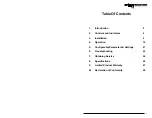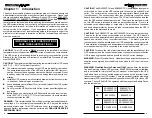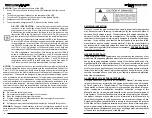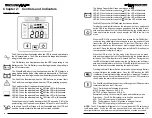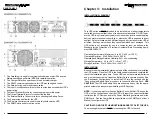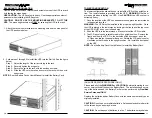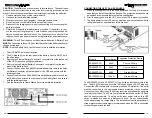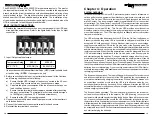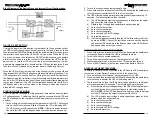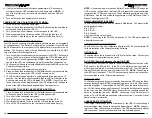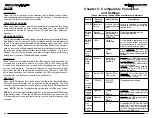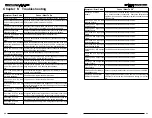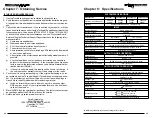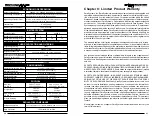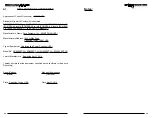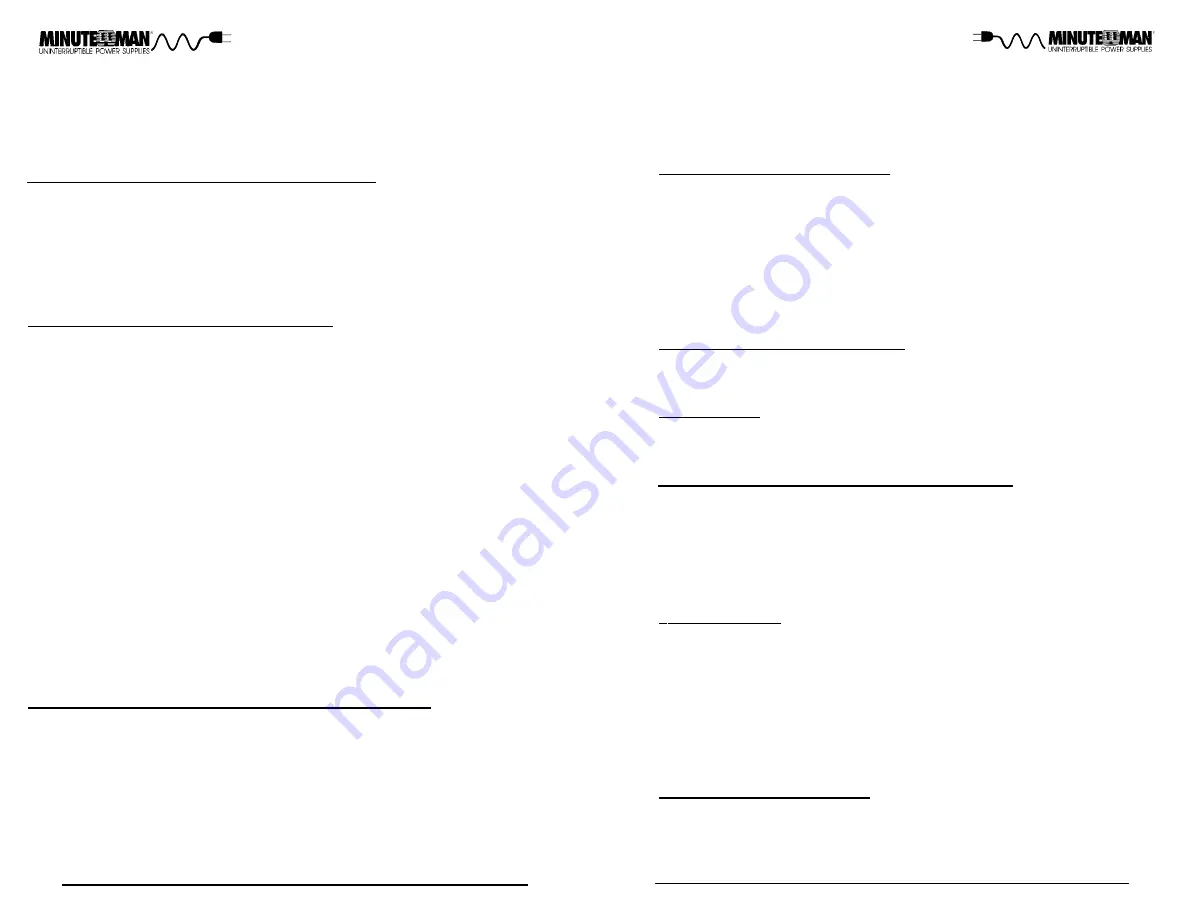
19
18
h) If all the test pass successfully (takes approximately 15-seconds to
complete) then the UPS will transfer to the Battery mode.
NOTE:
If
any of the test fail an error code will be displayed and then UPS will
shutdown.
4. Turn on the connected equipment one at a time.
TURNING OFF THE UPS IN THE BATTERY MODE:
1. Turn off all of the connected equipment.
2. Press, hold and then release the On/Off/Test Button during the audible ala-
rm's second beep to turn the UPS off.
3. Turn off the input circuit breaker on the rear panel of the UPS.
4. Wait for approximately 1-minute until the LCD and the fans turn off.
5. Turn off the DC breaker(s) on the rear panel of the Battery Pack(s).
NOTE:
If you are using more than one Battery Pack with this UPS series, the
UPS must be configured so that the UPS will report the correct estimated
runtime on the LCD screen and in the Power Monitoring software and/or the
SNMP card. See the Power Monitoring software or the SNMP card’s User’s
Manual to configure the UPS.
START-UP IN THE ECONOMY MODE (ECo):
The UPS must be connected to utility power and there must be an acceptable
AC voltage present. The Battery Pack(s) must be connected to the UPS and
the DC breaker(s) on the rear panel of the Battery Pack(s) must be in the on
position. The Economy mode must be Enabled by using either the SNMP
card or the Power Monitoring software.
1. Turn on the input circuit breaker on the rear panel of the UPS. The fans will
turn on, the AC normal icon will flash off/on and the LCD will display ‘bPS’.
The UPS is now in the Bypass mode.
NOTE:
If there is a power interrup-
tion while the UPS is in the Bypass mode the load will not be backed up.
2. The Economy mode option must be Enabled through the SNMP card or the
Power Monitoring software.
3. Turn on the connected equipment one at a time.
4. Press, hold and then release the On/Off/Test Button during the audible ala-
rm's first beep to transfer the UPS to the Economy mode.
5. The UPS will start-up and perform a self-diagnosis for approximately 10-
seconds. If all the test pass successfully then the UPS will transfer to the
Economy mode and the LCD will display ECo.
NOTE:
If any of the test
fail an error code will be displayed and the UPS will remain in the Bypass
mode or the UPS will shutdown depending on the type of error.
TURNING OFF THE UPS IN THE ECONOMY MODE (ECo):
1. Press, hold and then release the On/Off/Test Button during the audible ala-
rm's second beep to transfer the UPS to the Bypass mode.
2. Turn off all of the connected equipment.
3. Turn off the input circuit breaker on the rear panel of the UPS.
4. Wait for approximately 1-minute until the LCD and the fans turn off.
5. Turn off the DC breaker(s) on the rear panel of the Battery Pack(s).
RS232 COMMUNICATIONS PORT
The RS232 communication port is a standard DB9 female. The pinout for the
port is depicted below:
Pin 2: /TXD
Pin 3: /RXD
Pin 5: Ground
All of the other pins are not used.
NOTE:
Connecting to the RS232 port is optional. The UPS works properly
without this connection.
POWER MONITORING SOFTWARE
The UPS comes with a Power Monitoring Software CD. See the software CD
for the installation of the Power Monitoring Software.
OPTION SLOT
The option slot on the rear panel of the UPS is for option cards. Contact your
local dealer for the available option cards.
RJ11 REPO (Remote Emergency Power Off) PORT
Connect one end of the RJ11 cable to the REPO port and the other end of the
RJ11 cable to the EPO switch. In the AC or the Battery mode short pin4 to
pin5 for approximately 0.5-seconds to shutdown the UPS. The UPS must be
turned off and then back on again to restart the UPS.
NOTE:
Connecting to
the REPO port is optional. The UPS works properly without this connection.
This connection is not for Telecommnication use.
PARALLEL PORT
The Parallel port is used for communication between two UPSs and the Main-
tenance Bypass Switch (MTBS) for parallel operation. Only two UPSs can be
paralleled together. The paralleled UPSs MUST have the same; model num-
ber, VA/Watt rating, voltage and frequency. The total load will be shared equally
by the two units. See the MTBS User's Manual for the configuration and the
setup for paralleling the units.
NOTE:
Connecting to the Parallel port is
optional. The UPS works properly without this connection. Contact your local
dealer for more information.
CHARGER DETECTION PORT
The Charger Detection port on the rear panel of the UPS is for detecting an
external charger that is used to charge the Battery Packs.
NOTE:
Connect-
ing to the Charger Detection port is optional. The UPS works properly without
this connection. Contact your local dealer for the available options.