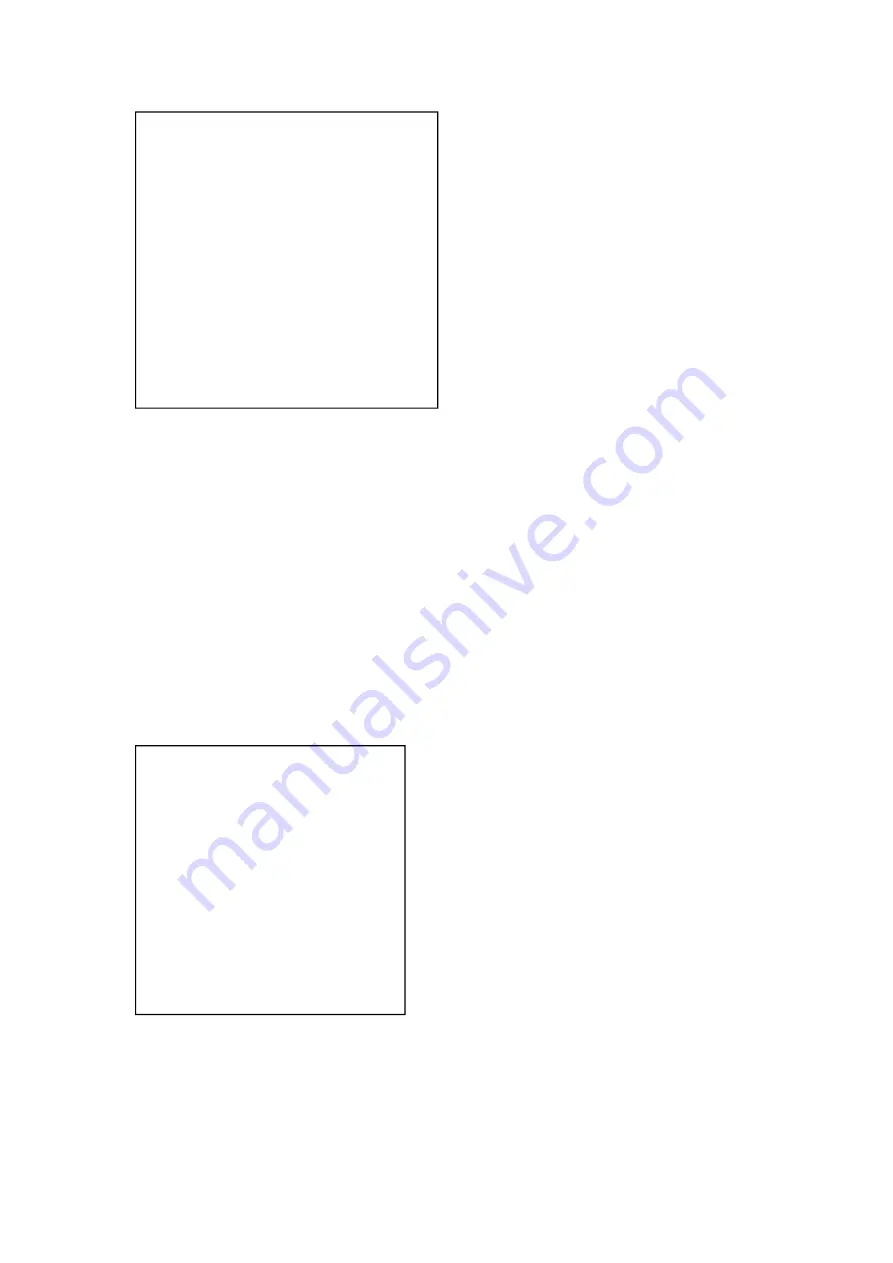
21
MAIN
=================
LANGUAGE
/语言设置
(
SYSTEM OPTION
)
(
CAMERA OPTION
)
(
PT OPTION
)
(
V. FORMAT
)
(
RESET
)
(
HELP
)
VGA OUTPUT
EXIT
/MENU
LANGUAGE: Language setting, Chinese / English
SYSTEM OPTION
:
system setting
CAMERA OPTION
:
camera setting
PT OPTION
:
pan tilt setting
V. FORMAT: video format setting
RESET
:
reset setting
HELP
:
for help
VGA OUTPUT
:
ON / OFF VGA in the P video format , No VGA in the I video format
Note:Component signal is available only when VGA is off.
2. SYSTEM OPTION
Move the pointer to the (SYSTEM SET) in the Main Menu, click the
【
HOME
】
and enter the
(SYSTEM SET) as follow,
SYSTEM SET
=============
PROTOCOL
ADDR
B. RATE
RS485
ARM. VER
FPGA
. VER
CAM. VER
BACK
/MENU
PROTOCOL
:
VISCA/Pelco-P/Pelco-D
ADDR
:
VISCA=1~7
Pelco-P/Pelco-D = 1~63
B. RATE
:
2400/4800/9600/115200
RS485
:
It is ON when using RS485 communication
ARM
VER./
FPGA
VER/CAM VER: Display the edition information




















