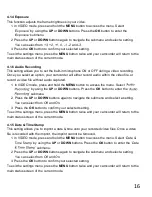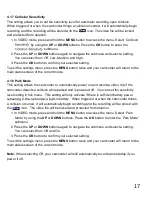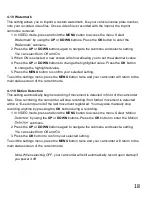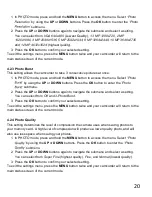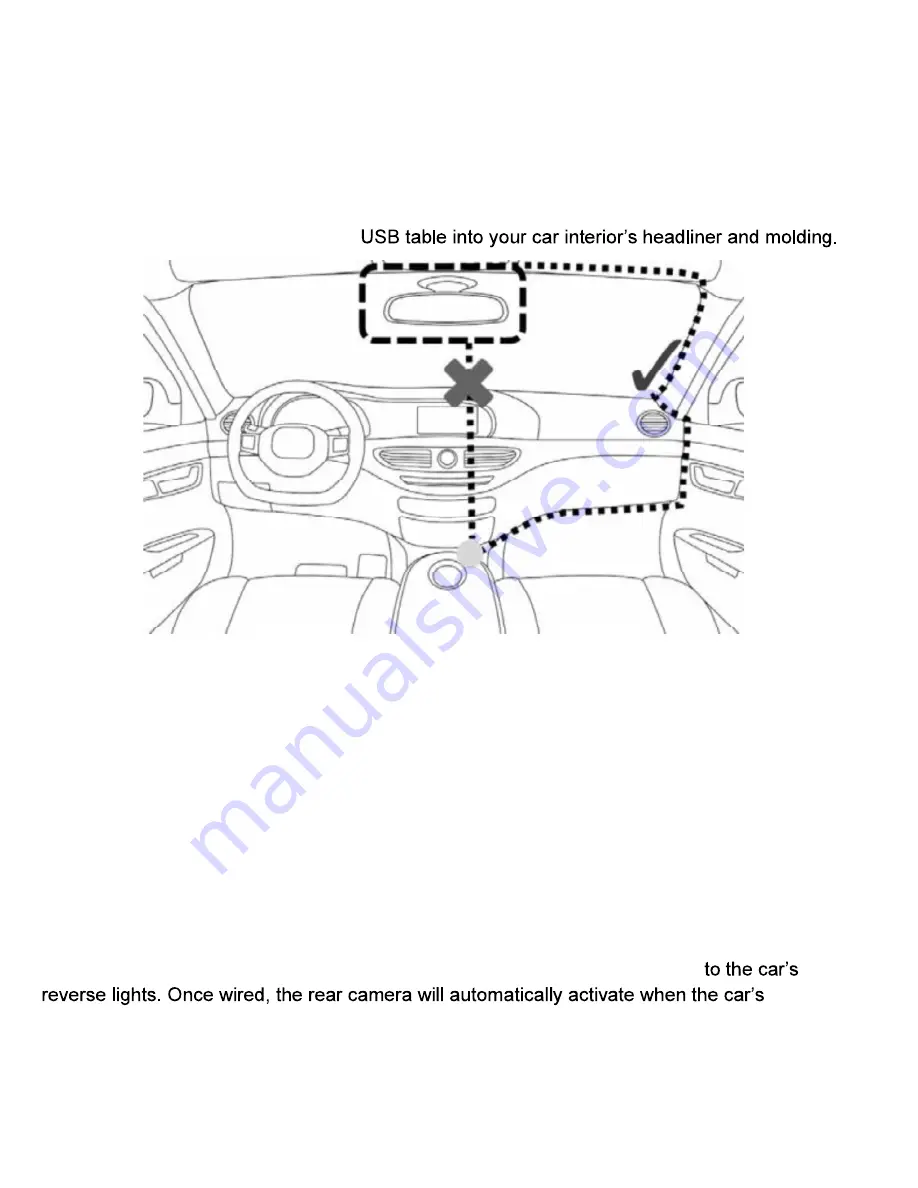
5
1.5 Mounting the Camcorder
The camcorder should be mounted on the windshield of your vehicle in a location where it
does not interfere with your view through the windshield. The optimal location is to the right of
or directly below the rearview mirror. When mounting the camcorder, make sure to run the
power cable so that the cable does not interfere with your view through the windshield. See
the diagram below. You can tuck the
NOTE:
Consult with local state laws in your area before installing your camcorder. Certain
restrictions and limitations may apply to the placement of objects on the windshield of your
vehicle.
1.6 Rear Camera Mounting
A certified professional should be used to install and ensure that the rear camera is installed
properly.
The rear camera can be mounted in two different locations: (1) At the top of the rear
windshield for an outward view of the road, or (2) at rear of your vehicle above the license
plate for a reverse camera view.
The rear camera can also act as a reverse camera by wiring the rear camera
transmission is put in Reverse. Please see the diagram below on how the rear camera wires
should be run in your vehicle.
Содержание MNCD410T
Страница 1: ...MNCD410T User Manual ...
Страница 34: ......