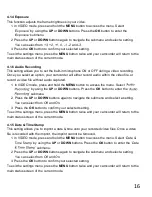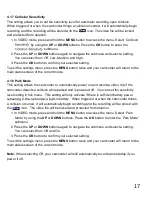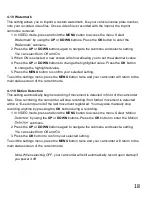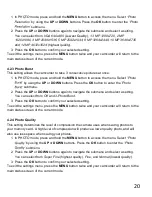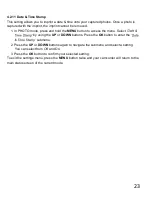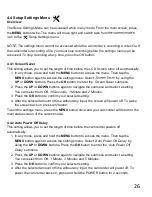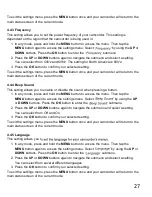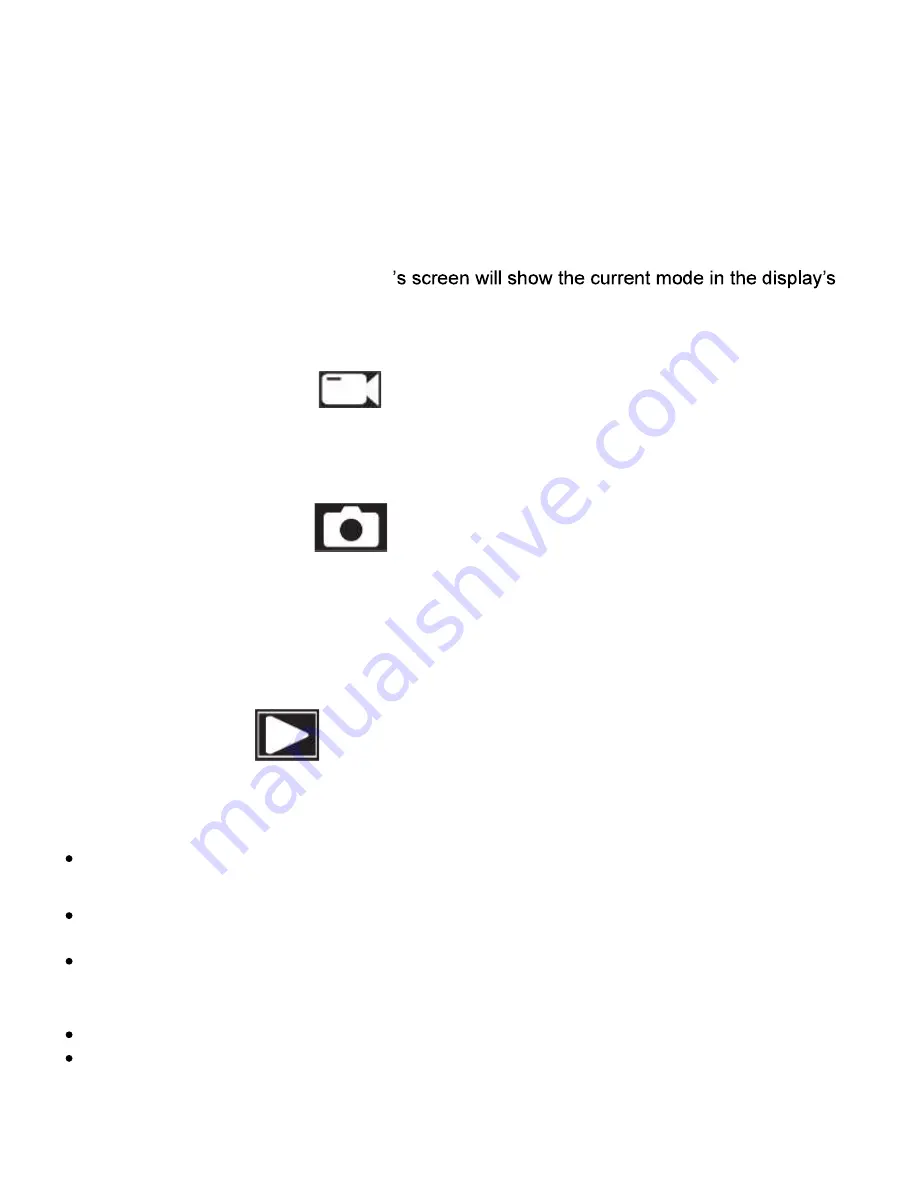
12
3. CAMCORDER OPERATION
Once you have inserted the MicroSD memory card and plugged your camcorder into a power
source, your camcorder will automatically power on. You may also manually power your
camcorder on or off by pressing the
POWER
button for 2 seconds.
There are 3 operation modes available for use. To cycle through the different modes, simply
press the
MODE
button. Your camcorder
upper left corner.
Modes cannot change while a video is being recorded. The recording
must stop first before changing to another mode.
3.1 Video Capture Mode
Once your camcorder powers on, it will default to Video Mode and will begin recording
automatically. To start or stop recording at any time, press the
OK
button. Press the
UP
button to change the view of the rear camera.
3.2 Photo Capture Mode
To capture a photo, enter PHOTO Mode by pressing the
MODE
button until a camera icon is
show in the upper left corner of the screen. Press the
OK
button to instantly capture a photo.
To cycle between the front, interior, and rear lenses, press the
UP
button.
NOTE:
Your dashcam will capture only from the lens displayed on your screen. If only the
interior lens is displayed, then the dashcam will only capture a photo from the interior lens.
3.3 Playback Mode
To review your video and photo files, enter PLAYBACK Mode. Press the
MODE
button until a
previously captured file is shown on the screen. The most recent file captured will be
displayed first.
Press the
UP
and
DOWN
buttons to cycle through available playback files of photos and
videos.
To delete a file or to protect a file from deletion, press and hold the
MENU
button for 2
seconds.
Press the
MODE
button again to exit PLAYBACK mode.
Playing Back Video Clips
Press the
OK
button to play or pause a video clip in PLAYBACK mode.
To delete a file or to protect a file from deletion, press and hold the
MENU
button for 2
seconds.
Содержание MNCD410T
Страница 1: ...MNCD410T User Manual ...
Страница 34: ......