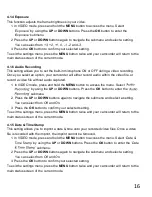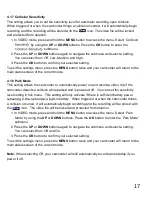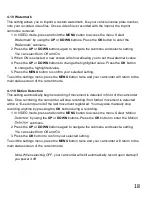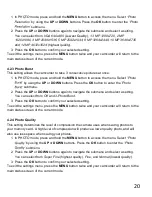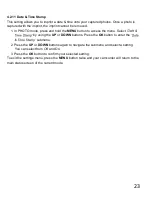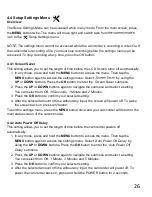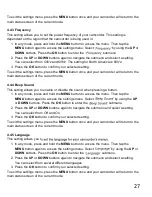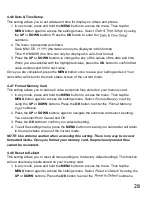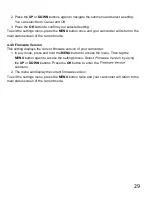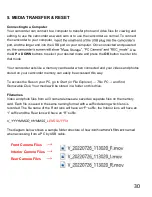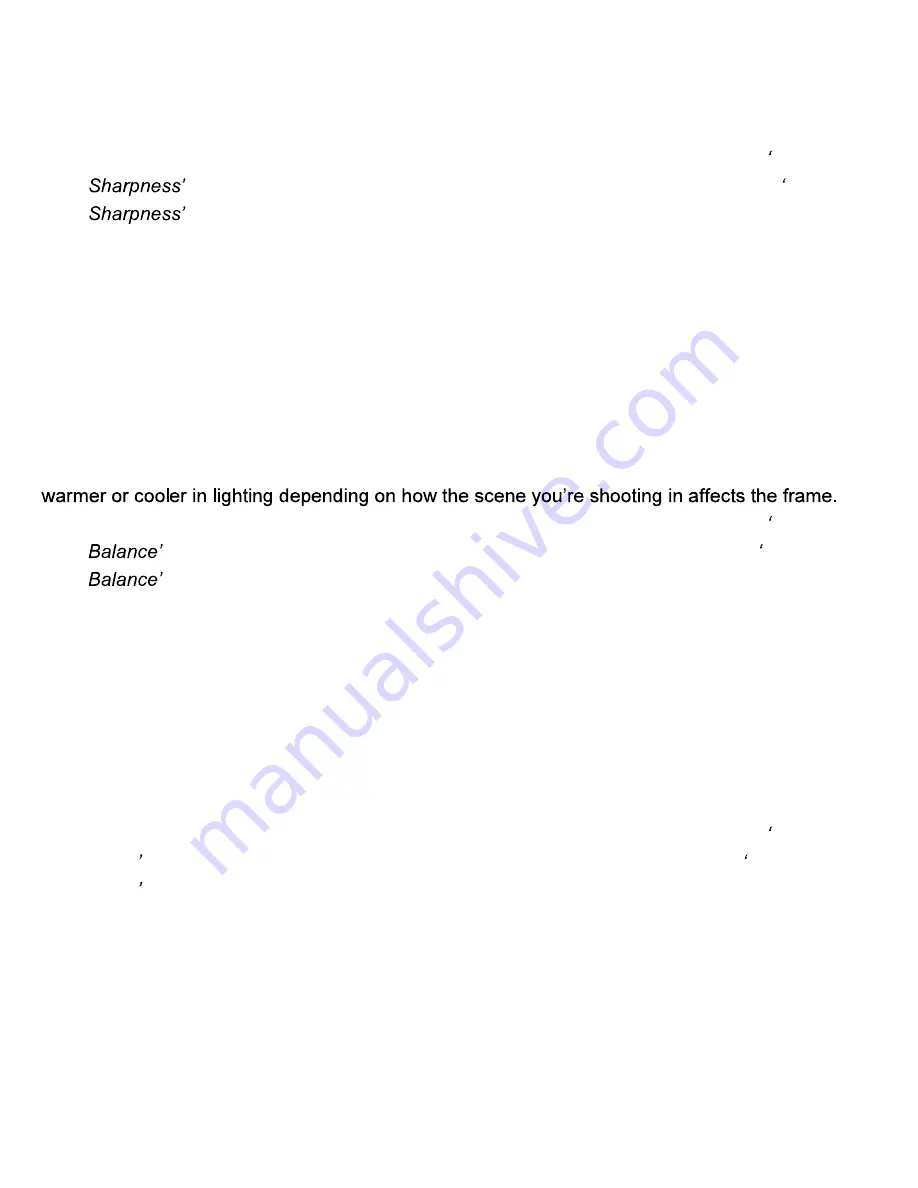
21
4.2.5 Photo Sharpness
This setting determines the visible detail of the photos being captured.
1. In PHOTO mode, press and hold the
MENU
button to access the menu. Select
Photo
by using the
UP
or
DOWN
buttons. Press the
OK
button
to enter the
Photo
submenu.
2. Press the
UP
or
DOWN
buttons again to navigate the submenu and select a setting.
You can select from
Hard
(sharp, saturated photo),
Fine
(medium sharpness), and
Light
(soft, duller photo).
3. Press the
OK
button to confirm your selected setting.
To exit the settings menu, press the
MENU
button twice and your camcorder will return to the
main status screen of the current mode.
4.2.6 White Balance
This setting determines the color of light present in your photos. It can make scenes seem
1. In PHOTO mode, press and hold the
MENU
button to access the menu. Select
White
by using the
UP
or
DOWN
buttons. Press the
OK
button
to enter the
White
submenu.
2. Press the
UP
or
DOWN
buttons again to navigate the submenu and select a setting.
You can select from
Auto, Daylight, Cloudy, Tungsten,
and
Fluorescent.
3. Press the
OK
button to confirm your selected setting.
To exit the settings menu, press the
MENU
button twice and your camcorder will return to the
main status screen of the current mode.
4.2.7 Color Effect
This setting determines the filter color effect of the photo.
1. In PHOTO mode, press and hold the
MENU
button to access the menu. Select
Color
Effect
by using the
UP
or
DOWN
buttons. Press the
OK
button
to enter the
Color
Effect
submenu.
2. Press the
UP
or
DOWN
buttons again to navigate the submenu and select a setting.
You can select from
Normal, Black and White,
and
Sepia.
3. Press the
OK
button to confirm your selected setting.
To exit the settings menu, press the
MENU
button twice and your camcorder will return to the
main status screen of the current mode.
Содержание MNCD410T
Страница 1: ...MNCD410T User Manual ...
Страница 34: ......