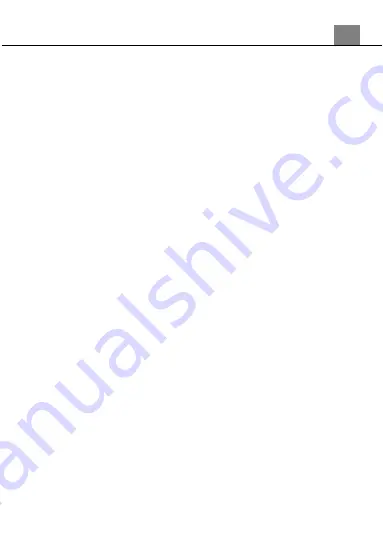
3. Using Your Camcorder
21
3.4 Playback Mode
Photos and videos captured on the camcorder can be played back. You can also
delete, protect and play media back in slideshow format. In Playback Mode, the
following operations are an option:
3.4.1.1
Lock The Files
This function protects the photo/video file. The file will be protected from being
deleted accidentally. Files must be unprotected to be deleted.
1. In Playback Mode press MENU, and use the ZOOM buttons (left or right) to
navigate to ‘Protect’ and press the PHOTO button to enter the protect submenu.
2. Push the ZOOM (right or left) buttons, and press the PHOTO button to confirm
your selected setting (single, protect all and unprotect all).
3. If the ‘Single’ option is selected, use the ZOOM buttons to toggle between ‘Yes’
and ‘No’ option in the ‘Protect File?’ pop-up menu on the LCD display.
3.4.1.2
Delete The Files
This function is used to delete photos. Photos can be deleted singly or all at once.
1. In Playback Mode press MENU, and use the ZOOM buttons (left or right) to
select ‘Delete…’. Press the PHOTO button to enter the submenu.
2. Push the ZOOM buttons (right or left) to toggle between ‘single’ and ‘all’. Press
the PHOTO button to confirm your selected setting.
3.4.1.3
Slideshow Play
Photographs can be viewed as a slideshow on the camcorder.
1. In Playback Mode press MENU, and use the ZOOM buttons (left or right) to
select ‘Slide Show…’. Press the PHOTO button to enter the submenu.
2. Push the ZOOM (right or left) buttons to navigate, and press the PHOTO button
to select ‘Start’ and launch a slide show.
3. To change the photo interval, select ‘Interval’ and press the RECORD button to
choose between 1 to 10 seconds. Once your desired setting is selected, press the
PHOTO button to confirm the setting.
4. To repeat the images, select ‘Repeat’ and press the RECORD button to change
from ‘off’ to ‘on’. Once your desired setting is selected, press the PHOTO button
to confirm the setting.
5. To exit the ‘Slide Show…’ submenu, press the MENU button.
Содержание MN80NV
Страница 1: ...MN80NV User Manual ...
Страница 26: ......





































