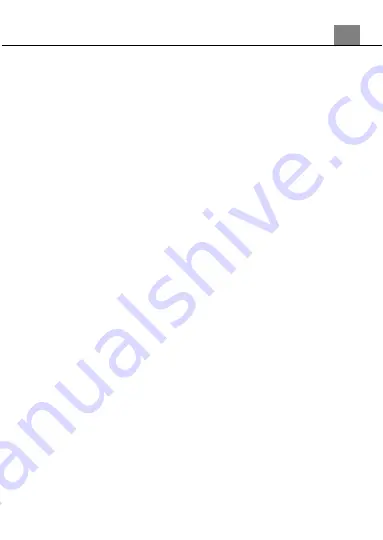
3. Using Your Camcorder
1
9
3.3
The Setup Menu
Basic settings can be changed in the setup menu. These include date & time,
language and sound options. Power the camera on and press the MODE button,
or press the icon in the top left hand corner of the touch screen to switch to
setup mode. A menu will display on the screen.
3.3.1
Sounds
This function can set the sound volume on your camcorder.
1. In Setup Mode, use the ZOOM button to select ‘Sounds’ and press the PHOTO
button to enter the sounds sub-menu.
2. Push the ZOOM buttons (right or left) to switch between ‘shutter’, ‘beep’ and
‘volume’. Press the RECORD button to change the volume of the ‘shutter’ setting
(the sound made when a photo is captured) and the ‘beep’ setting (the sound is
made when the camcorder mode is cycled). Once you are happy with the sound
settings press the PHOTO button confirm your setting and exit the submenu.
3.3.2
Frequency
This function sets the frequency of the camcorder from 50Hz to 60Hz. Please
check the frequency of your location and set accordingly.
1. In Setup Mode use the ZOOM button (right or left) to select ‘Power Frequency’
and press the PHOTO button to enter the frequency sub-menu.
2. Push the ZOOM buttons to navigate, and press the PHOTO button to select
50Hz or 60Hz setting.
3.3.3
Power Save
This function sets the duration of time in which the camcorder will wait before
going into power saving mode.
1. In Setup Mode, push the ZOOM buttons to navigate and select ‘Power Save’.
Press the PHOTO button to enter the power save submenu.
2. Push the ZOOM (right or left) buttons and PHOTO button to choose your
selected time (off, 1 min, 3 min, 5 min).
3.3.4
Date & Time
This function allows you to add the Date & Time to your recorded files.
1. In Setup Mode press MENU and use the ZOOM and PHOTO buttons to select
‘Date & Time’.
2. Use the ZOOM button to set the date and time, and use the RECORD button to
switch between year, month, date, hours and minutes settings.
2. The date format can be changed to display in three formats; YY/MM/DD,
DD/MM/YY or MM/DD/YY.
Содержание MN80NV
Страница 1: ...MN80NV User Manual ...
Страница 26: ......





















