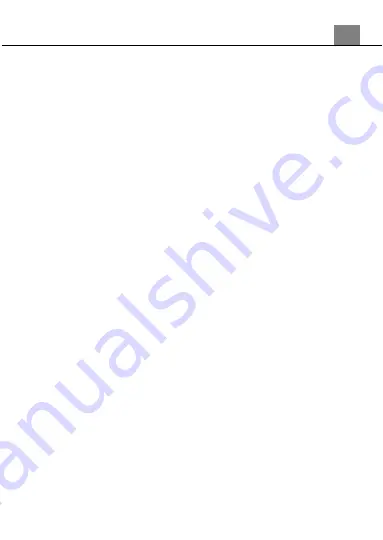
3. Using Your Camcorder
1
6
3.2
Video Recording
Power the camcorder on and press the MODE button or press the icon in the top
left hand corner of the touch screen to switch to Video mode. A camcorder icon
will now appear in the top left hand corner of the screen.
1. Line up your video by looking at the LCD screen to see what is in the shot.
2. Hold the camcorder steady and press the RECORD button to begin recording.
3. When recording begins, a rolling timer will display in red in the top right hand
corner of the screen. This indicates the recorded video length.
4. Press the PHOTO button to pause and resume recording. Press the RECORD
button to stop recording.
5. The recorded video files will automatically save on to the inserted SD memory
card.
3.2.1
Video Resolution (Move Size)
Your camcorder has a number of preset resolution and frames per second rates.
1. In Video Mode press MENU, select ‘Movie Size’ using the ZOOM buttons and
press the PHOTO button to enter the Movie Size submenu.
2. Push the ZOOM buttons to navigate the menu and press the PHOTO button to
confirm your selected setting (1080P@30fps, 720p@60fps, 720p@30fps,
640x480p@60fps). A higher resolution and faster frames per second rate will
produce a higher quality and larger video file.
3.2.2
Video Quality
The Video Quality function determines the level of compression the video uses
when saving to a memory card.
1. In Video Mode press MENU and select ‘Video Quality’ using the ZOOM buttons.
Press the PHOTO button to enter the Video Quality submenu.
2. Push the ZOOM (right or left) to select the required quality option (normal /fine
/super fine), and press the PHOTO button to confirm your selected option. Super
fine uses the least amount of compression and as a result produces a higher
video quality.
3.2.3
Loop Record
This function allows you to set a maximum duration for each video clip recorded.
1. In Video Mode press MENU and select ‘Loop Record’ using the ZOOM buttons.
Press the PHOTO button to enter the Video Quality submenu.
2. Push the ZOOM (right or left) to select the required quality option (off /1 Min /
3 Min / 5 Min), and press the PHOTO button to confirm your selected option. Once
you select an option, your camcorder will record video clips in this interval only.
Once this duration is reached, the camcorder will end recording and begin
recording a new video file seamlessly.
Содержание MN80NV
Страница 1: ...MN80NV User Manual ...
Страница 26: ......
























