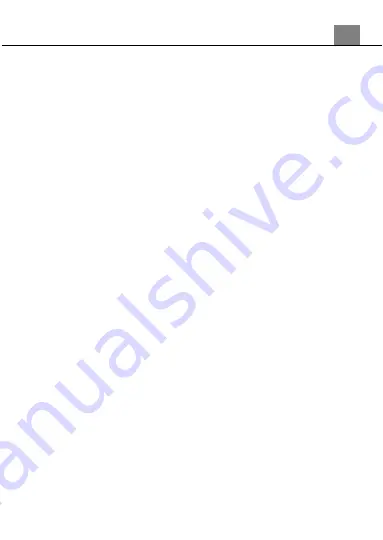
3. Using Your Camcorder
1
8
3.2.9
Slow Motion
This function sets the frame rate of recorded video to a much slower 10 frames
per second speed.
1. In Photo Mode press MENU, select ‘Slow Motion’ using the ZOOM buttons
and press the PHOTO button to enter the effect sub-menu.
2. Push the ZOOM buttons to navigate the menu, and press the PHOTO button to
confirm your selected option (Off, On).
3.2.10
Time Lapse
Time-lapse allows you to capture a long sequence of events in a much shorter
time period. This specific setting will determine how often an image is
automatically captured.
1. In Photo Mode press MENU, select ‘Time Lapse’ using the ZOOM buttons and
press the PHOTO button to enter the effect sub-menu.
2. Push the ZOOM buttons to navigate the menu, and press the PHOTO button
to confirm your selected option (Off, 3Sec, 5Sec, 10Sec, 30Sec, 1min). For
example, by selecting 10Sec the camera will capture a photo every 10 seconds
for a determined time period as selected in the Time-Lapse Duration setting (see
next setting).
3.2.11
Time Lapse Duration
The duration for the time-lapse setting is determined in this menu. The option
selected here will record for the chosen duration.
1. In Photo Mode press MENU, select ‘Time Lapse Duration’ using the ZOOM
buttons and press the PHOTO button to enter the effect sub-menu.
2. Push the ZOOM buttons to navigate the menu, and press the PHOTO button
to confirm your selected option (Unlimited, 5Min, 10Min, 15Min, 20Min, 30Min,
60Min). For example, by selecting 15Min the camera will record for 15 minutes of
real time. If 10Sec is selected in the previous menu, the camera will capture a
photo every 10 seconds for 15 minutes.
Alternatively, your camcorder’s menus can be navigated via the touch
screen. Press the ‘MENU’ icon in the bottom left hand corner of the
screen to change chosen settings.
Содержание MN80NV
Страница 1: ...MN80NV User Manual ...
Страница 26: ......






















