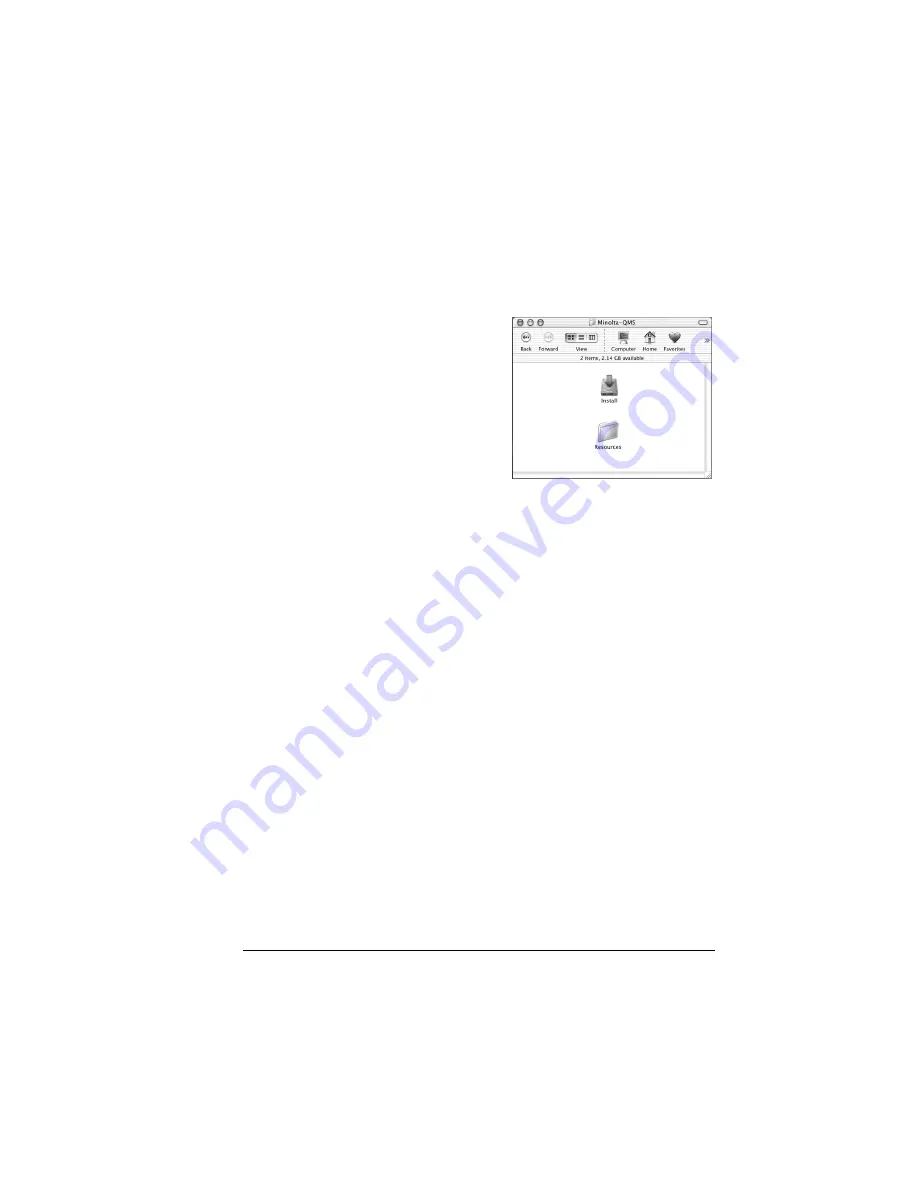
Installing Printer Drivers and Utilities, Macintosh
17
Macintosh OS X—PPDs and Utilities Installation
OS X Step 1. Software Installation—Automatic
a
Insert the Software Utilities CD-ROM in your Macintosh’s CD-ROM
drive.
If this screen does not appear,
double-click the
MINOLTA-QMS CD-ROM icon
on your Macintosh desktop.
b
Double-click the install icon.
The installer uses the
path Hard Disk Name/
Library/Printers/ PPDs/
Contents/Resources/
for PPDs and the path: Hard Disk Name/Library/Fonts/ for
fonts.
c
Follow the instructions on the screen to install the magicolor 2350
PPD and utilities.
d
After the PPD and utilities installation is complete, choose Quit.
OS X Alternate Step 1. Software Installation—Manual
Manual installation instructions are included in the magicolor 2350 Reference
Guide. Refer to Section 2, “Installing Printer Software, Drivers, and PPDs” for
complete instructions.
OS X Step 2. Creating a Printer Queue
a
Connect the printer to the computer using a USB or Ethernet
connection.
For USB, plug one end of the USB cable into the PC and the other into
the matching printer port.
For Ethernet, you can connect in either of two ways:
Plug one end of a crossover Ethernet cable into the Macintosh and
the other into the printer’s Ethernet port.
Use Ethernet patch cables and an Ethernet hub. Plug one end of
each patch cable into the hub, then plug the other end of one into
the Macintosh and the other end of the second into the printer’s
Ethernet port.
EDNord - Istedgade 37A - 9000 Aalborg - Telefon 9633 3500
Содержание MAGICOLOR 2350
Страница 1: ...magicolor 2350 User s Guide 1800683 001B EDNord Istedgade 37A 9000 Aalborg Telefon 9633 3500...
Страница 8: ...EDNord Istedgade 37A 9000 Aalborg Telefon 9633 3500...
Страница 9: ...1 Software Installation EDNord Istedgade 37A 9000 Aalborg Telefon 9633 3500...
Страница 22: ...EDNord Istedgade 37A 9000 Aalborg Telefon 9633 3500...
Страница 23: ...2 Using Media EDNord Istedgade 37A 9000 Aalborg Telefon 9633 3500...
Страница 46: ...EDNord Istedgade 37A 9000 Aalborg Telefon 9633 3500...
Страница 47: ...3 Working with the Printer EDNord Istedgade 37A 9000 Aalborg Telefon 9633 3500...
Страница 62: ...EDNord Istedgade 37A 9000 Aalborg Telefon 9633 3500...
Страница 63: ...4 Working with the Printer Driver EDNord Istedgade 37A 9000 Aalborg Telefon 9633 3500...
Страница 75: ...5 Working with Color EDNord Istedgade 37A 9000 Aalborg Telefon 9633 3500...
Страница 84: ...EDNord Istedgade 37A 9000 Aalborg Telefon 9633 3500...
Страница 85: ...6 Working with the Status Monitor EDNord Istedgade 37A 9000 Aalborg Telefon 9633 3500...
Страница 88: ...EDNord Istedgade 37A 9000 Aalborg Telefon 9633 3500...
Страница 89: ...7 Replacing Consumables EDNord Istedgade 37A 9000 Aalborg Telefon 9633 3500...
Страница 103: ...8 Maintaining the Printer EDNord Istedgade 37A 9000 Aalborg Telefon 9633 3500...
Страница 114: ...EDNord Istedgade 37A 9000 Aalborg Telefon 9633 3500...
Страница 115: ...9 Troubleshooting EDNord Istedgade 37A 9000 Aalborg Telefon 9633 3500...
Страница 149: ...10 Installing Accessories EDNord Istedgade 37A 9000 Aalborg Telefon 9633 3500...
Страница 165: ...11 Repacking the Printer EDNord Istedgade 37A 9000 Aalborg Telefon 9633 3500...
Страница 179: ...A Technical Specifications EDNord Istedgade 37A 9000 Aalborg Telefon 9633 3500...
Страница 204: ...EDNord Istedgade 37A 9000 Aalborg Telefon 9633 3500...






























