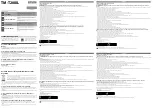Trademarks
The following are registered trademarks of MINOLTA-QMS, Inc.: QMS, the MINOLTA-
QMS logo, Crown, CrownNet, and magicolor.
Minolta is a trademark of Minolta Co., Ltd. Other product names mentioned in this
guide may also be trademarks or registered trademarks of their respective owners.
Proprietary Statement
The digitally encoded software included with your printer is Copyrighted © 2001 by
MINOLTA-QMS, Inc. All Rights Reserved. This software may not be reproduced, mod-
ified, displayed, transferred, or copied in any form or in any manner or on any media,
in whole or in part, without the express written permission of MINOLTA-QMS, Inc.
Copyright Notice
This guide is Copyrighted © 2001 by MINOLTA-QMS, Inc., One Magnum Pass,
Mobile, AL 36618. All Rights Reserved. This document may not be copied, in whole or
part, nor transferred to any other media or language, without written permission of
MINOLTA-QMS, Inc.
Notice
MINOLTA-QMS, Inc. reserves the right to make changes to this guide and to the
equipment described herein without notice. Considerable effort has been made to
ensure that this guide is free of inaccuracies and omissions. However, MINOLTA-
QMS, Inc. makes no warranty of any kind including, but not limited to, any implied
warranties of merchantability and fitness for a particular purpose with regard to this
guide. MINOLTA-QMS, Inc. assumes no responsibility for, or liability for, errors
contained in this guide or for incidental, special, or consequential damages arising
out of the furnishing of this guide, or the use of this guide in operating the equipment,
or in connection with the performance of the equipment when so operated.
Registering the Printer
Mail—Fill out and send in the
registration card enclosed in
your shipment or downloaded
from www.onlineregister.com/
minolta-qms/
Internet—Follow the
instructions on
www.onlineregister.com/minolta-
qms/
or
Software Utilities
CD-ROM—
Follow the instructions on the
CD-ROM.
EDNord - Istedgade 37A - 9000 Aalborg - telefon 96333500
Содержание magicolor 2210
Страница 1: ...magicolor 2210 User s Guide 1800669 001B EDNord Istedgade 37A 9000 Aalborg telefon 96333500...
Страница 7: ...1 Replacing Consumables EDNord Istedgade 37A 9000 Aalborg telefon 96333500...
Страница 34: ...EDNord Istedgade 37A 9000 Aalborg telefon 96333500...
Страница 35: ...2 Using Media EDNord Istedgade 37A 9000 Aalborg telefon 96333500...
Страница 49: ...3 Maintaining the Printer EDNord Istedgade 37A 9000 Aalborg telefon 96333500...
Страница 53: ...4 Troubleshooting EDNord Istedgade 37A 9000 Aalborg telefon 96333500...
Страница 101: ...5 Installing Other Accessories EDNord Istedgade 37A 9000 Aalborg telefon 96333500...
Страница 140: ...EDNord Istedgade 37A 9000 Aalborg telefon 96333500...
Страница 141: ...6 Color Printing EDNord Istedgade 37A 9000 Aalborg telefon 96333500...
Страница 144: ...EDNord Istedgade 37A 9000 Aalborg telefon 96333500...
Страница 145: ...7 Repacking the Printer EDNord Istedgade 37A 9000 Aalborg telefon 96333500...
Страница 155: ...A Technical Specifications EDNord Istedgade 37A 9000 Aalborg telefon 96333500...
Страница 176: ...EDNord Istedgade 37A 9000 Aalborg telefon 96333500...