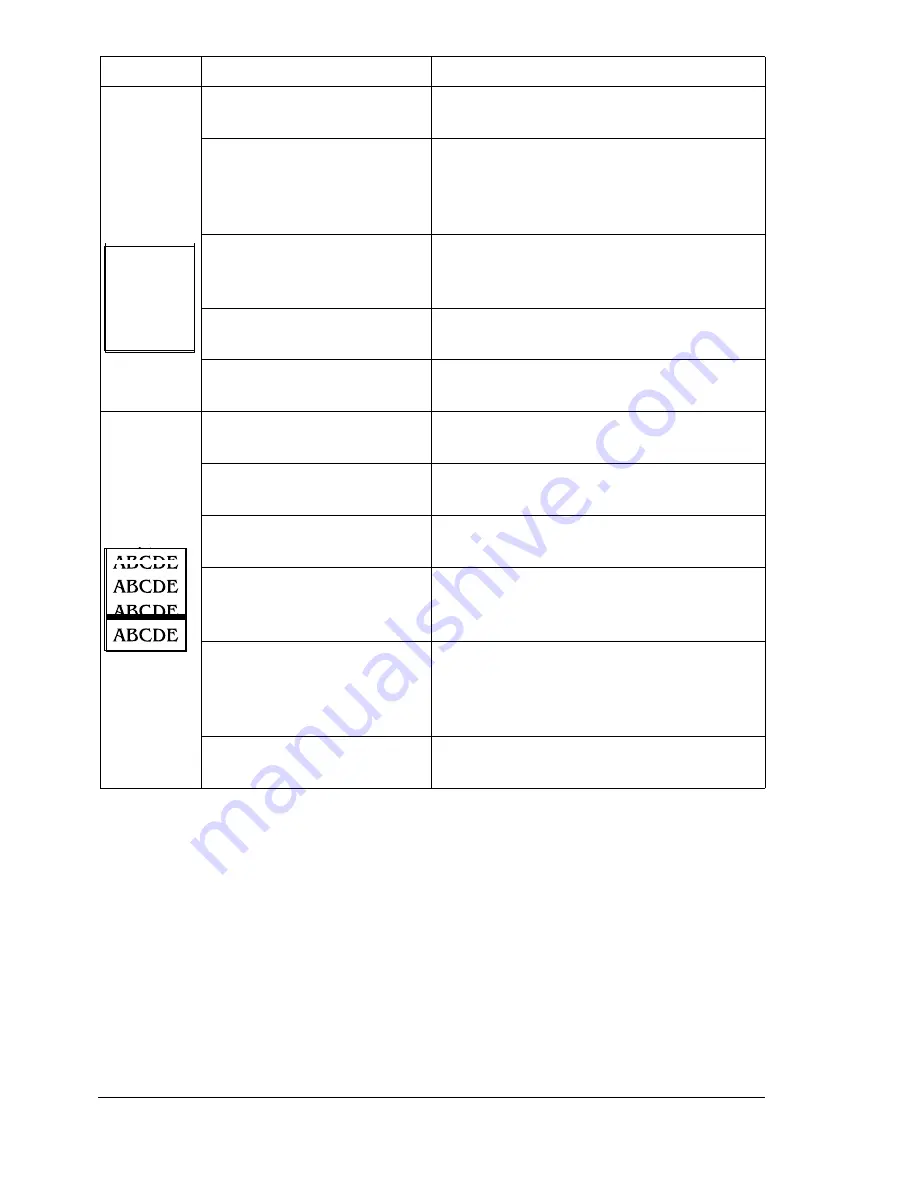
Solving Problems with Printing Quality
82
Abnormal
areas
(white or
black belt
or spots)
appear.
One or more of the toner
cartridges is defective.
Remove the toner cartridge and check
for damage. If necessary, replace it.
The OPC drum cartridge
may be defective or
scratched.
Remove the OPC drum cartridge and
check the photosensitive surface (the
green surface) for scratches. If neces-
sary, replace the entire drum kit.
The fuser oil roller is dirty
or worn.
Remove the fuser oil roller and check
the roller surface for dirt or scratches. If
necessary, replace the fuser oil roller.
The fuser belt may be
dirty.
Clean the fuser belt.
The fusing unit may be
defective.
Replace the fusing unit.
Lateral
lines or
bands
appear on
image.
The printer is not on a
level enough surface.
Level the printer (not
exceeding 1.5°
slant).
The media path is dirty
with toner.
Print several sheets and the excess
toner should disappear.
One or more of the toner
cartridges is defective.
Remove the toner cartridge and check
for damage. If necessary, replace it.
The fuser oil roller is dirty
or worn.
Remove the fuser oil roller and check
the roller surface for dirt or worn places.
If necessary, replace the fuser oil roller.
The OPC drum surface is
scratched or damaged.
Remove the OPC drum cartridge and
check the green
photosensitive surface for scratches. If
necessary, replace the entire drum kit.
The transfer belt is mis-
installed or defective.
Remove the transfer belt and reinstall it.
If necessary, replace it.
Symptom
Cause
Solution
ABCDE
ABCDE
ABCDE
ABCDE
EDNord - Istedgade 37A - 9000 Aalborg - telefon 96333500
Содержание magicolor 2210
Страница 1: ...magicolor 2210 User s Guide 1800669 001B EDNord Istedgade 37A 9000 Aalborg telefon 96333500...
Страница 7: ...1 Replacing Consumables EDNord Istedgade 37A 9000 Aalborg telefon 96333500...
Страница 34: ...EDNord Istedgade 37A 9000 Aalborg telefon 96333500...
Страница 35: ...2 Using Media EDNord Istedgade 37A 9000 Aalborg telefon 96333500...
Страница 49: ...3 Maintaining the Printer EDNord Istedgade 37A 9000 Aalborg telefon 96333500...
Страница 53: ...4 Troubleshooting EDNord Istedgade 37A 9000 Aalborg telefon 96333500...
Страница 101: ...5 Installing Other Accessories EDNord Istedgade 37A 9000 Aalborg telefon 96333500...
Страница 140: ...EDNord Istedgade 37A 9000 Aalborg telefon 96333500...
Страница 141: ...6 Color Printing EDNord Istedgade 37A 9000 Aalborg telefon 96333500...
Страница 144: ...EDNord Istedgade 37A 9000 Aalborg telefon 96333500...
Страница 145: ...7 Repacking the Printer EDNord Istedgade 37A 9000 Aalborg telefon 96333500...
Страница 155: ...A Technical Specifications EDNord Istedgade 37A 9000 Aalborg telefon 96333500...
Страница 176: ...EDNord Istedgade 37A 9000 Aalborg telefon 96333500...
















































