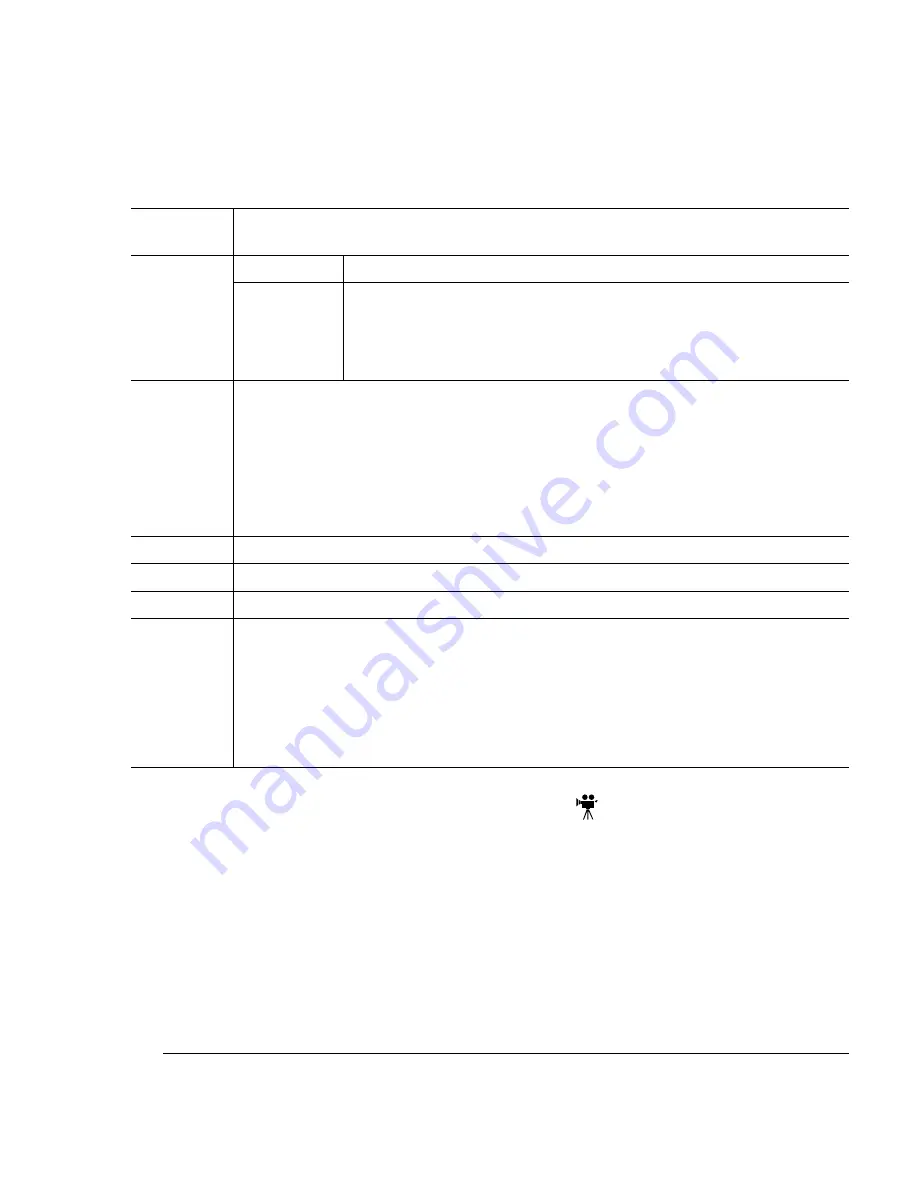
4* #
'#%
(*2&) *
"
'#
1
In the printer driver (Paper tab, Media Type option), select Transparency.
2
On the control panel, confirm that the Media key is set on Automatic.
»
Note:
Transparencies are automatically “sensed” in the Automatic mode. Do not
select Thick Stock, even if the transparencies are thicker than 20 lb bond
(75 g/m²).
Formatting
Format the information to be printed on the transparencies within your application.
Try printing your data on a plain sheet of paper first to check placement.
Input
Cassette
Letter/A4 or universal
Capacity
Up to 50 sheets, depending on the thickness of the transparencies
» Note: If you have problems feeding 50 sheets, try loading only 5–
10 sheets at a time. Loading a large number of transparencies at a
time may cause static buildup, thus causing feeding problems.
Type
Use any transparencies (also known as OHP film) that meet normal photocopier
standards and that can withstand the fusing temperature (392° F/200° C). We
recommend
— Xerox 3R3117
— 3M CG3700
— 3M CG3710
Weight
24–41.75 lb (90–157 g/m²)
Media Type Transparency
Print Mode
Automatic
Notes
Use only transparency sizes letter and A4
Keep the media path clean. Transparencies are especially sensitive to a dirty media
path. If there are shadows on either the top or the bottom of the sheets, refer to
chapter 6, “Printer Care,” for instructions on how to clean the printer.
Check your application documentation for other information about printing on
transparencies.
Содержание MAGICOLOR 2 PLUS
Страница 1: ......
Страница 11: ...Remove the Lower Input Feeder C 11 Repack the Printer C 14 CXE and GXE Models C 14 EXD Model C 15...
Страница 12: ......
Страница 25: ......
Страница 26: ......
Страница 27: ...4adupbk eps...
Страница 129: ...0 1 Chapter 7 CrownView Printer Web Page explains the printer web page and web page help system...
Страница 130: ......
Страница 164: ......
Страница 220: ......
Страница 221: ...Sources of Support on page A 2 QMS World wide Offices on page A 4...






























