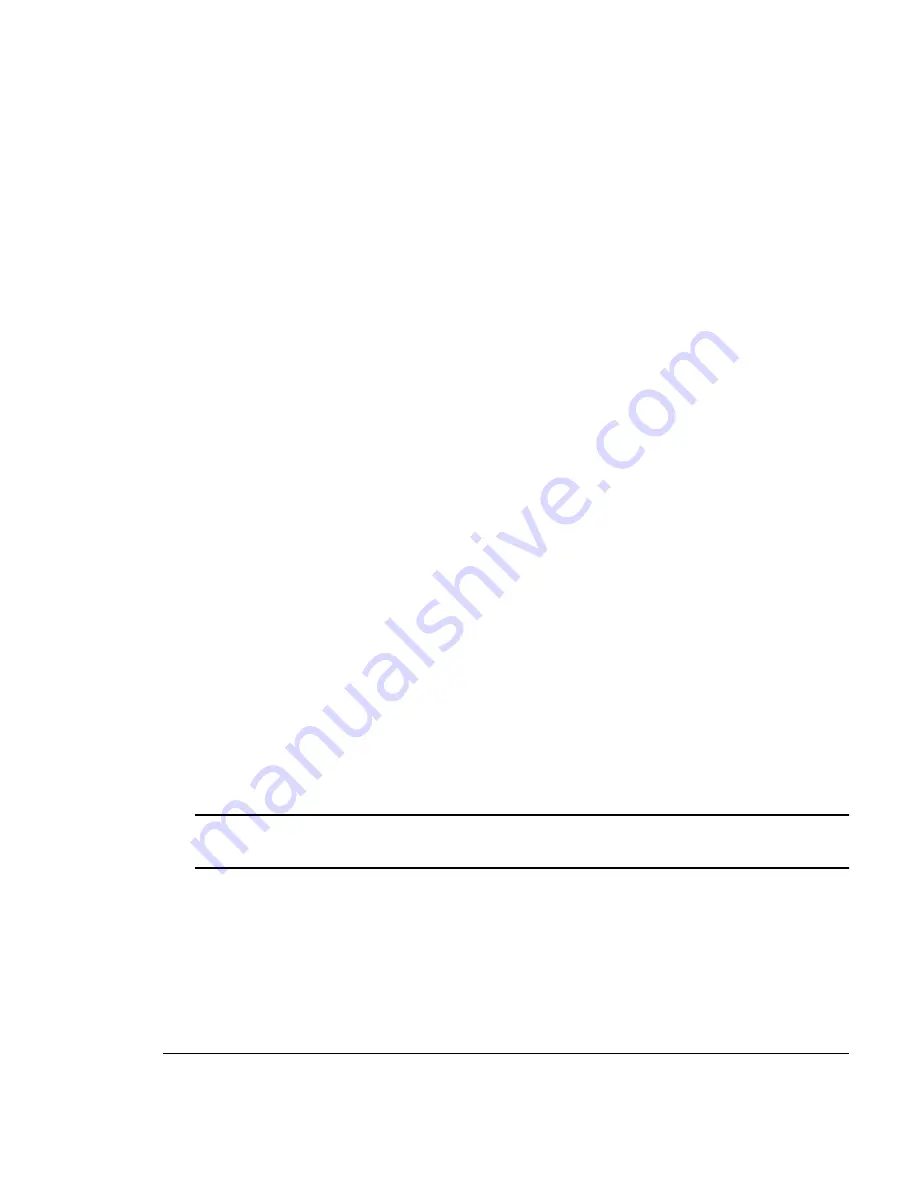
:) 0 %&) 2*
'&) *#% %&) 2*
After an extended idle period, this 50-page interval automatically resets to 200 pages.
This process is provided to maintain the rated duty cycle of the printer and to ensure
reliable printer operation with optimum output quality.
# $"%
Plain paper and limited thick stock up to 28 lb bond (105 g/m²) can be auto duplexed
on the EXD model. For heavier weights, manual duplexing is recommended.
In general, if you’re having output problems with your duplexer, try the following:
1
Ensure that you are using correct media.
Do not duplex envelopes, glossy stock, labels, transfer media, or transparencies.
2
Ensure that you have not mixed media types in your media cassette.
3
Ensure that your document has more than one page.
4
Go into the printer’s control panel and ensure that duplex is an available
option.
5
In the printer driver (Paper tab, Duplex Options), choose Long Edge (flipped
horizontally as in a loose-leaf notebook) or Short Edge (flipped vertically as
on a clipboard).
6
Remove media that is still jammed.
Caution:
Always open the duplexer’s rear cover before opening the printer’s or
duplexer’s top cover. Forced opening of the top cover first may damage the unit.
Check for media stuck in the paper guides in the duplexer’s top cover, rear cover,
and lower rear assembly.
7
If you removed jammed media from near the OPC belt, reset the OPC belt’s
green locking levers.
8
Ensure that all of the covers are closed.
Содержание MAGICOLOR 2 PLUS
Страница 1: ......
Страница 11: ...Remove the Lower Input Feeder C 11 Repack the Printer C 14 CXE and GXE Models C 14 EXD Model C 15...
Страница 12: ......
Страница 25: ......
Страница 26: ......
Страница 27: ...4adupbk eps...
Страница 129: ...0 1 Chapter 7 CrownView Printer Web Page explains the printer web page and web page help system...
Страница 130: ......
Страница 164: ......
Страница 220: ......
Страница 221: ...Sources of Support on page A 2 QMS World wide Offices on page A 4...






























