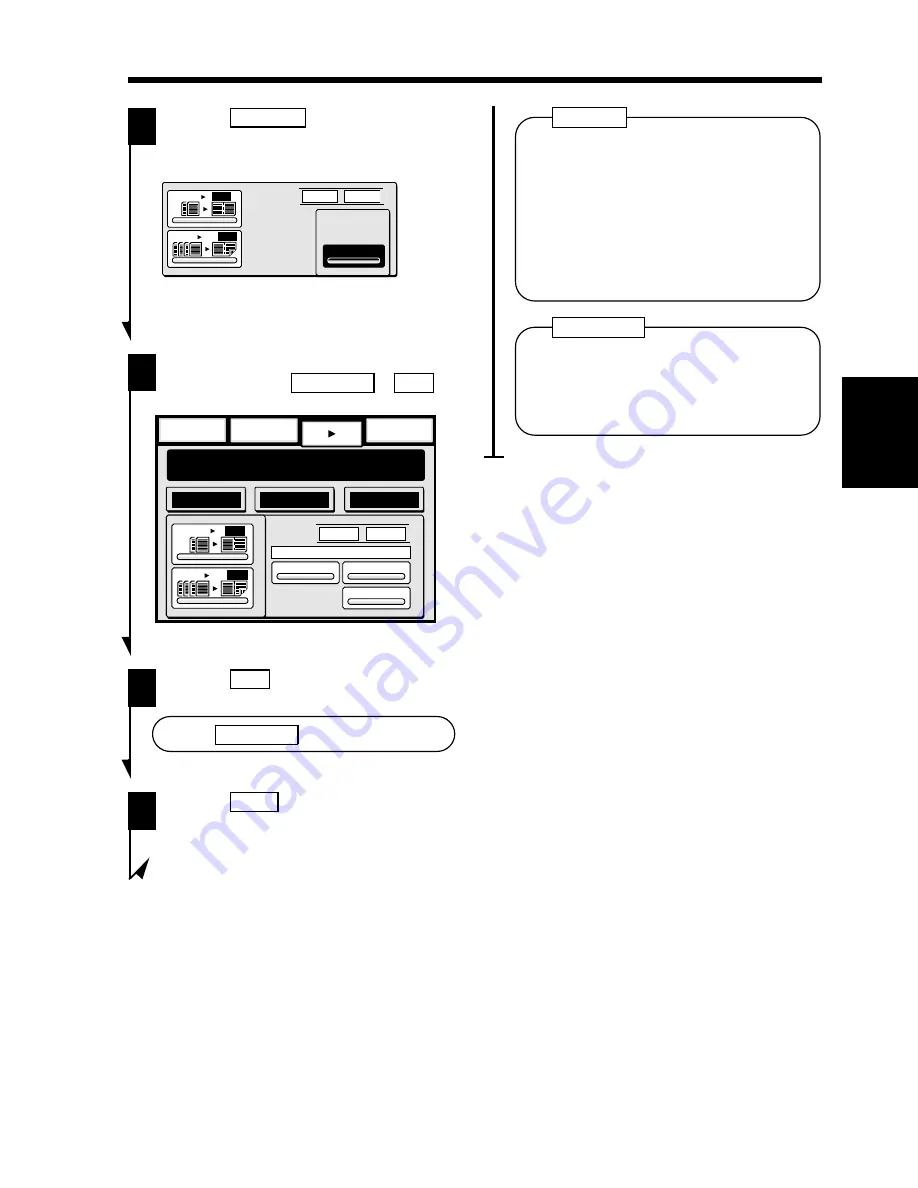
▲
Touch
# of Origs
.
3
Enter
Cancel
1134P260CA
1
2in1
1
2-
2in1
# of Origs
1134P260CA
Select the appropriate original count
function, either
AutoCount
or
Odd
.
4
Finishing
Basics
Ready to copy.
1
Auxiliary
Auto Expo.
Auto Paper
x1.000
Enter
Cancel
O d d
1134P229CA
Orig. Copy
E v e n
A u t o C o u n t
# o f O r i g i n a l s
1
2in1
1
2-
2in1
1134P229CA
Touch
Odd
.
5
To use
AutoCount
function, see p. 60.
Touch
Enter
.
6
•
When the 2-in-1 copy function is
selected, the copier automatically
selects a reduction ratio. You can
nonetheless make a full-size copy.
Select the desired zoom ratio and paper
size.
•
The default zoom ratio can be changed
by using the User’s Choice.
➭
p. 119
NOTES
If the Center Erase function is selected,
you can eliminate shadows which would
otherwise be produced at the center of
the copy.
➭
p. 102
Useful Tip
Ch
a
p
te
r 3
M
aki
ng C
o
p
ies
8. Selecting the Original Copy Type
53
Содержание EP6000
Страница 13: ...xii ...
Страница 19: ...2 Precautions for Use Chapter 1 Safety Notes 6 ...
Страница 39: ...26 ...
Страница 52: ...6 Manual Bypass Copying Chapter 3 Making Copies 39 ...
Страница 70: ... Chapter 3 Making Copies 8 Selecting the Original Copy Type 57 ...
Страница 76: ... Chapter 3 Making Copies 8 Selecting the Original Copy Type 63 ...
Страница 84: ...Chapter 3 Making Copies 9 Finishing Mode 71 ...
Страница 108: ...Chapter 3 Making Copies 10 Auxiliary Functions 95 ...
Страница 112: ...Chapter 3 Making Copies 10 Auxiliary Functions 99 ...
Страница 119: ...Chapter 3 Making Copies 11 Mode Check 106 ...
Страница 126: ...Chapter 4 Using the User Mode 1 Job Memory Input and Job Recall 113 ...
Страница 158: ...Chapter 5 When a Message Appears 4 When the Message Misfeed detected Appears 145 ...
Страница 179: ...166 ...
Страница 184: ...1 Care of the Copier Chapter 8 Miscellaneous 171 ...





































