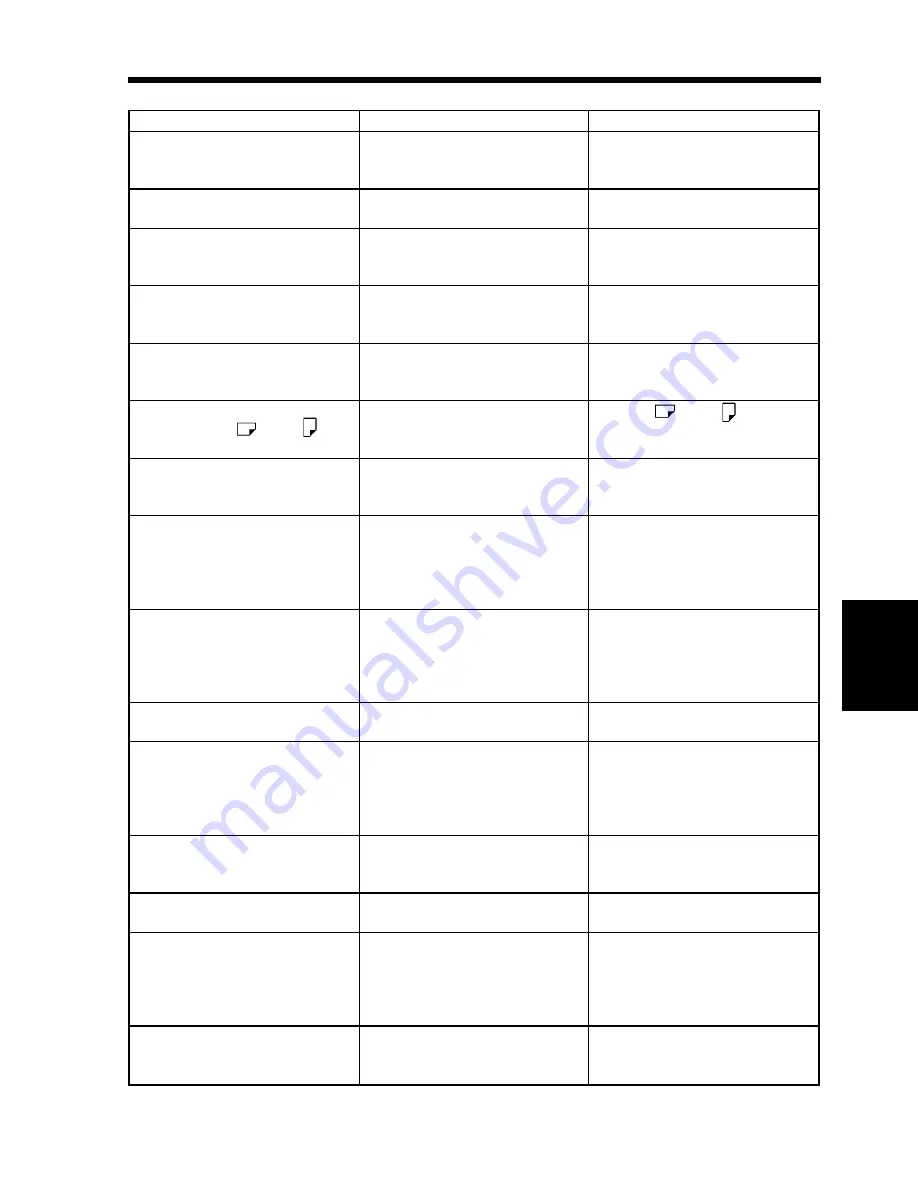
Message
Cause
Action
Originals have been left on the
glass. Please lift the cover and
remove the originals:
You try to use the AFR-9 when
there is an original left on the
Original Glass.
First remove the original from the
Glass, then load the originals in the
AFR-9.
Original(s) left on the Glass
You have left an original on the
Original Glass.
Remove the original from the
Glass.
2-Sided Copying is not possible.
Please select A5 size or larger.
You have selected a paper size that
is not good for 2-sided copying.
Select a standard copy paper size
of A5 or larger, or cancel the
2-sided copying.
Sorting or Grouping is not
possible. Please select A5 size or
larger.
You have selected a copy paper
size not good for the Sort or Group
mode.
Select a standard copy paper size
of A5 or larger, or cancel the Sort
or Group mode.
Stapling is not possible. Please
select B5 or larger size paper.
You have selected a copy paper
size not good for the
Sort-and-Staple mode.
Select a standard copy paper size
of B5 or larger, or cancel the
Sort-and-Staple mode.
Hole-Punching is not possible.
Please select A3 or A4 .
You have selected a copy paper
size not good for hole-punching in
the Hole Punch mode.
Select A3 or A4 or cancel
the Hole Punch mode.
Matching paper size isn’t available.
Reselect paper size or change
zoom.
No Drawers contain paper of the
right size to run a copy cycle in the
Auto Paper mode.
Cancel the Auto Paper mode and
select the appropriate copy paper
size or change the zoom ratio.
Matching paper size isn’t available.
Please change direction of original.
The copy paper of the calculated
size is loaded in a direction
different from that of the original
to run a copy cycle in the Auto
Paper mode.
Change the direction of the
original.
Auto Size is not possible. Please
cancel or select another paper size.
The zoom ratio calculated based on
the original size and copy paper
size is outside the range
×
0.500-
×
2.000 to run a copy cycle
in the Auto Size mode.
Cancel the Auto Size mode and
select the appropriate zoom ratio,
or change the copy paper size.
Please place Cover paper on the
Manual Feed Tray.
The Multi Bypass Table is not
loaded with paper for cover.
Place the cover paper on the Multi
Bypass Table.
Please load Insert sheets into the
indicated paper source.
The paper source specified for
inserts is not loaded with paper for
inserts.
Load the specified paper source
with the paper for inserts. ("1.
When the Message ‘The current
Paper Drawer is empty.’ Appears"
➭
p. 130)
Stapling is not possible. Please
remove all copies from the Sorter.
A stapled copy set/stack is left in
the Sorter Bin.
Remove all copies from the Sorter
Bins or cancel the Sort-and-Staple
mode.
Remove the copies from Sorter.
A copy or copies are left in the
Sorter Bins.
Remove all copies from the Sorter
Bins.
Please load original(s) onto the
Document Feeder.
The originals are not loaded onto
the AFR-9, though a mode that
requires the AFR-9
(Cover, OHP Interleaving, Page
Insertion, etc.) has been set.
Load the originals onto the AFR-9.
Copies are in the Duplex Unit.
Press the Start Key to proceed.
A copy or copies are left in the
Duplex Unit.
Press the Start Key to feed the
copies out of the Duplex Unit and
onto the Exit Tray.
Ch
a
p
te
r 5
W
h
en
a M
es
sag
e A
ppea
rs
7. What Does Each Message Mean?
151
Содержание EP6000
Страница 13: ...xii ...
Страница 19: ...2 Precautions for Use Chapter 1 Safety Notes 6 ...
Страница 39: ...26 ...
Страница 52: ...6 Manual Bypass Copying Chapter 3 Making Copies 39 ...
Страница 70: ... Chapter 3 Making Copies 8 Selecting the Original Copy Type 57 ...
Страница 76: ... Chapter 3 Making Copies 8 Selecting the Original Copy Type 63 ...
Страница 84: ...Chapter 3 Making Copies 9 Finishing Mode 71 ...
Страница 108: ...Chapter 3 Making Copies 10 Auxiliary Functions 95 ...
Страница 112: ...Chapter 3 Making Copies 10 Auxiliary Functions 99 ...
Страница 119: ...Chapter 3 Making Copies 11 Mode Check 106 ...
Страница 126: ...Chapter 4 Using the User Mode 1 Job Memory Input and Job Recall 113 ...
Страница 158: ...Chapter 5 When a Message Appears 4 When the Message Misfeed detected Appears 145 ...
Страница 179: ...166 ...
Страница 184: ...1 Care of the Copier Chapter 8 Miscellaneous 171 ...



































