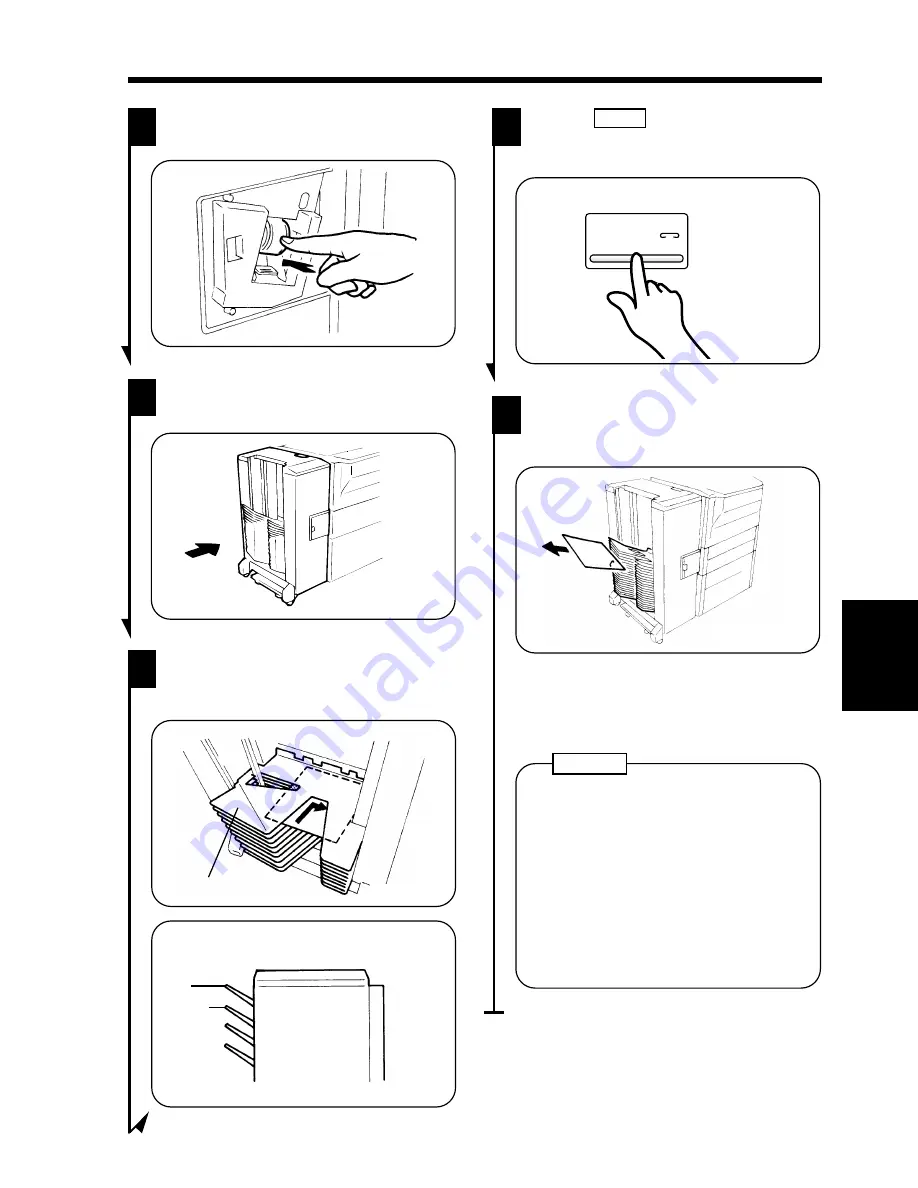
Touch
Staple
on the Touch Panel.
Then, the Staple Sorter test-staples the
paper several times automatically.
8
1134P418CA
Staple
1134P418CA
1136O013AA
Close the Staple Cover and slide the
Staple Sorter back against the copier.
6
1136O167AA
1136O167AA
Insert the new Staple Cartridge until a
click is heard.
5
1136O016AA
Non-Sort
Bin
1st Bin
Staple Sorter
Place a sheet of paper into the 1st Bin
(under the Non-Sort Bin) of the Staple
Sorter.
7
Non-Sort Bin
1136O015AA
Remove the sheet of paper from the 1st
Bin and check that it has been stapled.
9
1136O017AA
*
If no staples are evident, place
another sheet of paper into the 1st
Bin and repeat steps 7, 8, and 9.
•
Replace the Staple Cartridge only after
you are prompted to do that by the
message. Removing the Staple
Cartridge before then will result in
stapling trouble.
•
Immediately after the new Staple
Cartridge has been loaded, be sure to
follow steps 7 through 9.
•
DO NOT turn the green gear near the
Cartridge inside the Staple Unit.
NOTES
Ch
a
p
te
r 5
W
h
en
a M
es
sag
e A
ppea
rs
3. When the Message "The Staple Cartridge is empty." Appears
135
Содержание EP6000
Страница 13: ...xii ...
Страница 19: ...2 Precautions for Use Chapter 1 Safety Notes 6 ...
Страница 39: ...26 ...
Страница 52: ...6 Manual Bypass Copying Chapter 3 Making Copies 39 ...
Страница 70: ... Chapter 3 Making Copies 8 Selecting the Original Copy Type 57 ...
Страница 76: ... Chapter 3 Making Copies 8 Selecting the Original Copy Type 63 ...
Страница 84: ...Chapter 3 Making Copies 9 Finishing Mode 71 ...
Страница 108: ...Chapter 3 Making Copies 10 Auxiliary Functions 95 ...
Страница 112: ...Chapter 3 Making Copies 10 Auxiliary Functions 99 ...
Страница 119: ...Chapter 3 Making Copies 11 Mode Check 106 ...
Страница 126: ...Chapter 4 Using the User Mode 1 Job Memory Input and Job Recall 113 ...
Страница 158: ...Chapter 5 When a Message Appears 4 When the Message Misfeed detected Appears 145 ...
Страница 179: ...166 ...
Страница 184: ...1 Care of the Copier Chapter 8 Miscellaneous 171 ...










































