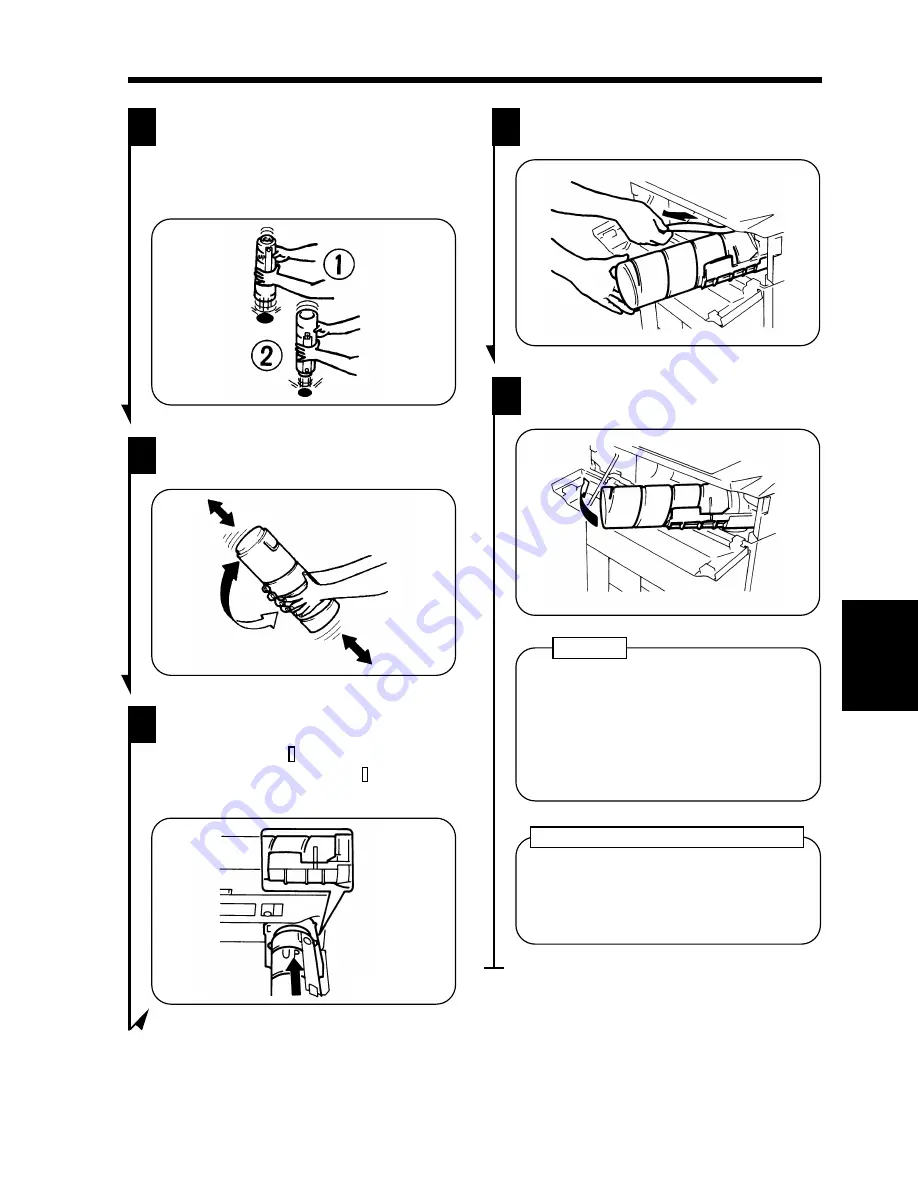
Tap a new Toner Bottle against a desk
or other hard object four to five times.
Then, turn the Toner Bottle upside
down and tap it in the same way again.
3
1075O229AA
Shake the new Toner Bottle well.
4
1075O266AA
With the "UP" marking upward, insert
the Bottle into position.
Check that the marking on the
Bottle is aligned with the marking
on the Toner Bottle Holder.
5
1075O228AA
Pull the seal off the Toner Bottle.
6
1075O058AA
1075O059AA
Swing the Toner Bottle Holder closed
and close the Front Door.
7
•
Use ONLY MT Toner 601B for the
EP6000 copier. Using any other toner
could result in trouble.
•
Be careful not to drop the Toner Bottle
from a 1 m or more height. It may
cause damage to the Toner Bottle.
NOTES
Use the Auxiliary Toner Replenishing
Mode if the image is light immediately
after replacing the Toner Bottle with a
new one.
➭
p. 117
Auxiliary Toner Replenishing Mode
Ch
a
p
te
r 5
W
h
en
a M
es
sag
e A
ppea
rs
2. When the Message "Replenish Toner." Appears
133
Содержание EP6000
Страница 13: ...xii ...
Страница 19: ...2 Precautions for Use Chapter 1 Safety Notes 6 ...
Страница 39: ...26 ...
Страница 52: ...6 Manual Bypass Copying Chapter 3 Making Copies 39 ...
Страница 70: ... Chapter 3 Making Copies 8 Selecting the Original Copy Type 57 ...
Страница 76: ... Chapter 3 Making Copies 8 Selecting the Original Copy Type 63 ...
Страница 84: ...Chapter 3 Making Copies 9 Finishing Mode 71 ...
Страница 108: ...Chapter 3 Making Copies 10 Auxiliary Functions 95 ...
Страница 112: ...Chapter 3 Making Copies 10 Auxiliary Functions 99 ...
Страница 119: ...Chapter 3 Making Copies 11 Mode Check 106 ...
Страница 126: ...Chapter 4 Using the User Mode 1 Job Memory Input and Job Recall 113 ...
Страница 158: ...Chapter 5 When a Message Appears 4 When the Message Misfeed detected Appears 145 ...
Страница 179: ...166 ...
Страница 184: ...1 Care of the Copier Chapter 8 Miscellaneous 171 ...










































