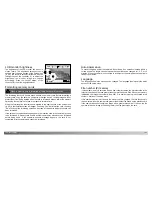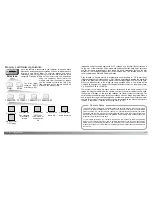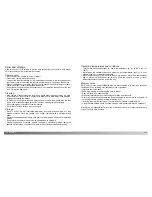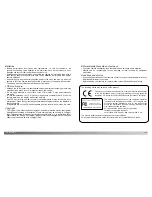124
125
A
PPENDIX
The camera temperature rises with extended periods of use. Care should be taken to
avoid burns when handling the camera, batteries, or memory card.
If the camera does not function normally or the system error message appears, turn it off,
remove and reinsert the batteries, or unplug and reconnect the AC adapter. If the camera
has become hot with extended use, wait for it to cool before removing or disconnecting
the power supply. Always turn the camera off using the mode dial otherwise the memory
card may be damaged and camera settings reset.
Shutter speed and
aperture combination is
extremely under or over-
exposing the live image.
Change the shutter speed or
aperture value until an image
appears on the monitor (p. 60).
Shooting data
is displayed,
but live image
is entirely
black or
white.
Camera set to
manual-
exposure
mode (M).
Problem
Symptom
Cause
Solution
When using Ni-MH batteries, clean both battery terminals with dry cloth to wipe off any
dirt or residue. Because of the sophisticated computer system, the camera critically
monitors power levels. If the battery terminals are dirty, the camera may give a false low-
battery warning. If battery performance is unusually low, wipe the battery terminals with
a clean, dry cloth.
Ni-MH battery performance will decrease if the batteries are often recharged before they
have been fully discharged. Completely exhaust the Ni-MH batteries using the camera
before charging.
About Ni-MH batteries
1.Insert a memory card in the camera and connect it to the computer with the USB cable.
Other devices must not be connected to the computer during this procedure.
2.Right click on the My-computer icon. Select “properties” from the drop-down menu.
Windows XP: from the start menu go to the control panel. Click on the performance and
maintenance category. Click “System” to open the system properties window.
3.Windows 2000 and XP: select the hardware tab in the properties window and click the
device-manager button.
Windows 98 and Me: click the device-manager tab in the properties window.
4.The driver file will be located in the universal-serial-bus-controller or other-devices
location of the device manager. Click on the locations to display the files. The driver
should be indicated with the camera name. Under certain conditions, the driver name
may not contain the camera name. However, the driver will be indicated by either a
question mark or exclamation point.
5.Click on the driver to select it.
6.Windows 2000 and XP: click on the action button to display the drop-down menu.
Select “uninstall.” A confirmation screen will appear. Clicking “Yes” will remove the dri-
ver from the system.
Windows 98 and Me: click the remove button. A confirmation screen will appear.
Clicking “Yes” will remove the driver from the system.
7.Disconnect the USB cable and turn off the camera. Restart the computer.
Uninstalling the driver software - Windows
Содержание DiMAGE F200
Страница 1: ...INSTRUCTION MANUAL E...