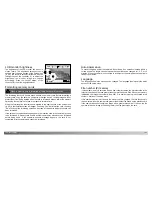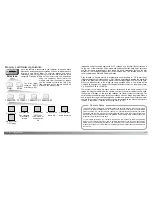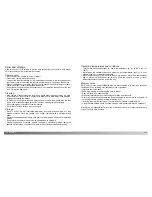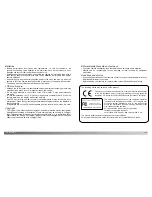116
117
D
ATA
-
TRANSFER MODE
Disconnecting the camera from the computer
Windows Me, 2000 Professional, and XP
Confirm that the access lamp is not lit. Turn the mode dial to another position and then
disconnect the USB cable.
To disconnect the camera, click once on the unplug-or-eject-hardware icon
located on the task bar. A small window will open indicating the device to be
stopped.
Windows 98 / 98 Second Edition
When more than one external device are connected to the computer, repeat the
procedure above except right click on the unplug-or-eject-hardware icon. This will open
the unplug-or-eject-hardware window after clicking on the small window indicating the
unplug-or-eject-hardware routine.
Click on the small window to stop
the device. The safe-to-remove-
hardware window will open. Close
the window, turn the camera off,
and then disconnect the USB
cable.
The hardware devices to be stopped will be
displayed. Highlight the device by clicking on it
then click “Stop.”
Confirm that the access lamp is not lit and then drag
the mass-storage device icon and drop it into the
trash. Turn the camera off, and then disconnect the
USB cable.
A confirmation screen will appear to
indicate the devices to be stopped.
Clicking “OK” will stop the device.
A third and final screen will appear
to indicate the camera can be safely
disconnected from the computer.
Close the window, turn the camera
off, and then disconnect the USB
cable.
Macintosh
Never disconnect the camera when the access lamp is red - the data
or memory card may permanently be damaged.
Содержание DiMAGE F200
Страница 1: ...INSTRUCTION MANUAL E...