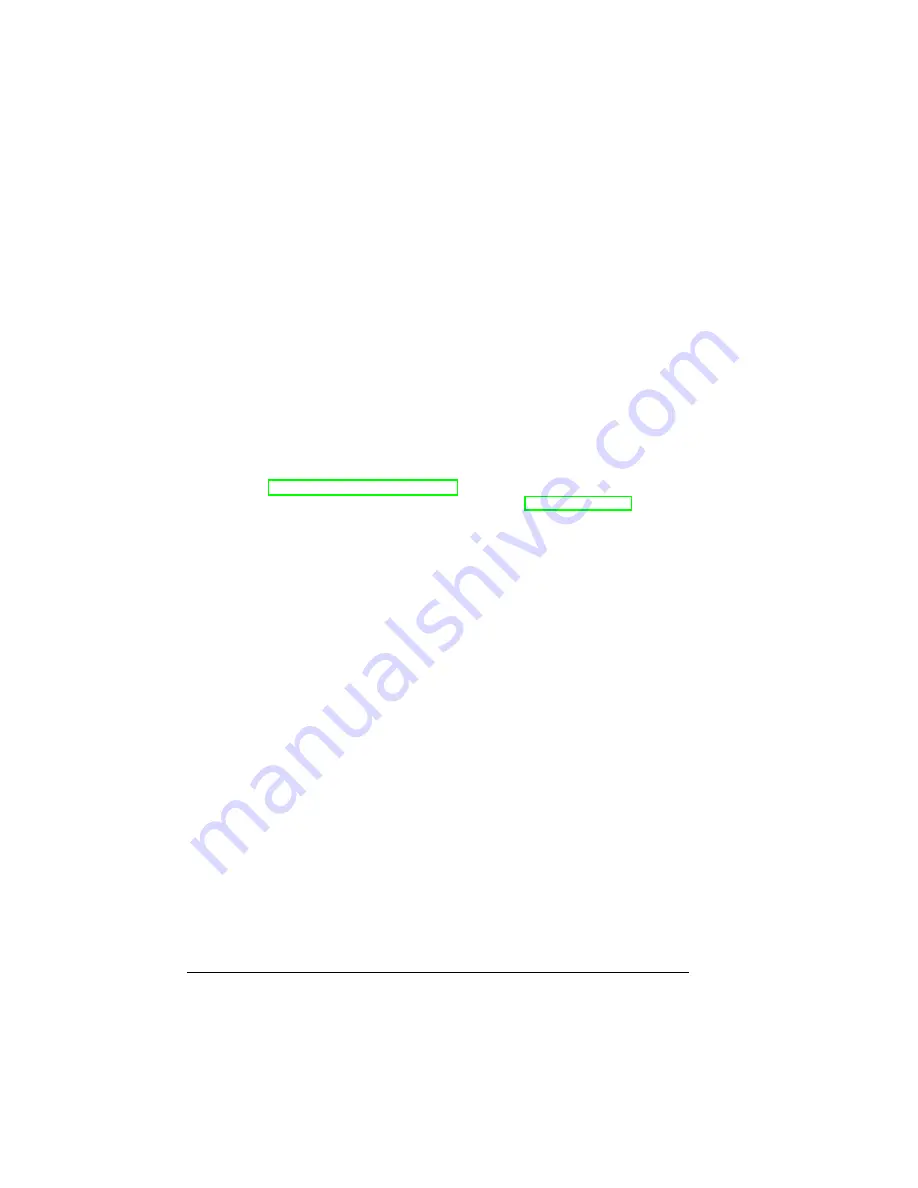
Duplexing
46
1
Check your application to determine how to set your margins for duplex
printing.
2
To print duplex (both sides of the sheet), load the media with the top of the
media toward the back of the tray, printing-side up.
In autoduplexing, the back side is printed first and the front side is
printed last.
3
Set the driver—for example: in the Layout tab, Duplex Options, select
Long Edge (flipped horizontally as in a loose-leaf notebook), or Short
Edge (flipped vertically as on a clipboard) as the Duplex option.
4
Click
OK
.
Where can I order MINOLTA-QMS-approved media or get more
information?
See your application documentation for specific information on formatting
data and printing.
Check www.minolta-qms.com/support (click on Answer Base) for currently
approved media. To order approved media, go to www.q-shop.com.
See the Service & Support Guide for a complete listing of support telephone
numbers.
Содержание PagePro 9100
Страница 1: ...PagePro 9100 User s Guide 1800672 001B ...
Страница 7: ...1 Replacing Consumables ...
Страница 28: ...Replacing the Transfer Roller 22 10 Close the top cover 11 Turn on the printer ...
Страница 29: ...2 Using Media ...
Страница 53: ...3 Maintaining the Printer ...
Страница 60: ...Cleaning 54 9 Turn on the printer ...
Страница 61: ...4 Troubleshooting ...
Страница 67: ...Understanding the Media Path 61 Printer Optional Tray s Duplexer and 4 bin Mailbox ...
Страница 102: ......
Страница 103: ...5 Installing Other Accessories ...
Страница 138: ......
Страница 139: ...6 Storing Deinstalling Relocating Repacking and Shipping ...
Страница 151: ...A Technical Specifications ...
Страница 186: ......






























