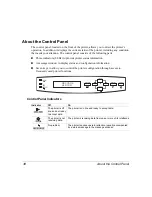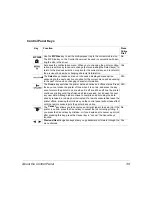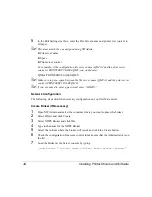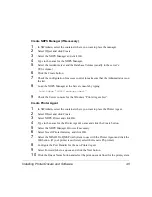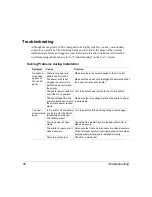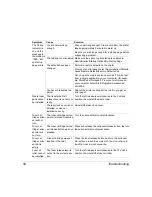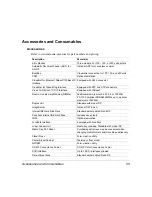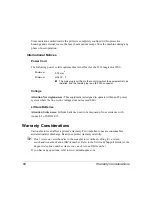Installing Printer Drivers and Software
46
11
Click the Queue User Name button and select the user from the list.
12
Click the Finish button.
5
"
On the Server’s console the Administrator password must be entered in order to load
the Printer Agent.
13
Select the printer drivers for the different operating system and click the Continue
button.
14
Check the information box for the selected drivers.
The printer and network configuration is now complete. For individual workstation driver
installation, refer to the appropriate chapter in this manual for instructions on installing
drivers, host software, or other utilities.
NetWare 5.x—IP/NDPS
TCP/IP Interface Configuration
Detailed instructions for configuring TCP/IP can be found in the CrownBook.
5
"
If you use DHCP to configure TCP/IP, you must enable DHCP/WINS in
Administration/Communications/Resident NIC/CrownNet/TCP/IP printer
configuration menu.
You can configure your print system by several different methods. This section briefly
describes the configuration procedure for the printer interface. You can make these
configuration changes through any of the following means:
„
Printer control panel
„
CrownAdmin 3 for Windows
„
Remote Console through a telnet session
1
If necessary, in the Administration/Communications/Resident NIC/CrownNet/
TCPIP/Internet Address menu, enter the printer’s Internet address.
The factory default Internet address is 161.033.128.024.
2
If necessary, in the Administration/Communications/Resident NIC/CrownNet/
TCPIP/Default Router menu, enter the Internet address of the default router.