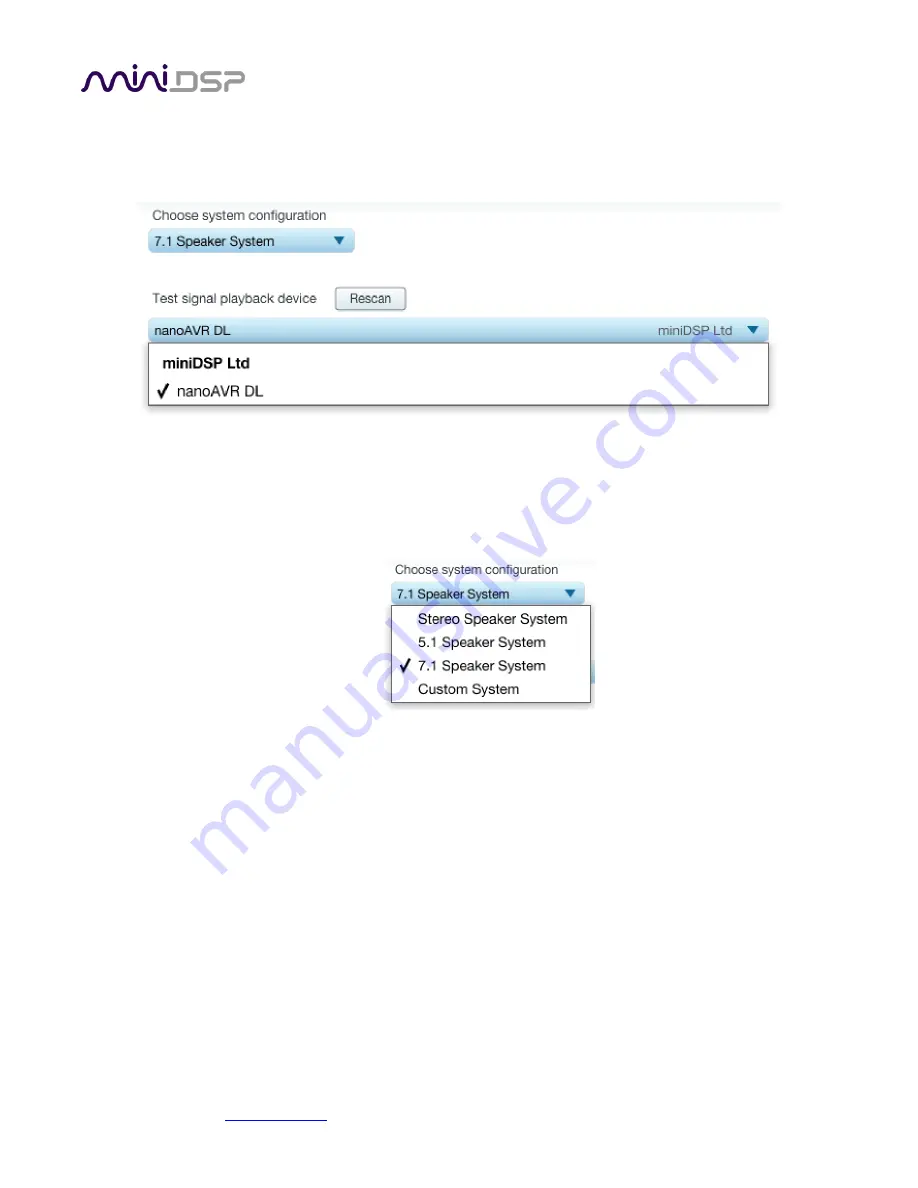
miniDSP Ltd, Hong Kong /
www.minidsp.com
/ Features and specifications subject to change without prior notice
19
3.3.1
Sound System tab
On the
Sound System
tab, set the following parameters.
Choose system configuration
Use the dropdown menu to select your system configuration. For home theater use, usually
5.1
or
7.1
will be selected.
Test signal playback device
Preset to
nanoAVR DL
. This will ensure that test signals are sent into your audio system via the
NanoAVR DL
processor.
If the
nanoAVR DL
is not showing, check that your
NanoAVR DL
processor is connected via USB
and powered on, click the
Rescan
button, and then use the drop-down menu to select
nanoAVR
DL
.
Once you have verified that this tab is correct, click the
Proceed
button.






























