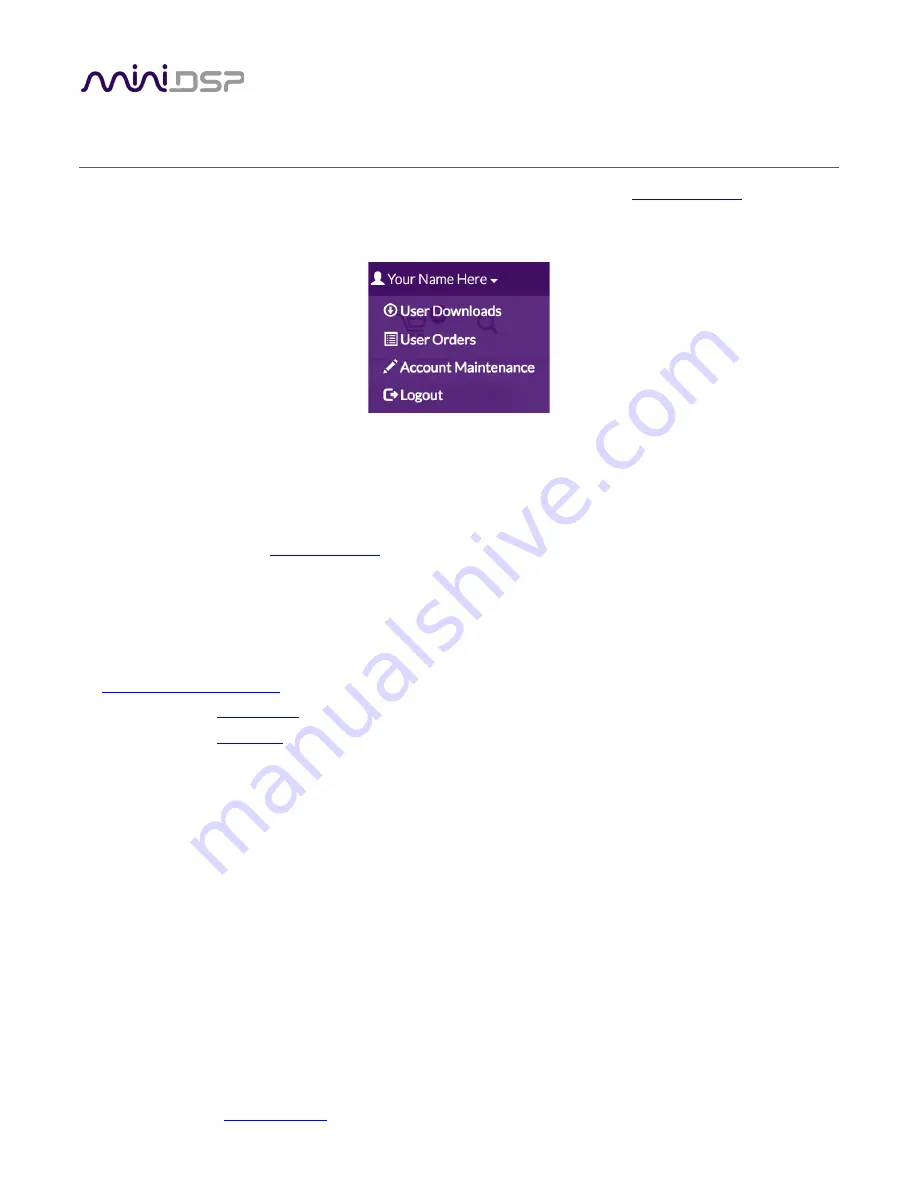
miniDSP Ltd, Hong Kong /
/ Features and specifications subject to change without prior notice
23
5
P
LUGIN INSTALLATION
When your order ships, your ordered plugin (or plugins) will be available from the
the miniDSP website. You will need to be logged into the website with the account you created when
purchasing. The User Downloads link is visible from the dropdown menu at the top right of the website page:
Navigate to the
OpenDRC Plug-ins
section of User Downloads, then download the zip file (or files) under the
heading
miniSHARC 4x8 48kHz
,
miniSHARC 4x8 96k
, or
OpenDRC 2x2
Double-click on it to unzip it. Then follow
the installation procedure below according to your computer type.
Note: the Adobe Air framework may need a network connection the first time the plugin is used. If the plugin
does not start properly, see
Troubleshooting
.
5.1
W
INDOWS
Prior to installing the miniDSP software, download and install the following programs. You will need to accept
the license agreements in order to successfully complete the installation.
•
•
Latest version of
•
Latest version of
If you haven’t updated these recently, you should download and install the latest versions prior to running the
miniDSP install program.
To install the miniDSP software, open the
Windows
folder of the download and double-click on the installation
program:
miniSHARC_4x8.exe
,
miniSHARC_4x8_96k.exe
, or
OpenDRC_2x2.exe
. We recommend accepting the
default installation settings.
Once installation is complete, the plugin will automatically start. Since the plugin checks for a network
connection when starting up, a warning such as the following may appear. In this case, click on
Allow access
.
















































