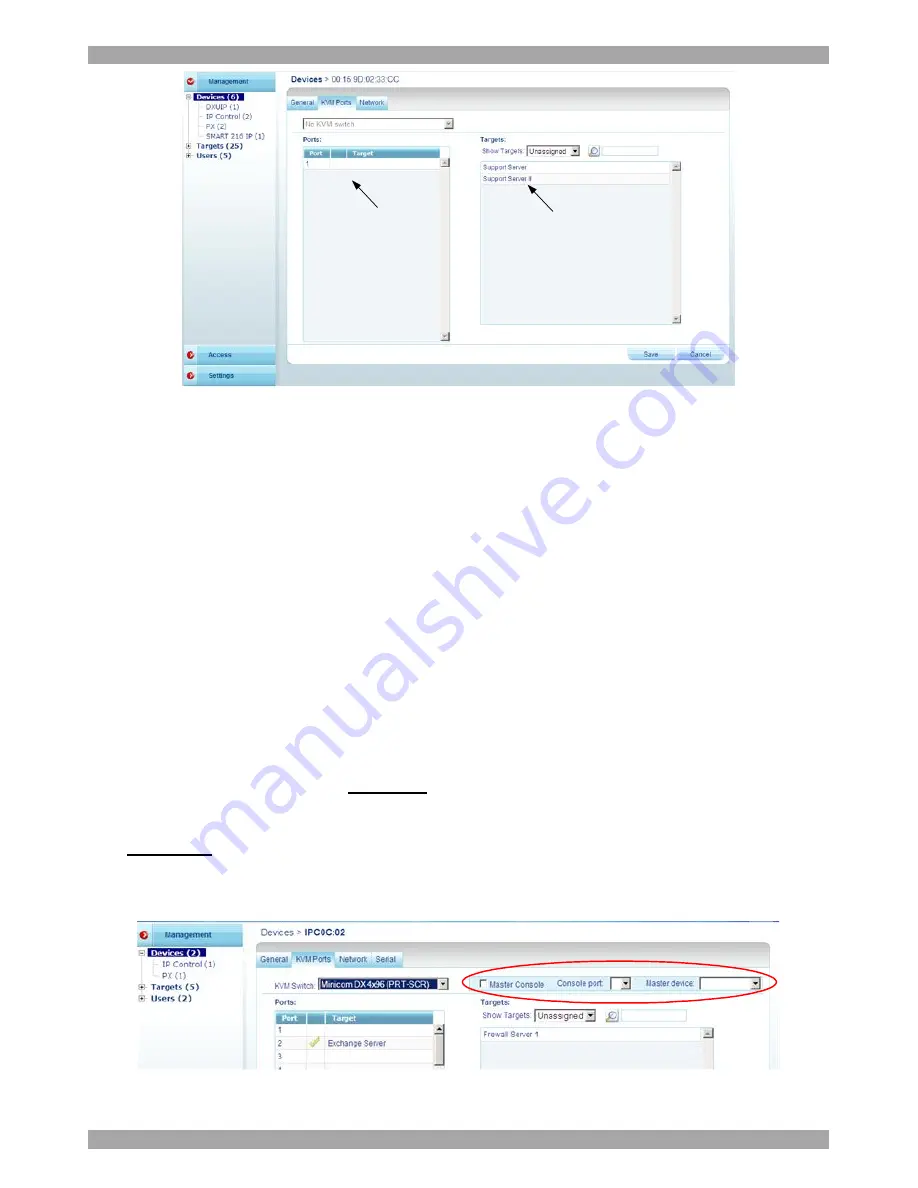
USER GUIDE
43
Ports numbers for the
selected KVM switch
appear here
Target servers appear
here
Figure 38 KVM
Ports tab
The KVM switch drop-down list consists of pre-selected KVM switches. You must
select all the KVM switch types physically connected to the system, this is done in
the
Settings
part of the menu and is explained in section
14.2 on page 90. Select
the KVM switch model (if any) physically connected to this IP device. The number
of ports in the selected KVM switch appears in the
Ports
section.
Notes
:
When using a Smart 116 IP, “
IP 116
” is selected by default and cannot be altered.
When using a Smart 216 IP or Smart 232 IP, “
Internal
” is selected by default and
cannot be altered.
8.3.1 DXU IP II units
When there are DXU IP II units in the system:
For Centralized Management
enabled
select the correct DX configuration with
Ctrl
(and not PRT-SCR hotkey), as selected in the
KVM
Switches
page.
For
managed
mode
select the correct DX configuration with
PRT-SCR
(and not
Ctrl hotkey), as selected in the
KVM
Switches
page. Once the correct DX
configuration with
PRT
-
SCR
is selected, the fields circled in Figure 39 appear.
Figure 39 DXUIP II fields in AccessIT Managed mode
Содержание 0SU00018
Страница 137: ...AccessIT 136...






























