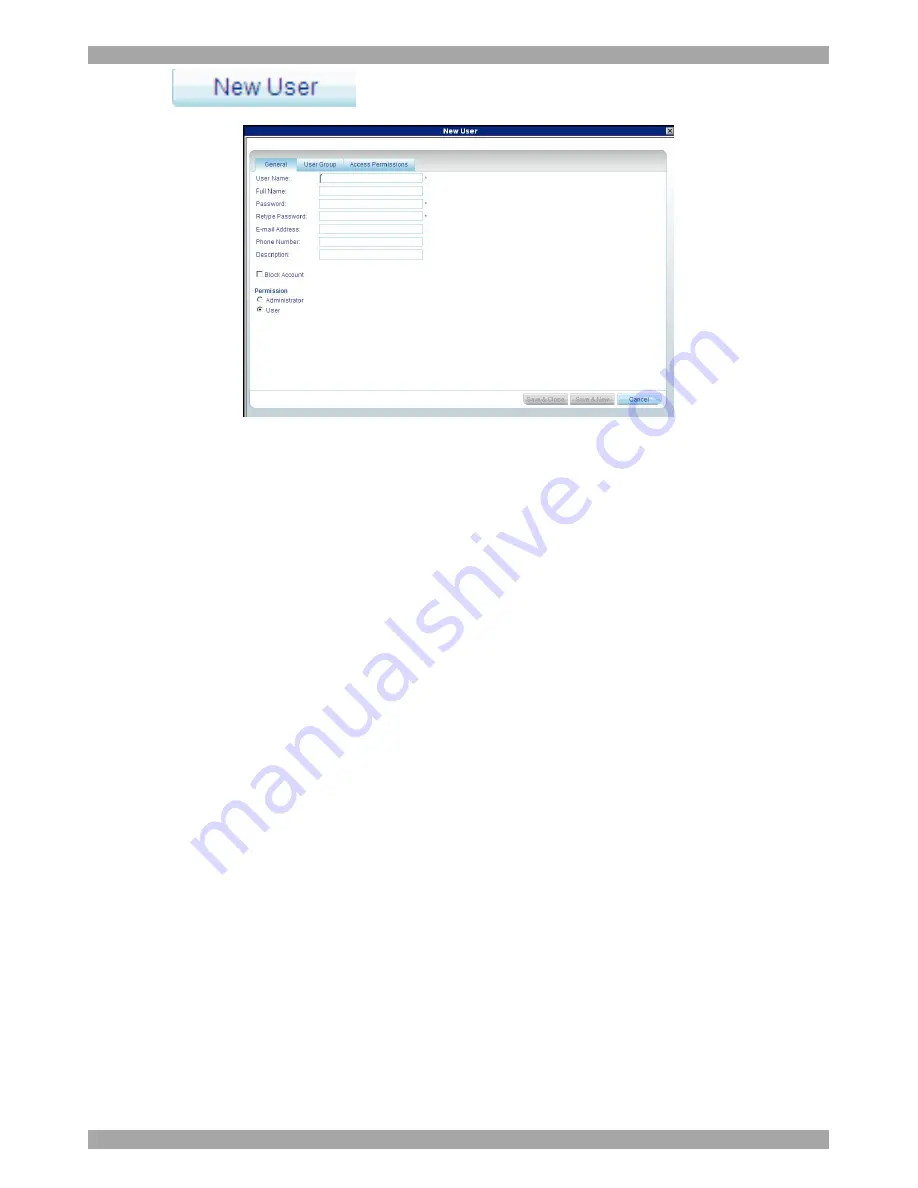
AccessIT
22
2. Click
.
The following appears.
Figure 14 New User
6.1 General tab
Fill in the following details:
User name
- type a login name. A User name cannot be identical to any other
existing User name. It can contain uppercase or lowercase characters except for the
following:
: ; ? & < > ”
A User name cannot include spaces.
Full Name
- type the User’s real name
Password
/
Retype Password
- type a password.
E-mail address, Phone number, Description
– these are optional fields.
Block Account -
To prevent a user from entering the system, select the Block
Account checkbox. To re-enable the account, unselect the checkbox.
Permission
– select the account
type as outlined above on page 21.
6.2 User Group tab
Once you have created users you can put them into existing Groups. This gives
users the access rights of that User Group. Section
6.5 on page 25 explains how to
create a User Group.
To add a User to an existing User Group or Groups:
1. Press the
Users Group
tab, Figure 15 appears. All existing Groups appear in
the
All User Groups
list.
Содержание 0SU00018
Страница 137: ...AccessIT 136...






























