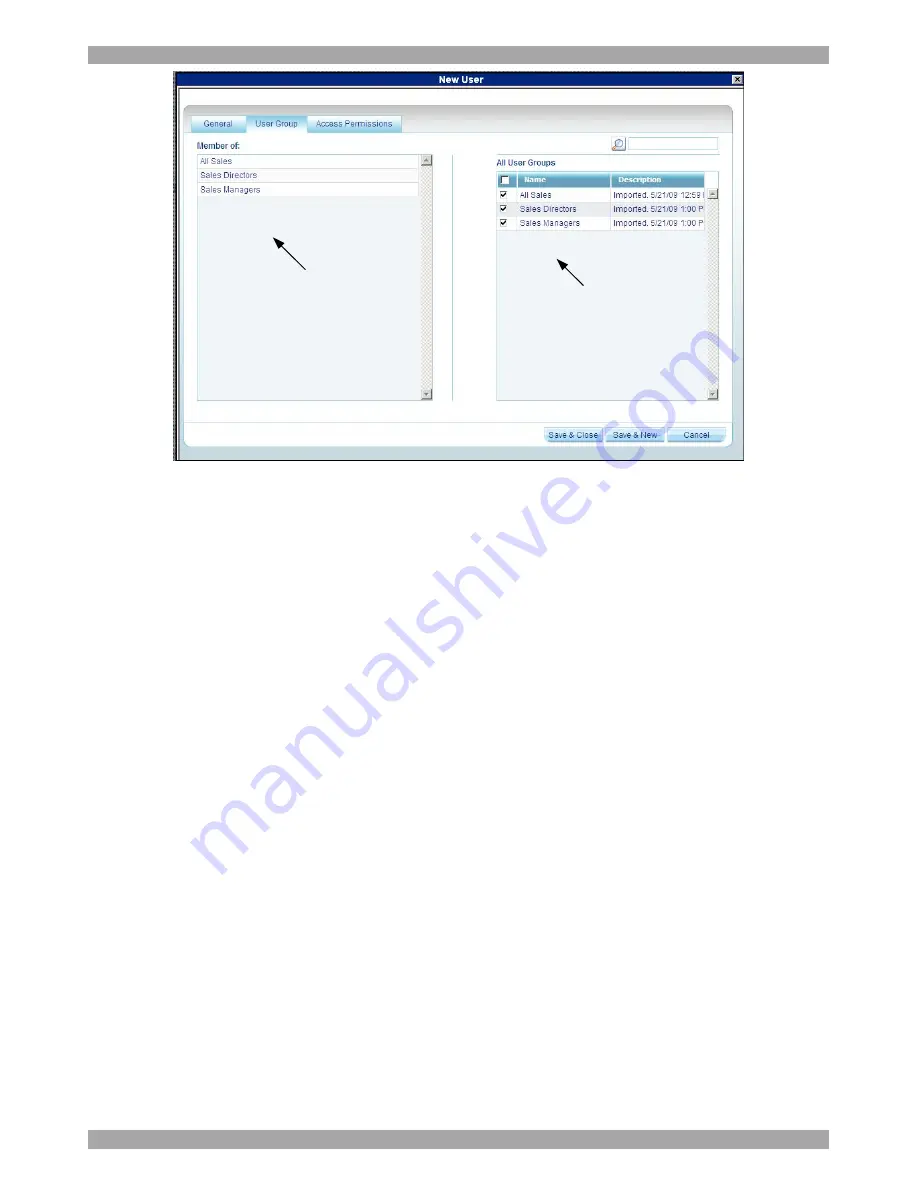
USER GUIDE
23
Once selected, User
Groups appear here
All User Groups in the
system appear here
Figure 15 User Group tab
2. Select the Groups that the new User will be a member of. The Groups appear in
the
Member of
list.
6.2.1 Removing Users from a Group
To remove Users from a Group:
In the
All
User
Groups
section, unselect the Group’s checkbox. The Group is
removed from the
Member of
list.
6.3 Access Permissions tab
You can choose which Targets and Target sets the user has permission to access.
Notes
:
·
A User can have access to a Target as an individual User or as a Group
member.
·
A User or Group of Users can be associated with several Target Sets.
·
When a User logs into the AccessIT web interface he sees only Targets and
Target Sets that he has been associated with. See section
18 on page 124.
To choose which Targets / Target Sets the user will have access to:
1. Press the
Access Permissions
tab. The following appears.
Содержание 0SU00018
Страница 137: ...AccessIT 136...






























